Date, Time & Alarm
Which device do you want help with?
Date, Time & Alarm
Set the date, time, or an alarm.
INSTRUCTIONS & INFO
- SET DATE/TIME: From the Home screen, select the Start icon, then select the Settings icon.
Note: The device will automatically attempt to set the date and time from the network. This tutorial demonstrates how to manually set the date and time on your device.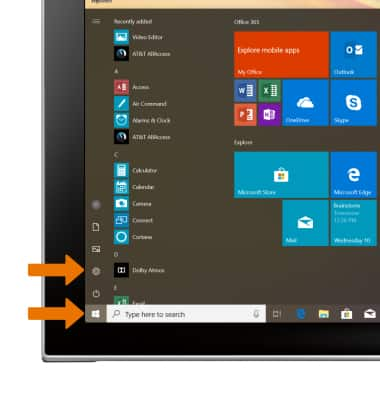
- Select Time & Language.
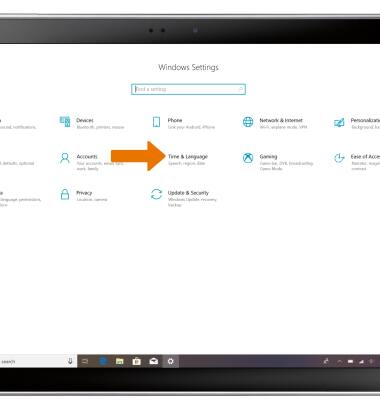
- Select the Date & time tab, then select the Set time automatically switch to disable.
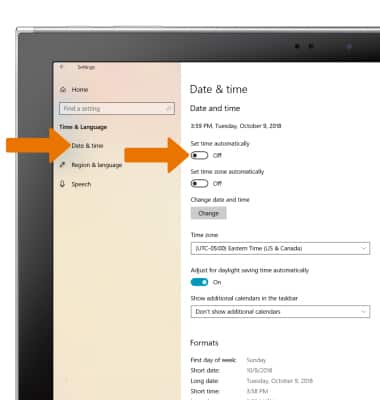
- To set the date & time, select Change.
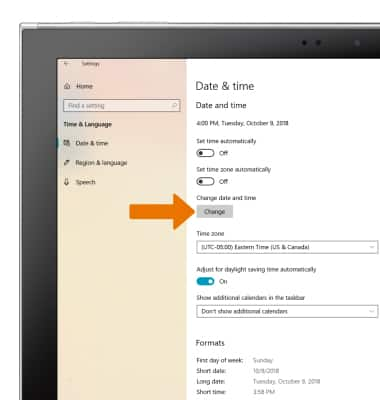
- Select the desired Date and Time, then select Change.
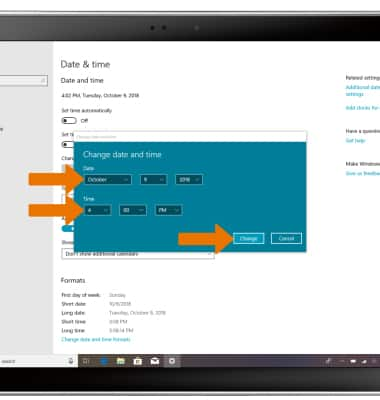
- CHANGE TIME ZONE: Select the Time zone drop down.
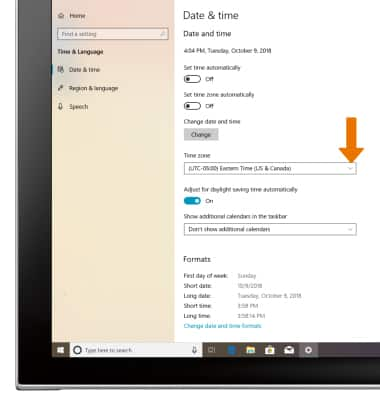
- Select the desired Time zone.
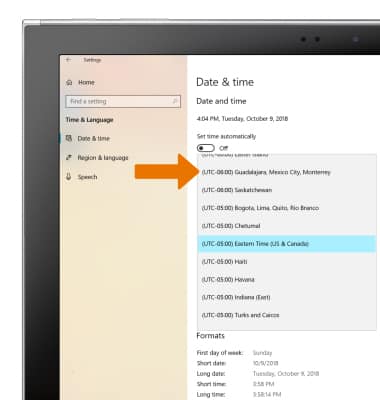
- From the Date & time screen, select Change date and time formats.
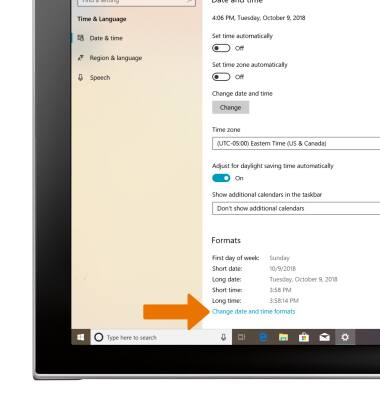
- Select the desired formats.
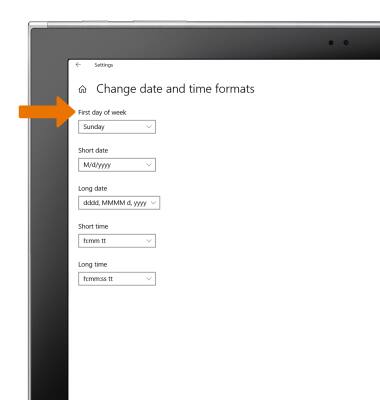
- To set an alarm, from the home screen, select the Start icon then select Alarms & Clock.
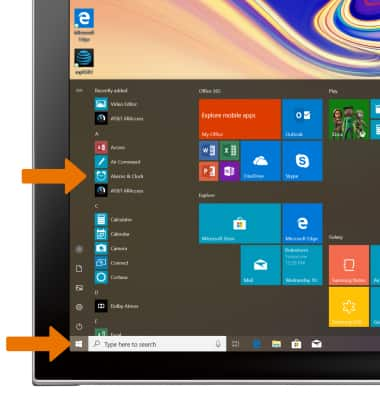
- Select the Add icon.
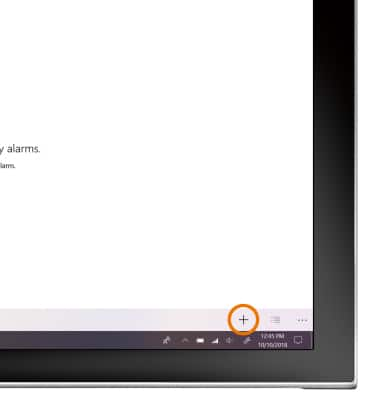
- Set the desired Time and settings, then select the Save icon.
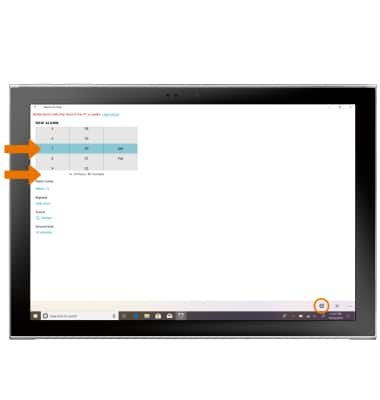
- Select the Alarm switch to disable the alarm.
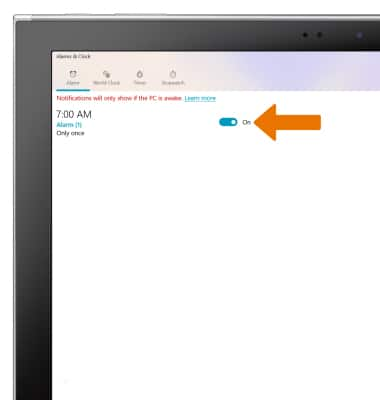
- EDIT/DELETE AN ALARM: From the Alarms & Clock screen, select the desired Alarm.
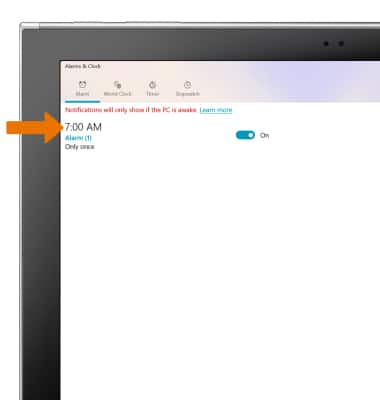
- Edit settings as desired.
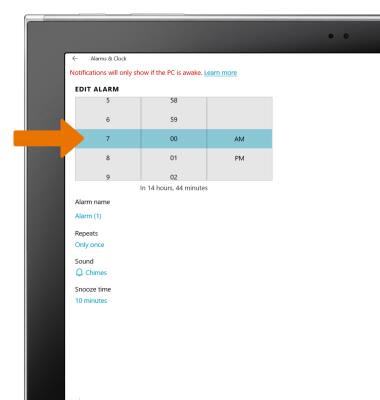
- Select the Save icon to save the alarm. Select the Delete icon to delete the alarm.
