- SET BACKGROUND: From the home screen, select and hold any empty space on the home screen then select Personalize.
Note: Alternately, you can select the Start icon > Settings icon > Personalization.
- Select the Background tab then select the desired background.
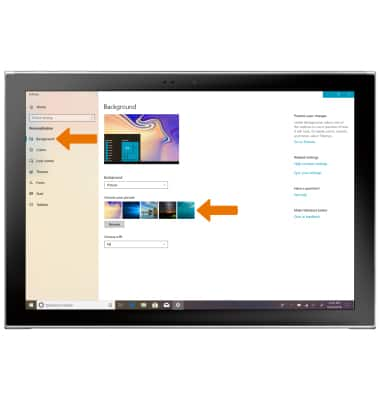
- SET THEME: From the Personalization screen, select Themes then select the desired theme.
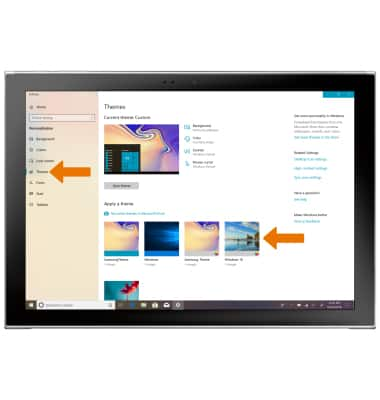
- ADD AN APP TO THE HOME SCREEN: From the Start menu, select and drag the desired app to the desired location on the home screen.

- REMOVE AN APP FROM THE HOME SCREEN: From the home screen, select and hold the desired app then select Delete.

- ADD A FOLDER TO THE HOME SCREEN: Select and hold any empty space on the home screen, then select New > Folder.

- REMOVE A FOLDER: From the home screen, select and hold the desired folder then select Delete.

Learn & Customize the Home Screen
Samsung Galaxy Book2 (W737A)
Learn & Customize the Home Screen
Choose your background, choose a theme, add/remove apps to/from the home screen, and add/remove folders to/from the home screen.

0:00
INSTRUCTIONS & INFO
