- From a device that is connected to the AT&T Wireless Internet network, open the web browser and go to http://att.wirelessinternet. Enter your Admin login, then click Login.
Note: The default admin login is attadmin. The admin login can be found on the bottom of the device.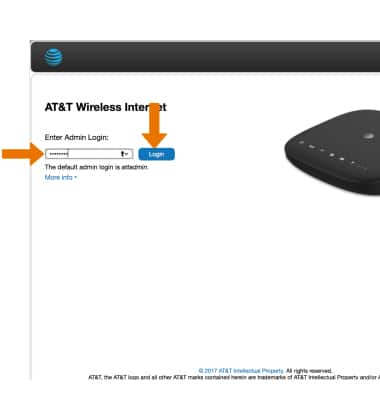
- Click Parental Controls.
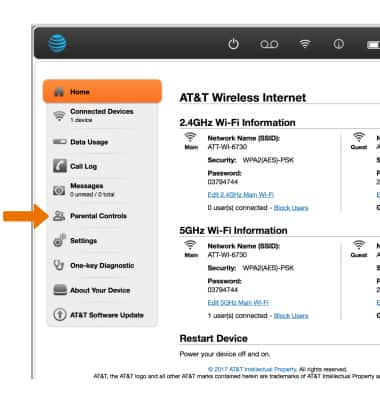
- Click the Parental Controls checkbox next to the desired device, then click Apply.
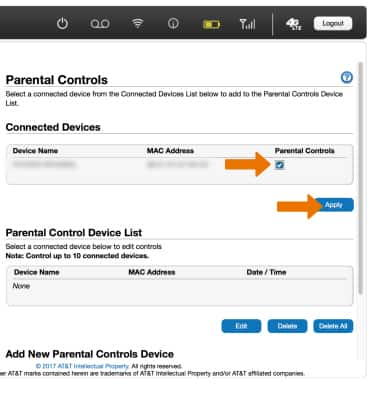
- DELETE A DEVICE FROM THE PARENTAL CONTROL DEVICE LIST: Click the Parental Controls checkbox next to the desired device, then click Delete.
Note: Click Delete All to delete all devices from the parental control device list.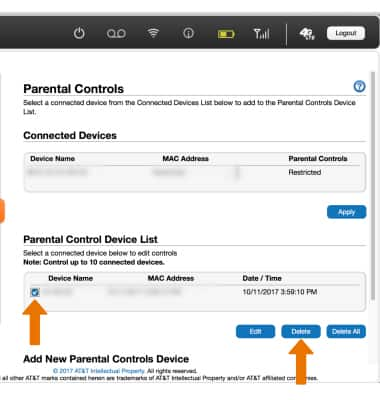
- EDIT A DEVICE FROM THE PARENTAL CONTROL DEVICE LIST: Click the Parental Controls checkbox next to the desired device, then click Edit?.
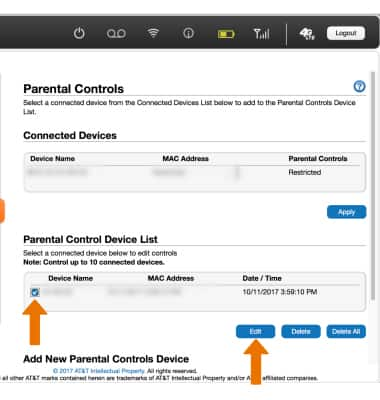
- Click Add New under Permitted Websites to add additional websites for that connected device to have permission to access. Click Add New under Restricted Time Settings to set a time of day for that device to be restricted from the internet.
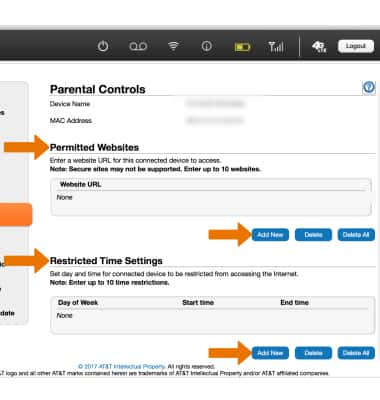
Parental Controls
AT&T Wireless Internet (MF279)
Parental Controls
Learn to restrict and block websites to keep you and your family safe.
INSTRUCTIONS & INFO
