- From a device that is connected to the AT&T Wireless Internet network, open the web browser and go to http://att.wirelessinternet. Enter your Admin login, then click Login.
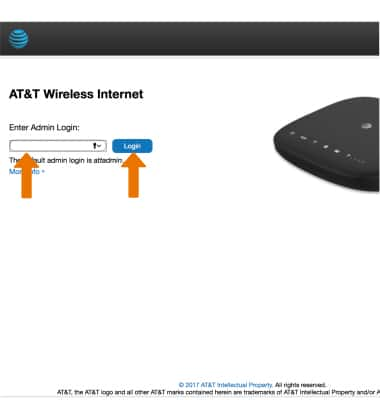
- VIEW DATA USAGE: From the AT&T Wireless Internet Manager website, click Data Usage then click Check Your Data Usage.
Note: Enter your myAT&T login then follow the prompts to view your data usage.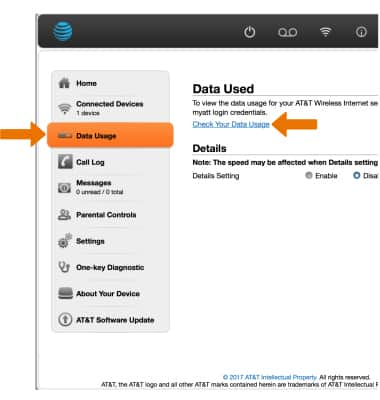
- ACCESS PARENTAL CONTROLS: From the AT&T Wireless Internet Manager website, click Parental Controls then edit the Parental Controls as desired.
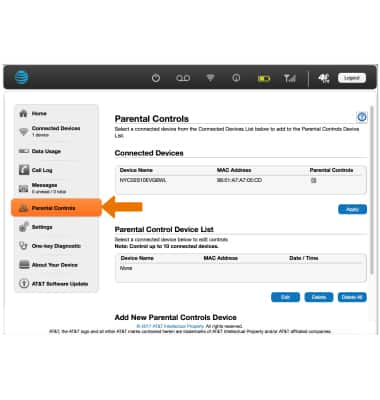
- ACCESS ONE-KEY DIAGNOSTIC: From the AT&T Wireless Internet Manager website, click One-key Diagnostic then edit the settings as desired.
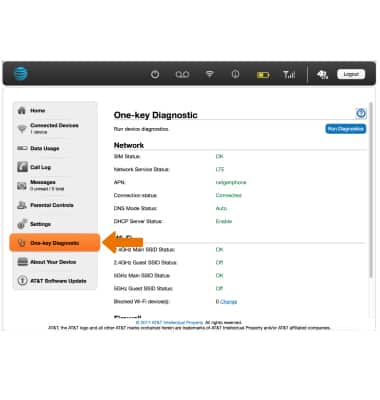
- CHANGE WI-FI NETWORKING SETTINGS: From the Home screen of the AT&T Wireless Internet Manager website, click the Edit link under the desired Wi-Fi network.
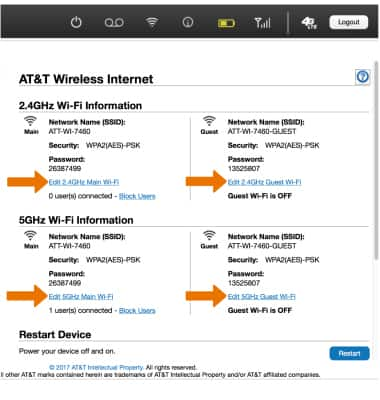
- Edit the network settings as desired, then click Apply.
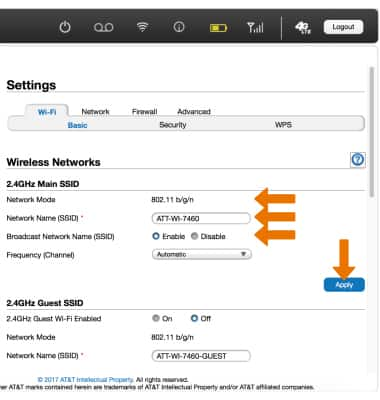
- CHECK FOR SOFTWARE UPDATES: From the AT&T Wireless Internet Manager website, click AT&T Software Update then click Check for Updates.
Note: If an update is available, follow the on-screen instructions to perform the update. If an update is not available, click OK.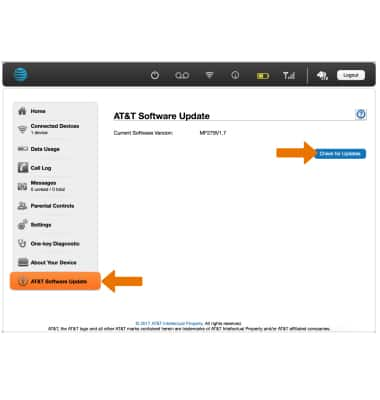
- VIEW MESSAGES: From the AT&T Wireless Internet Manager website, click Messages then click the desired message to view.
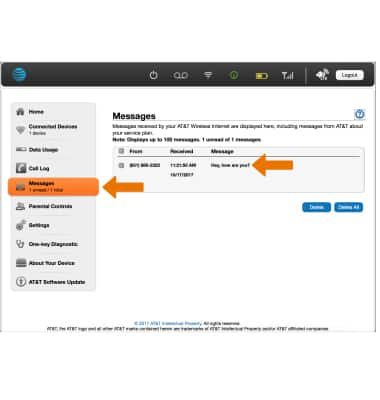
- CHANGE WIRELESS INTERNET MANAGER PASSWORD: From the From the AT&T Wireless Internet Manager website, click Settings then click the Advanced tab.

- Enter the New Login information, then click Apply.
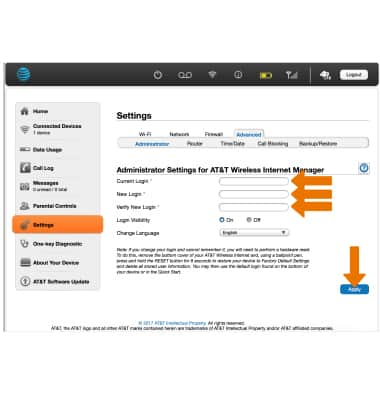
AT&T Wireless Internet Manager
AT&T Wireless Internet (MF279)
AT&T Wireless Internet Manager
How to perform basic functions with the AT&T Wireless Internet using the AT&T Wireless Internet web portal.
INSTRUCTIONS & INFO
