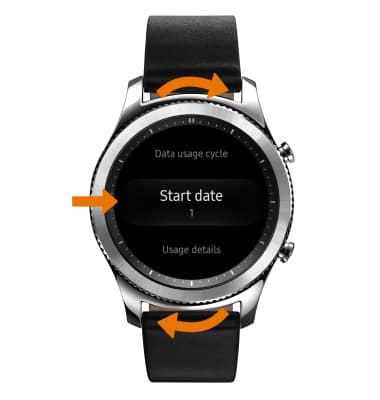View & Manage Data
Which device do you want help with?
View & Manage Data
Access Usage Manager to view data usage, set data limits, and see the apps using the most data.
INSTRUCTIONS & INFO
- VIEW & MANAGE DATA: From the clock screen, press the Power/Home button.
Note: Your myAT&T account is also another way to manage your wireless usage.
- Rotate the bezel to and select the Settings app.

- Select Connections.
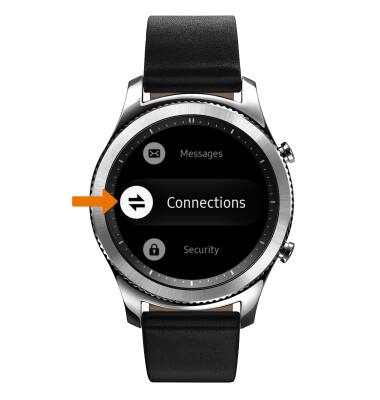
- Rotate the bezel to and select Data usage.

- SET DATA LIMIT: Rotate the bezel to and select Data usage limit.
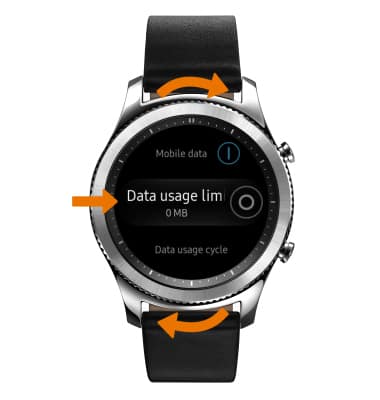
- Review the permissions and if you agree, select the checkmark icon.
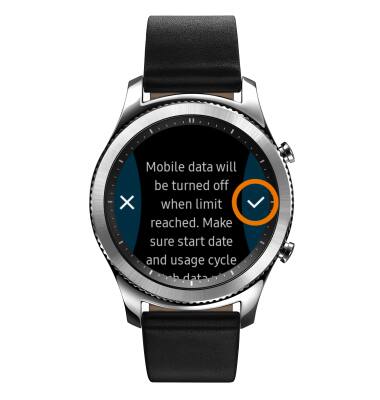
- ADJUST CYCLE DURATION: Rotate the bezel to and select data usage cycle.
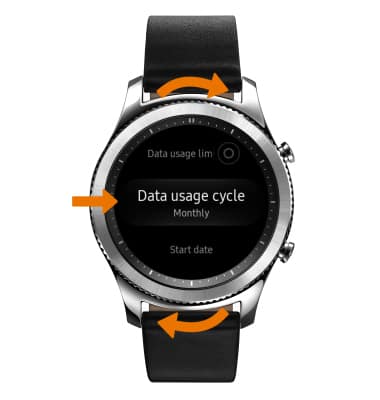
- VIEW DATA USAGE DETAILS: Rotate the bezel to and select Usage details.
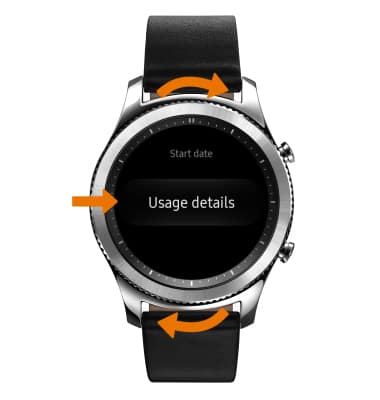
- SET A DATA USAGE LIMIT: Rotate the bezel to and select Data usage limit.
Note: When the mobile data limit is active and has been reached, the mobile data block will remain in effect until mobile data is manually re-enabled on the device, the limit threshold is changed to a higher value, or a new data usage cycle begins. If you set data usage limits on your device, they do not communicate with AT&T systems. You will still receive AT&T system generated notifications as you approach your data limits.
- RESET DATA USAGE TRACKER: Rotate the bezel to and select Start date.