PPT Controller
Which device do you want help with?
PPT Controller
Learn how to use PPT controller on the watch to manage a slideshow.
INSTRUCTIONS & INFO
- DOWNLOAD PPT CONTROLLER: From the clock screen, press the Power/Home button.

- Rotate the bezel to and select the Galaxy Apps app.

- Select the Search icon > enter "PPT" > select the Search icon > PPT Controller search result.

- Select INSTALL.

- Review the prompt, then select the Check icon.
Note: The app will begin to download.
- ACCESS PPT CONTROLLER: From the Apps list, rotate the bezel to and select the PPT Controller app.

- Select CONNECT.

- From the bluetooth settings on your computer, select Pair next to the Gear S3.
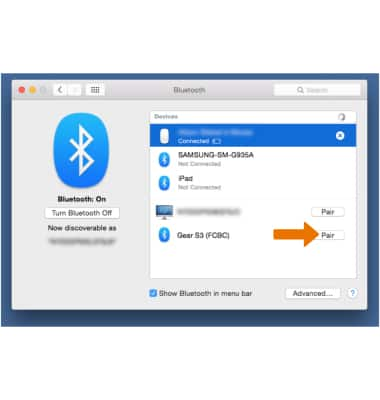
- Select the Checkmark icon on the watch.

- USE PPT CONTROLLER: With the PowerPoint opened on the paired computer, select the arrows as desired to navigate through the PowerPoint.
Note: You can also rotate the bezel to change slides.
- Select SLIDESHOW to time your presentation.

- Select TOUCHPAD to control your paired computer's mousepad on the watch.
