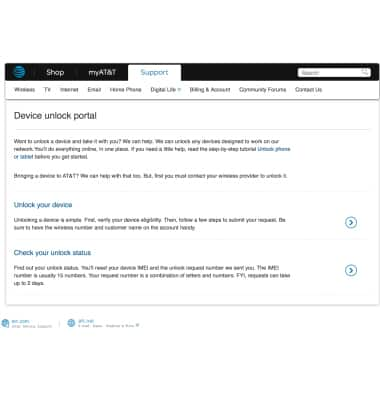Secure My Device
Which device do you want help with?
Secure My Device
Lock the device screen and set and change the security lock.
INSTRUCTIONS & INFO
- To set a screen lock, from the watch face press the Power/Home button.
Note: Gear S3 will automatically lock when Bluetooth connection is ended. If PIN is forgotten, reconnect to phone via Bluetooth to unlock Gear and adjust PIN setting, if desired.
- Rotate the bezel to, then select the Settings icon.

- Scroll to, then select Security

- Scroll to, then select Screen lock.

- Select Type.
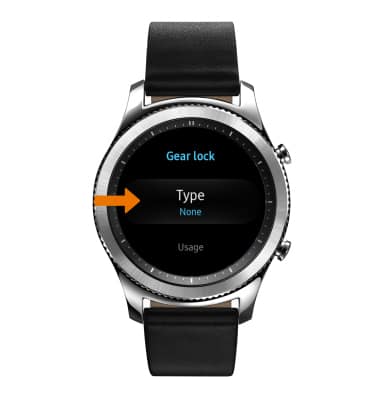
- Select PIN.

- Enter desired 4 digit PIN, then select Done.
Note: You will be prompted to re-enter the 4-digit PIN. Enter the PIN then select Done to confirm.
- To access the watch when the screen is locked, enter your 4 digit pin. You can still see the time without unlocking.

- To change the security lock, from the security screen select Screen lock > Type > Enter current PIN > select desired Gear lock type.

- To learn more about requesting a device unlock for your AT&T mobile device so that it can operate on another compatible wireless network, visit www.att.com/deviceunlock.
Note: If your device is locked and is requesting a "PUK" code, click here for instructions on how to obtain your PUK or PUK2 code to unlock your SIM card.