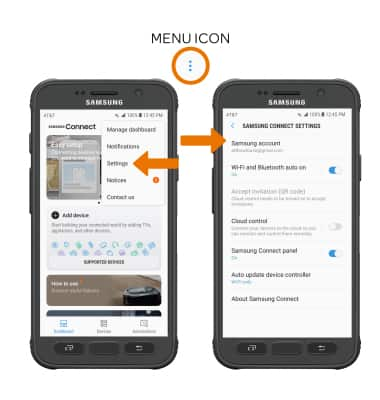Samsung Connect
Which device do you want help with?
Samsung Connect
How to use Samsung Connect.
INSTRUCTIONS & INFO
- DOWNLOAD SAMSUNG CONNECT: From the clock screen, press the Power/Home button.
Note: To download apps from your watch, you must be signed in to a Samsung account on your phone. If you do not have a Samsung account, select Sign up and follow the prompts. You can also download apps to your watch from your phone using the Samsung Gear app > Samsung Galaxy Apps.
- Rotate the bezel to and select the Galaxy Apps app.

- Select the Search icon > enter Samsung Connect > select the Search icon > select Samsung Connect.

- Select INSTALL, then select the Checkmark icon.
Note: The app will begin to downloading. The app will only work if the related phone app is installed on the phone.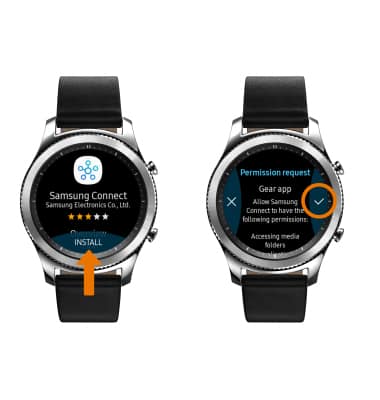
- ADD A DEVICE: From the home screen of the connected device, select the Apps tray. Navigate to and select the Samsung Connect app.
Note: To skip the overview video, select SKIP VIDEO.
- Select START.
Note: Review the prompt, then select ALLOW if you agree. If Wi-Fi and Bluetooth are not turned on, select OK to turn them on.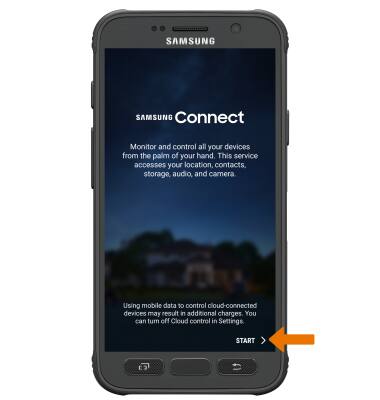
- ADD A DEVICE: Select the Add device widget. Select the desired available device or add a device manually by selecting the corresponding device type and follow the prompts.
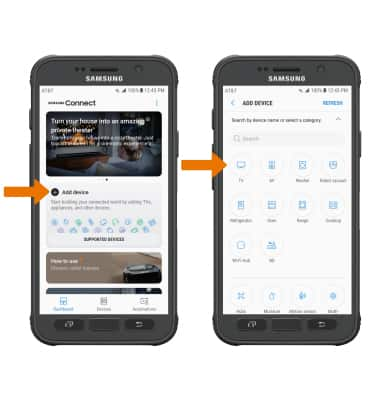
- EDIT SAMSUNG CONNECT SETTINGS: From the Samsung Connect screen, select the Menu icon then select Settings. Edit app features as desired.