Wi-Fi
Which device do you want help with?
Wi-Fi
How to connect to a Wi-Fi network.
INSTRUCTIONS & INFO
- TURN ON WI-FI: From the clock screen, press the Power/Home button.
Note: To optimize battery life, turn Wi-Fi off when not in use.
- Rotate the bezel to and select the Settings app.

- Scroll to and select Connections.

- Scroll to and select Wi-Fi.

- Select Wi-Fi again.

- Select the desired option to turn on or off.
Note: Gear S3 will use your phone's data connection when paired via Bluetooth. When Wi-Fi is on, Gear S3 will automatically connect to saved WiFi networks if its Bluetooth connection is lost.
- Select OK.
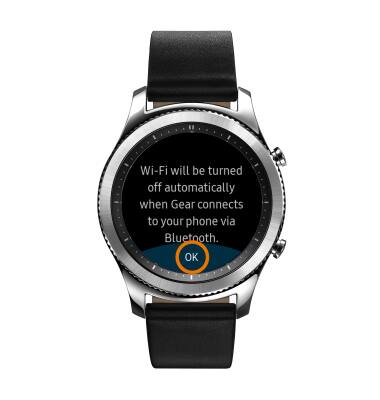
- To scan for Wi-Fi devices, scroll to and select Wi-Fi networks.

- To connect to a Wi-Fi network, select the desired network name.
Note: Data transmitted over a Wi-Fi network does not count toward your AT&T data plan, and will not be billed. When using the AT&T network, data rates apply.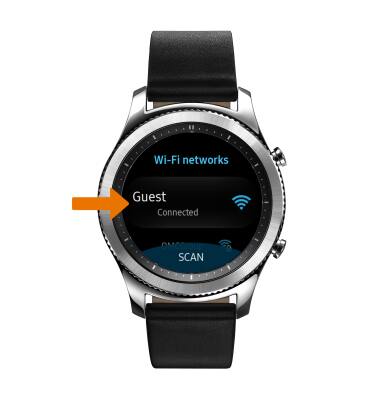
- If connecting to a secure network, select Password then enter the Wi-Fi network password. Select CONNECT.
Note: Secure networks will display with a Lock icon.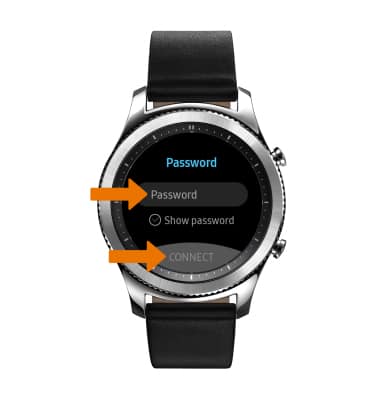
- When Wi-Fi is connected, the Wi-Fi Connected icon will display in the Notification bar.
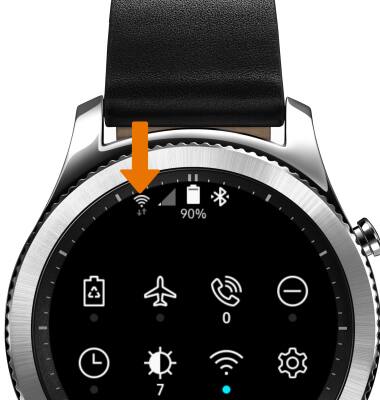
- REMOVE SAVED WI-FI NETWORKS: Select the desired network name.
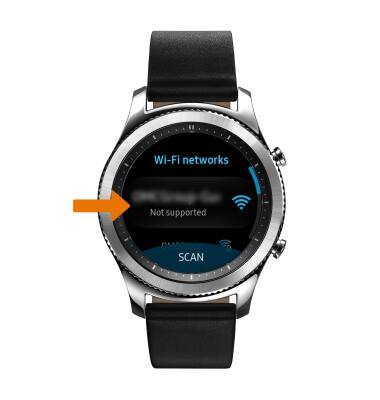
- Select FORGET.
