Signal & Cellular Data
Which device do you want help with?
Signal & Cellular Data
View cellular network signal, turn international roaming, and your mobile data connection on or off.
INSTRUCTIONS & INFO
- VIEW MOBILE NETWORK STATUS: From the clock screen, swipe down from the top of the screen.

- The Signal strength and Data connection icons will be displayed.
Note: View the AT&T Wireless Network coverage map. To learn more about the AT&T network, visit att.com/network.
- TURN ON/OFF MOBILE DATA ACCESS: From the clock screen, press the Power/Home button.

- Rotate the bezel to and select the Settings app.

- Select Connections.
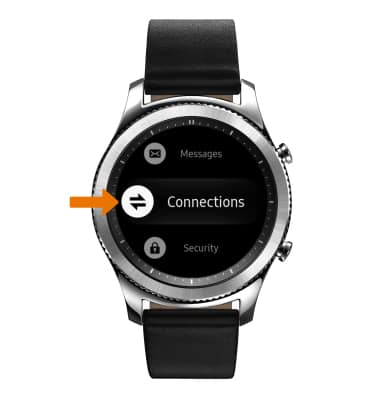
- Scroll to and select Mobile networks.
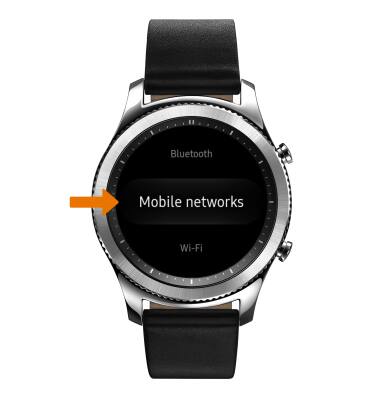
- Scroll to and select Mobile data to turn on or off.
Note: Mobile data is on by default. Turning off the mobile data will not allow any data to be transferred over the wireless network. Wi-Fi access, voice function, and standard text messaging are still allowed. You can also turn data on/off using your myAT&T account. Learn more about disabling or activating AT&T Mobile Share member’s data usage by device.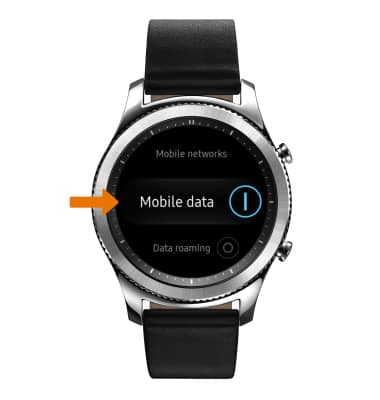
- Review the Turn off Mobile data prompt, then select the Checkmark icon.
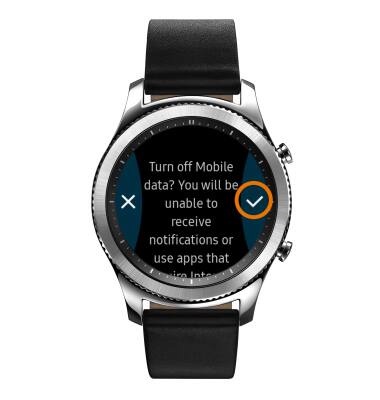
- Scroll to and select Data roaming to turn on or off.
Note: Data roaming is off by default. Enabling Data roaming will allow the device to attach to foreign wireless network signals when available. International roaming charges will apply. This setting does not apply to voice access which requires additional provisioning for usage on international networks. To learn more, visit the AT&T International Calling website.
- ADJUST MOBILE NETWORK & DATA CONNECTION: Select Mobile networks.
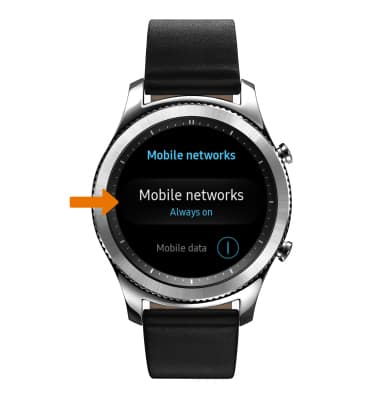
- Select the desired setting. Auto on/off will only turn on mobile network connection when Bluetooth connection is lost. Always on will maintain a connection to the AT&T mobile network at all times, in the event that its Bluetooth connection to your phone is lost. Always off uses the least amount of battery power, but its feature availability is limited when a Bluetooth connection is lost.
