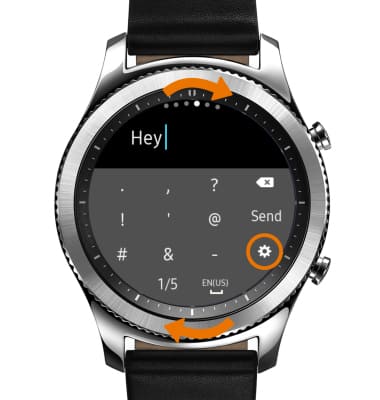Keypad & Typing
Which device do you want help with?
Keypad & Typing
Use your keypad to type letters, numbers, and special characters.
INSTRUCTIONS & INFO
- ACCESS KEYBOARD: From a text entry option, select the Keyboard icon.
Note: When replying to an email or sending a text message, you have multiple text entry options including Handwriting, T9 Word, Emojis, S Voice and Quick Message.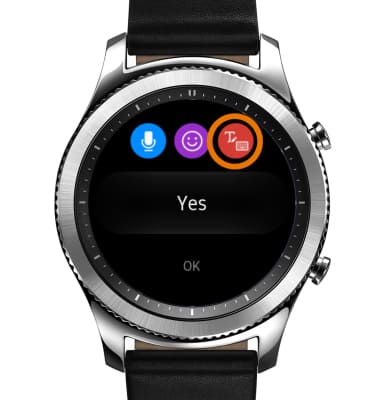
- WRITE WITH HANDWRITING/T9 WORD: Draw the desired letter with your finger. The letter will appear at the top of the screen. USE T9 KEYBOARD: Rotate the bezel to the right.
Note: You can only draw one letter at a time.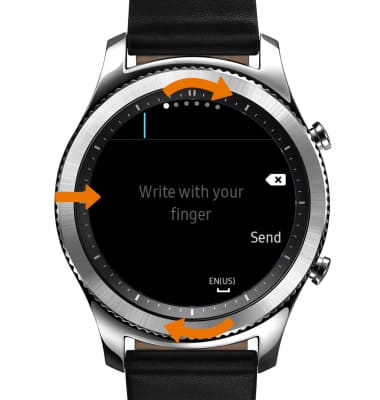
- The T9 keyboard combines groups of letters on each key. To enter text, select the desired key repeatedly until the desired letter is present in the text entry field.

- ENABLE CAPS/CAPS LOCK: Select the Shift key to capitalize the next character typed. Double-tap the Shift key to enable caps lock.

- DELETE CHARACTER: Select the Delete key. ENTER A SPACE: Select the Space key.
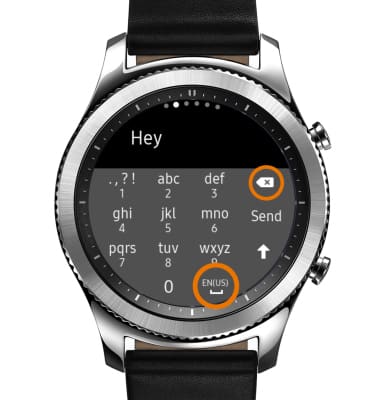
- Rotate the bezel to change from the T9 keyboard to the numbers keyboard, symbols keyboard or emoji keyboard.
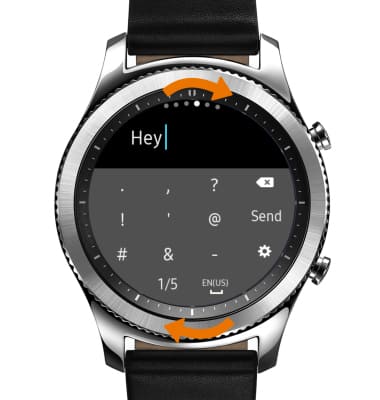
- ACCESS ADDITONAL SYMBOLS: From the Symbols keyboard, Select the 1/5 icon.
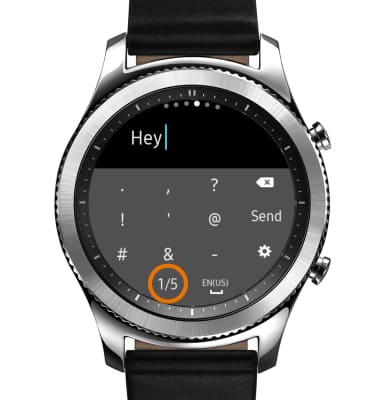
- USE EMOJIS: From a text entry selection screen, select the Emoji icon then select the desired emoji.

- USE S VOICE: From the text entry selection screen, select the Microphone icon. Say the desired message when Speak now is displayed on screen.

- RESPOND WITH QUICK MESSAGE: From the text entry selection screen, select the desired quick response.
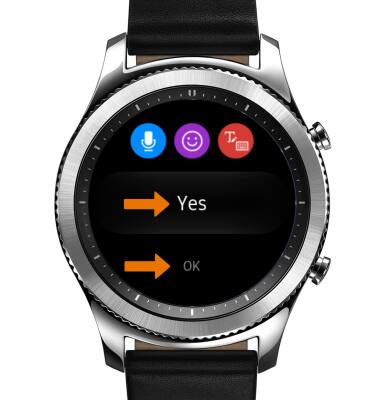
- ACCESS KEYBOARD SETTINGS: From the Keyboard, rotate the bezel to the number or symbols keyboard then select the Settings icon.