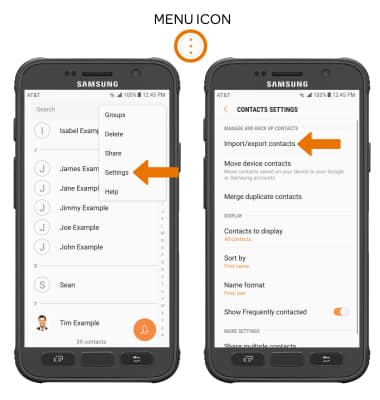Contacts
Which device do you want help with?
Contacts
View, call and message contacts.
INSTRUCTIONS & INFO
- ACCESS CONTACTS: Press the Power/Home button. Rotate the bezel to and select the Contacts app.
Note: You can also access Contacts via the Phone app. Rotate the bezel to and select the Phone app, then select the Contacts icon. You can only view contacts that are synced from your companion device.
- ADD CONTACT: Select the Add icon. Enter the desired contact information, then select SAVE.

EDIT A CONTACT: From the Contacts app on the paired device, select the desired contact then select Details. Select EDIT.
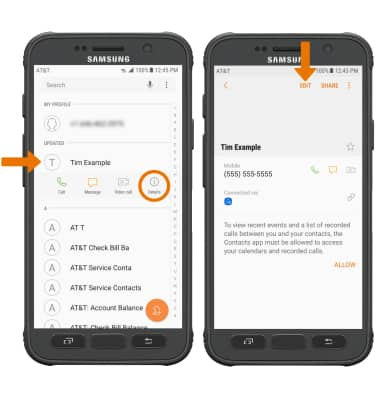
- Edit the contact information as desired, then select SAVE.
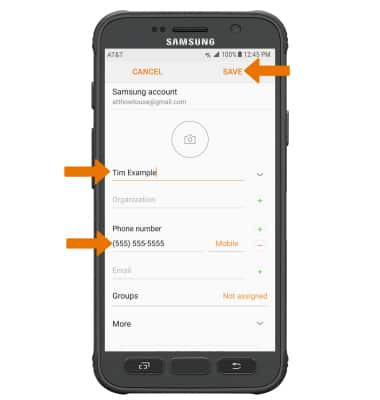
- ADD PICTURE TO A CONTACT: From the edit screen for the desired contact, select the Picture icon > Gallery icon > crop as desired > DONE > SAVE.
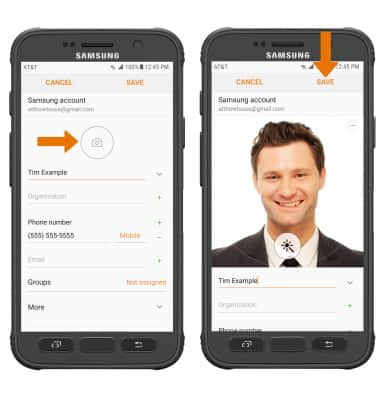
- ADD A RINGTONE: From the edit screen for the desired contact, select More > Ringtone > desired ringtone > Back icon when finished.
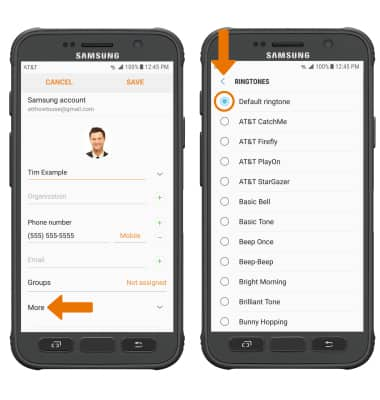
- Select SAVE to save your edits.
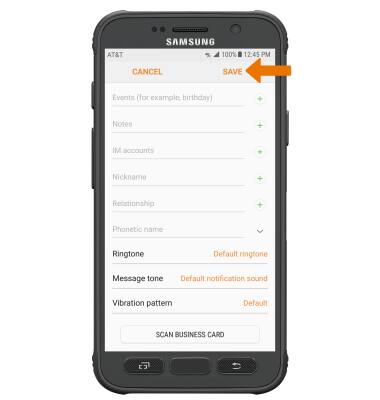
- DELETE A CONTACT: Select and hold the desired contact from the Contacts screen, then select DELETE. Select DELETE again to confirm.
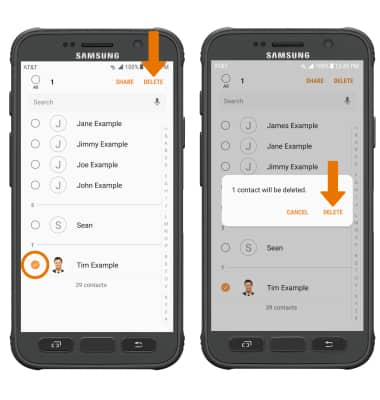
- BACKUP CONTACTS: Select the Menu icon from the contacts screen > Settings > Import/export contacts > follow the prompts.