- DOWNLOAD FROM WATCH: From the clock screen, press the Power/Home button.
Note: To download apps from your watch, you must be signed in to a Samsung account on your phone. If you do not have a Samsung account, select Sign up and follow the prompts. You can also download apps to your watch from your phone using the Samsung Gear app > Samsung Galaxy Apps.
- Swipe left or rotate the bezel to and select the Galaxy Apps app.

- Select the Search icon > enter the desired app name > Search icon > desired app.

- Select INSTALL.
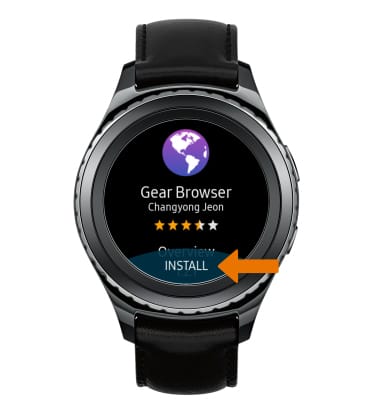
- Select the Checkmark icon.
Note: The app will begin to download. The app will only work if the related phone app is installed on the phone.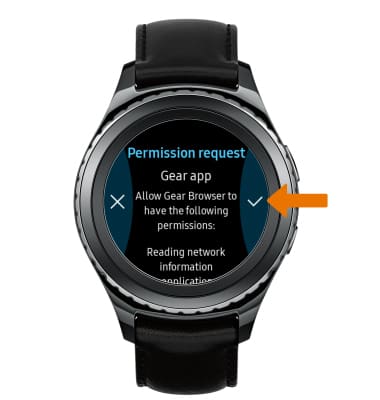
- After the app has been installed, you can access it from your Apps list.
Note: To access the Apps list, from the clock screen press the Power/Home button.
- DOWNLOAD FROM PHONE: From the home screen of the connected device, swipe up or down to access the Apps tray > Samsung folder > Samsung Gear app.
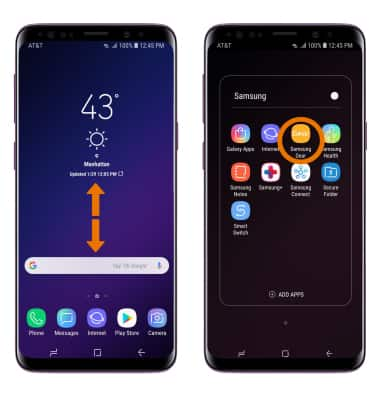
- Scroll to and select VIEW MORE under FEATURED GEAR APPS.
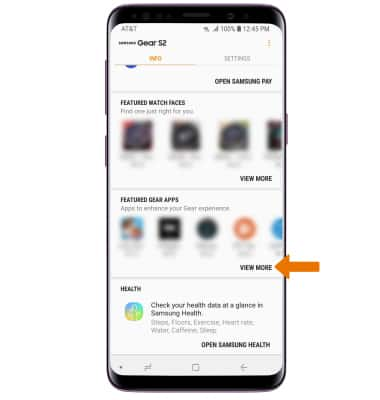
- Select the Search bar. Type in the desired application name, then select the desired application result.
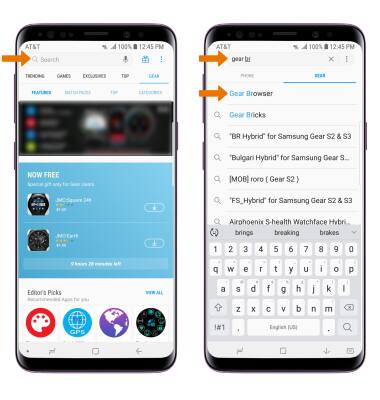
- To download the desired application, select the Download icon.
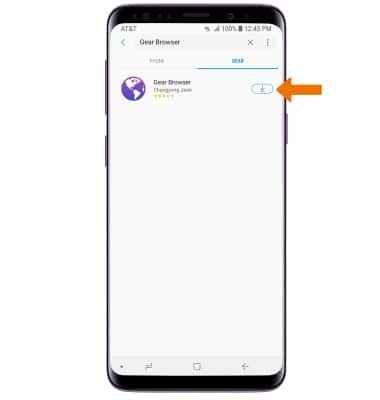
- The Downloading icon will appear in the Notification bar while the content is downloading.
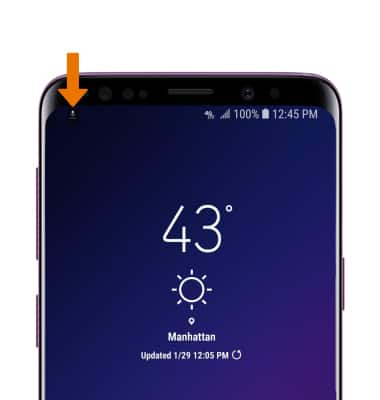
Download Apps & Games
Samsung Gear S2 classic (R735A)
Download Apps & Games
Download apps from the Galaxy Apps store through your watch or smartphone.

0:00
INSTRUCTIONS & INFO
