- ACCESS TIME AND DATE SETTINGS: From the clock screen, press the Power/Home button. Rotate the bezel to and select Settings.
Note: When the device is paired, the device will automatically set the date and time from the network of the paired device. This tutorial demonstrates how to manually set the date and time on your device when it is not paired with another device.
- Rotate the bezel to and select Device. Rotate the bezel to and select Date and time.

- To manually set the date and time, select the Automatic switch.

- SET TIME: From the Date and time screen, rotate the bezel to and select Set time. Adjust the time as desired, then select SET.

- SET DATE: From the Date and time screen, rotate the bezel to and select Set date. Adjust the date as desired, then select SET.
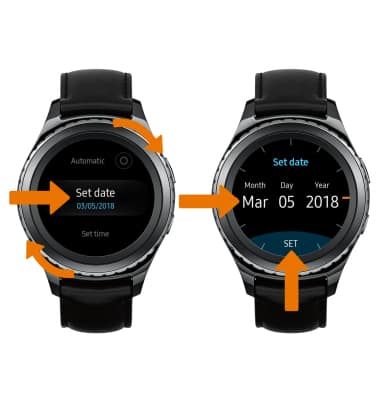
- SET TIME ZONE: From the Date and time screen, rotate the bezel to and select Select time zone.
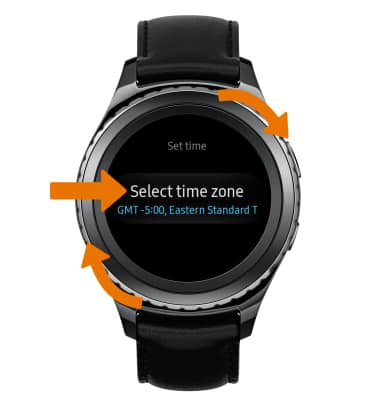
- Rotate the bezel to the desired time zone, then select the bottom of the screen to select the desired city. Rotate the bezel to and select the desired city.

- SET AN ALARM: From the clock screen, press the Power/Home button. Rotate the bezel and select the Alarm icon.

- Select Add alarm. Set the desired time, then select NEXT.

- Select the desired day(s) to repeat the alarm, then select SAVE.
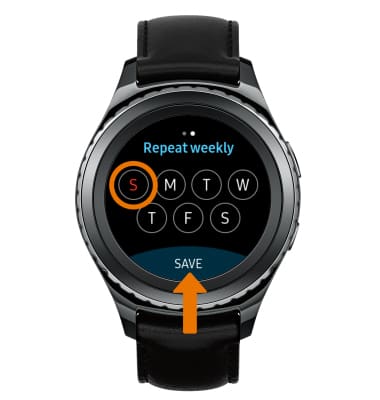
- DELETE AN ALARM: Select and hold the desired alarm. Select DELETE.

Date & Time
Samsung Gear S2 classic (R735A)
Date & Time
Learn how to manually set the date and time.
INSTRUCTIONS & INFO
