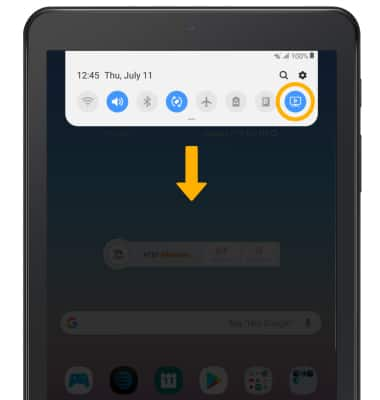In this tutorial, you will learn how to:
• Set up and access TV Mode
• Change the default app
• Quickly enable/disable TV Mode.
Set up and access TV Mode
Double-press the the Power/Lock button to open TV Mode.
Note: Alternately, from the lock screen, select and drag the ![]() TV Mode icon in any direction. You can use Split screen mode while using a TV Mode app.
TV Mode icon in any direction. You can use Split screen mode while using a TV Mode app.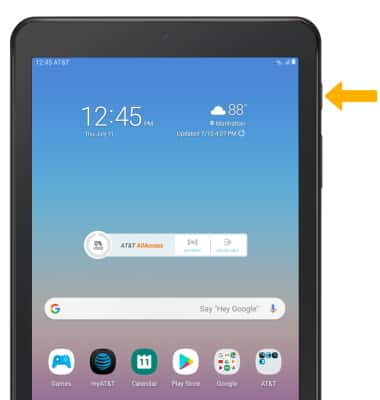
Change the default app
1. From the home screen, swipe down from the Notification bar then select the ![]() Settings icon.
Settings icon.
2. Scroll to and select Advanced features. 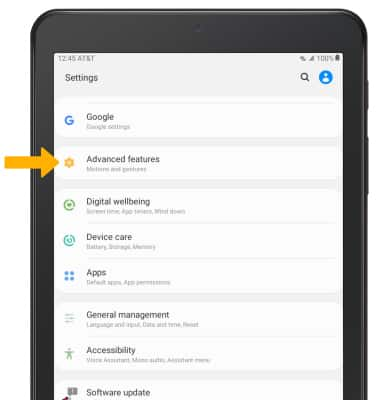
3. Select TV Mode.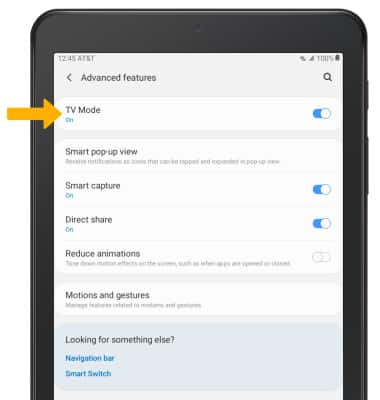
4. Select the desired app, then select the back arrow when finished.
Note: The TV mode switch must be in the on position to view TV mode options. If you do not see the desired app, from the TV Mode screen select Other downloaded apps then select the desired app.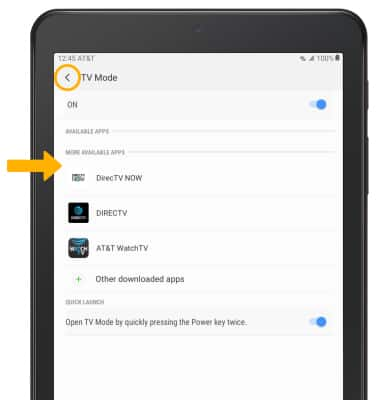
Quickly enable/disable TV Mode