1. From the home screen, select the Email app.
Note: If you have an email account already set up and would like to add another, from the Email app, select the ![]() Menu icon >
Menu icon > ![]() Settings icon > Add account > enter desired account information and follow the prompts. If multiple accounts are configured, select the
Settings icon > Add account > enter desired account information and follow the prompts. If multiple accounts are configured, select the ![]() Menu icon > Set default account > desired account > Done. if desired. When in Easy mode, you can't set an account as your default account or enter manual email setup.
Menu icon > Set default account > desired account > Done. if desired. When in Easy mode, you can't set an account as your default account or enter manual email setup.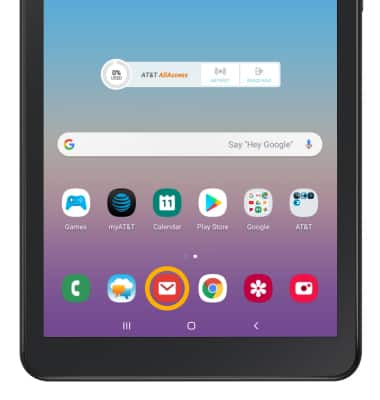
2. Select the desired email account provider.
Note: For this demonstration, Gmail was selected. To manually configure email settings (such as server settings and security type), select Other and enter the required information, then select Sign in. If you don't know this information, please contact your email provider for assistance. If your corporate server requires remote security administration, you will be prompted to set up security features. Select OK to continue. Manual setup is only available for certain email providers.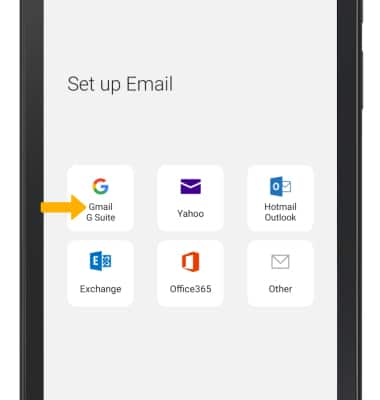
3. Enter the desired Email address, then select Next. 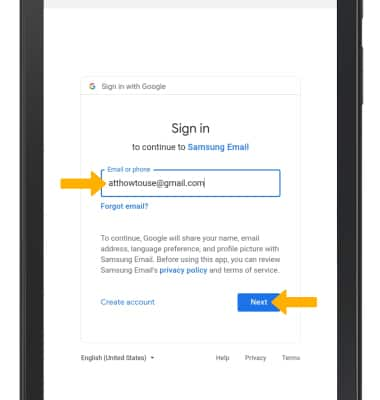
4. Enter your Account password, then select Next.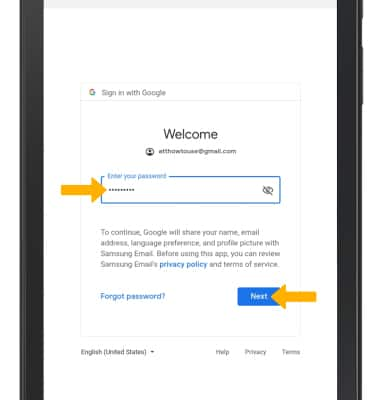
5. Your email account is now set up.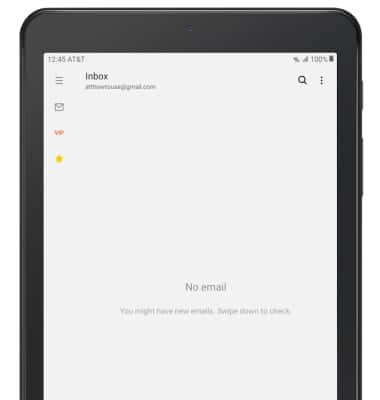
Set Up Email
Samsung Galaxy Tab A (SM-T387AA)
Set Up Email
Learn how to add your email accounts so you can read and send email on your device.
INSTRUCTIONS & INFO
If you have already set up an email account, visit the Email Settings tutorial to learn how to add email accounts, change incoming and outgoing server settings, email signature, sync frequency, and more.
