In this tutorial, you will learn how to:
• Access accessibility features
• Turn on/off Voice Assistant
• Turn on/off flash notifications
• Enable/disable accessibility shortcuts
Access accessibility features
1. Swipe down from the Notification bar, then select the  Settings icon.
Settings icon.
2. Scroll to and select Accessibility.
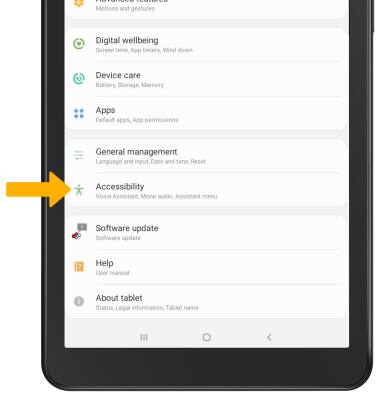
2. Scroll to and select Accessibility.
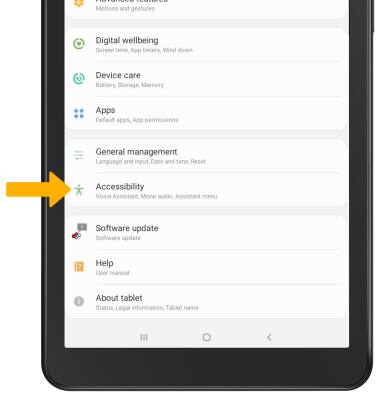
Turn on/off Voice Assistant
1. Select Screen reader,
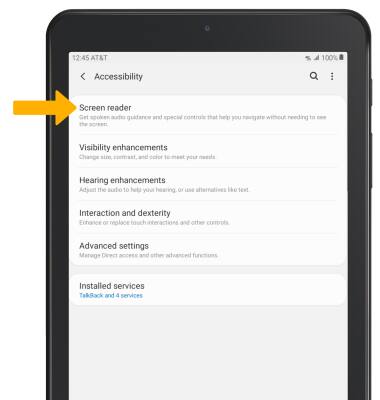
2. Select the Voice Assistant switch.
Note: You will see prompts. Select Allow. To disable voice assistant, double-tap the Voice Assistant switch, then double-tap OK.

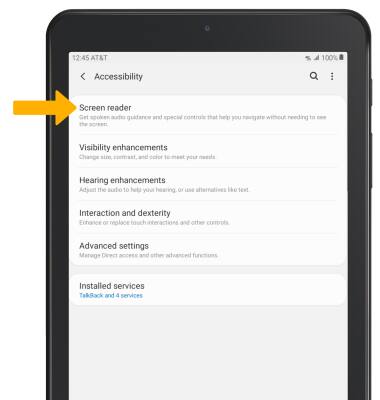
2. Select the Voice Assistant switch.
Note: You will see prompts. Select Allow. To disable voice assistant, double-tap the Voice Assistant switch, then double-tap OK.

Turn on/off flash notifications
1. From the Accessibility screen, select Advanced settings.
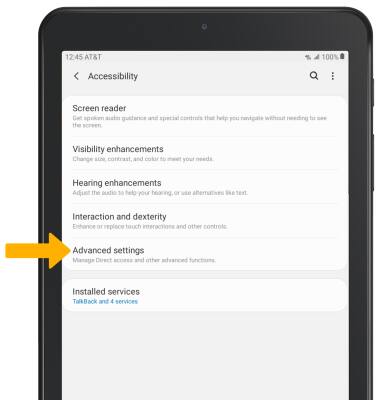
2. Select Flash notification.
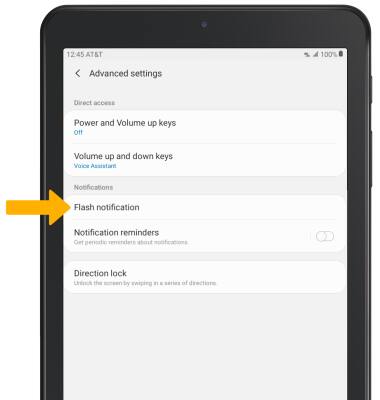
3. Select the Screen flash switch.
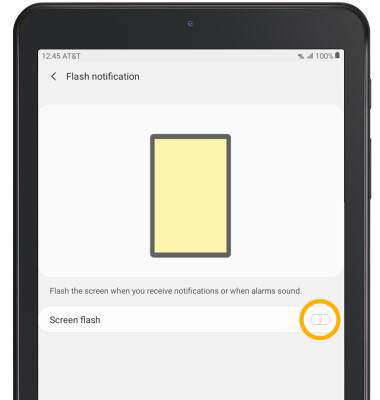
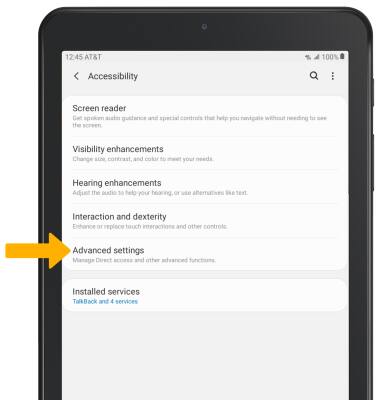
2. Select Flash notification.
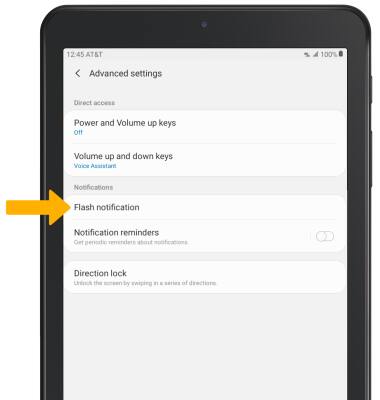
3. Select the Screen flash switch.
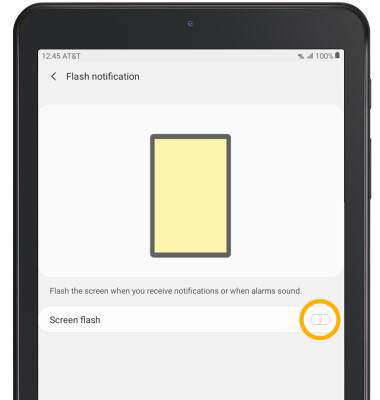
Enable/disable accessibility shortcuts
1. From the Advanced settings screen, select Power and Volume up keys.
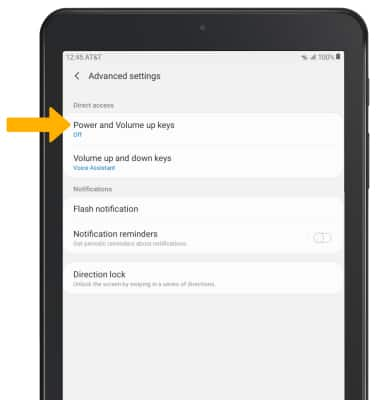
2. Select the switch to place it in the on position. Select the desired Accessibility feature switches.

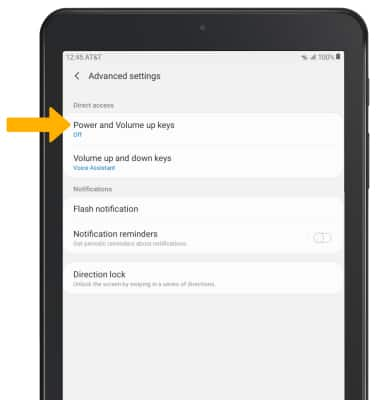
2. Select the switch to place it in the on position. Select the desired Accessibility feature switches.

