• View available memory
• Free up memory
• Remove unused apps
• Clear app data
• Add storage
View available memory
1. Swipe down from the Notification bar, then select the  Settings icon.
Settings icon.
2. Scroll to and select Device care.
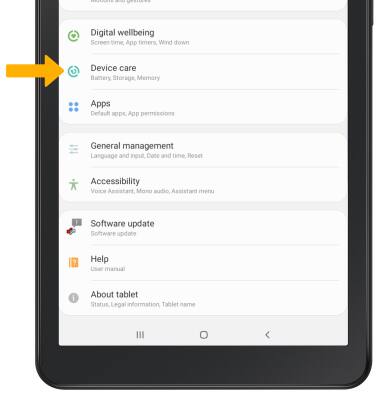
3. Select Storage. Available internal memory will be shown.
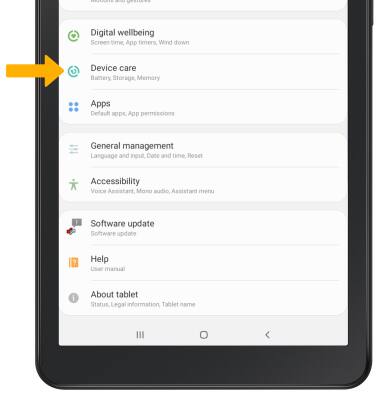
3. Select Storage. Available internal memory will be shown.
Note: External memory will only be displayed when there is a memory card in your device. To view external memory, from the Storage screen, scroll to and select SD card.
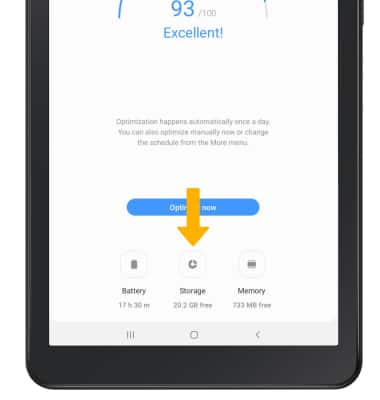
Free up memory
1. To delete unwanted Documents, Images, Videos, Audio, and Apps, select the desired field.
Note: Alternately, From the Storage screen, select Clean now to clean the device and free up memory.
Note: Alternately, From the Storage screen, select Clean now to clean the device and free up memory.

2. Navigate to and select the desired media, then select DELETE.
Note: Select Delete to confirm.
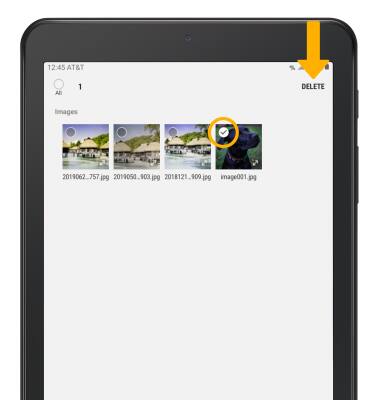
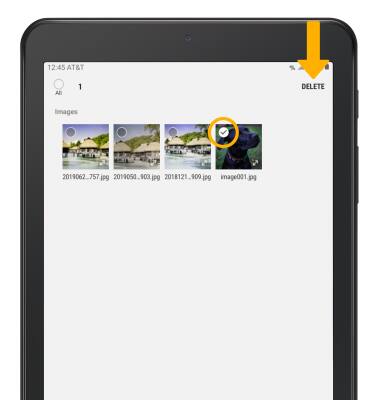
Remove unused apps
1. From the Settings screen, scroll to and select the Apps.
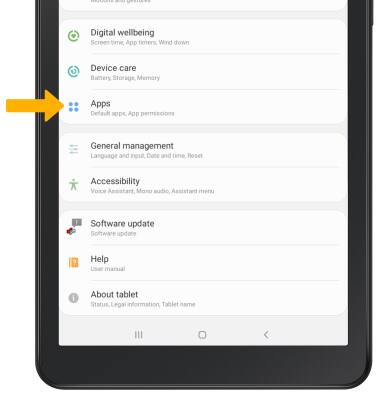
2. Select the desired app.
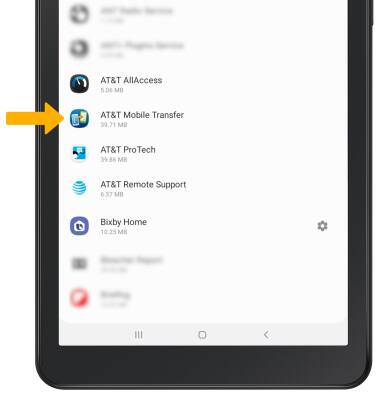
3. From here, you may Uninstall or Force stop the app.
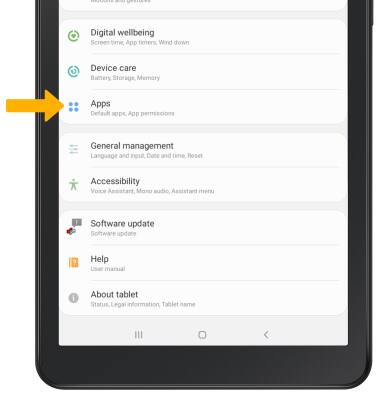
2. Select the desired app.
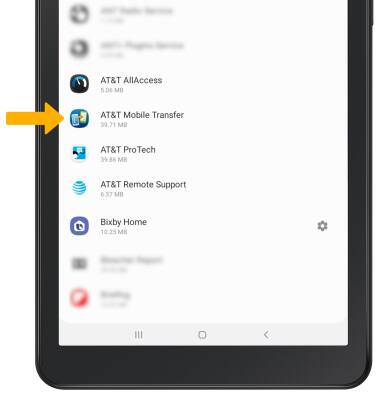
3. From here, you may Uninstall or Force stop the app.
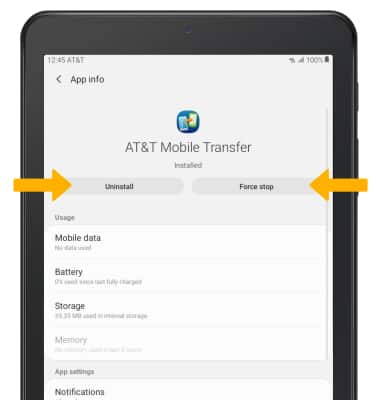
Clear app data
1. From the desired app's App info screen, select Storage.
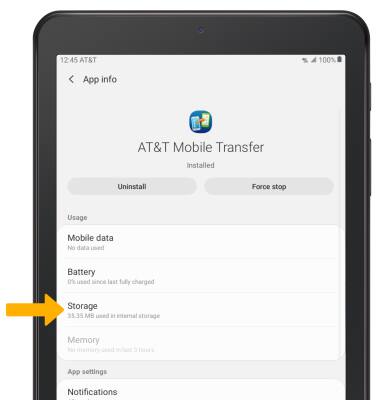
2. Select Clear data or Clear cache.
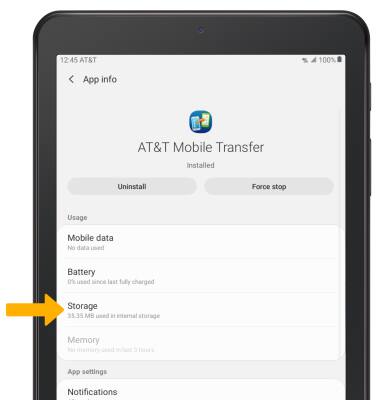
2. Select Clear data or Clear cache.
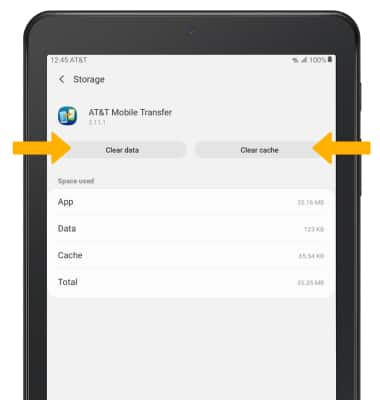
Add storage
Purchase an SD card or download a cloud storage app from the Play Store.
Note: For information on storing data to a memory/microSD card, visit the Backup & Restore with a Memory Card tutorial.
