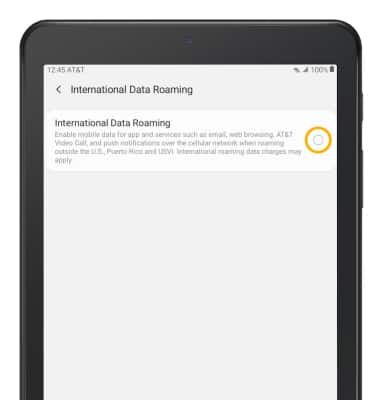Signal & Cellular Data
To learn more about the AT&T network, visit www.att.com/offers/network. To view the locations AT&T voice and data service can be used, see the AT&T Network coverage map.
Check network connection strength
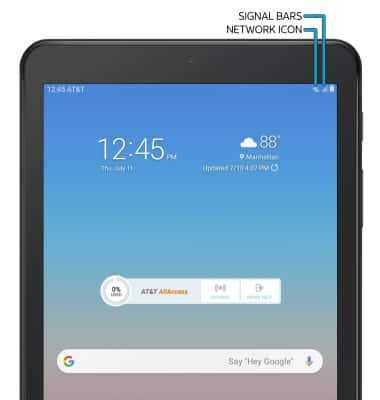
• CONNECTION TYPE: The Network icon displays the current cellular network.
• CONNECTION STRENGTH: The Signal Bars display the connection strength. The more bars that are displayed, the better the connection.
Access cellular data
1. Swipe down from the Notification bar, then select the ![]() Settings icon.
Settings icon.
2. Select Connections. 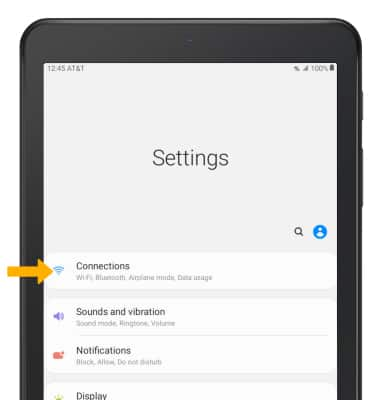
3. Select Data usage.
Turn mobile data on or off
1. Select Mobile data. 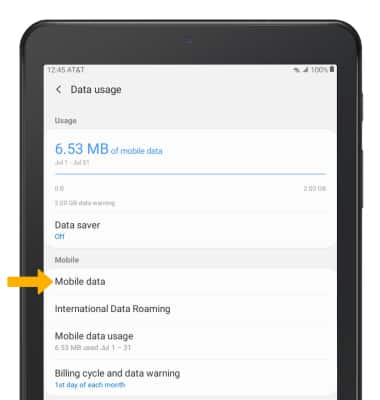
2. Select the Mobile data circle.
Note: Mobile data is on by default. Turning off mobile data will not allow any data to be transferred over the wireless network. Wi-Fi access, voice function, and standard text messaging are still allowed. You can also turn data on or off by device using your own myAT&T account.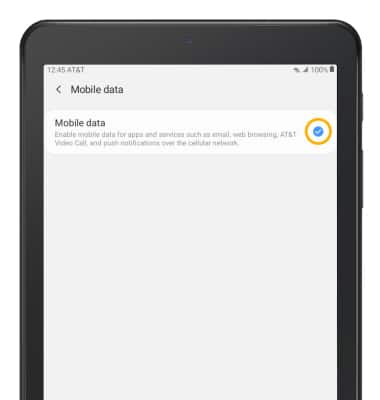
Turn international data on or off
1. From the Data usage screen, select International Data Roaming. 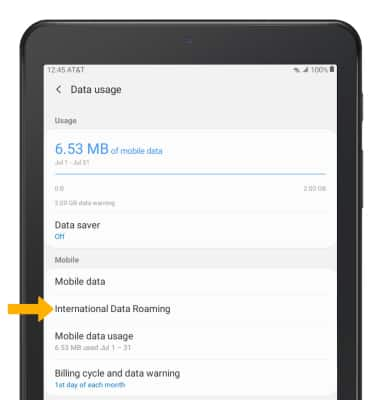
2. Select the International Data Roaming circle.
Note: Data roaming is off by default. Enabling Data roaming will allow the device to attach to foreign wireless network signals when available. International roaming charges will apply. This setting does not apply to voice access, which requires additional provisioning for usage on international networks. To learn more, visit the AT&T International website.