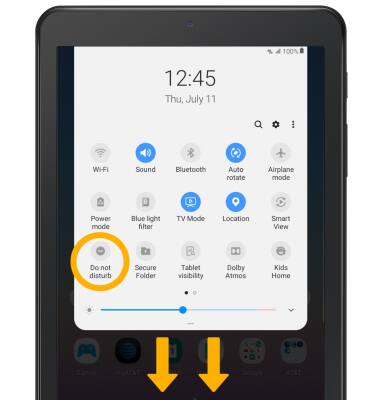• Adjust ring volume/activate vibrate mode
• Access additional volume settings
• Change ringtone
• Turn on/off do not disturb mode
Adjust ring volume/activate vibrate mode
Press the Volume buttons located on the right side of the device to adjust the volume. Vibrate mode will be automatically activated when you lower the volume all the way.
Note: When Vibrate mode is active, the Vibrate mode icon will display in the Notification bar. To mute the device, swipe down from the Notification bar, then select the Volume icon until the Mute icon appears. When the device on mute, the Mute icon will be displayed in the Notification bar.
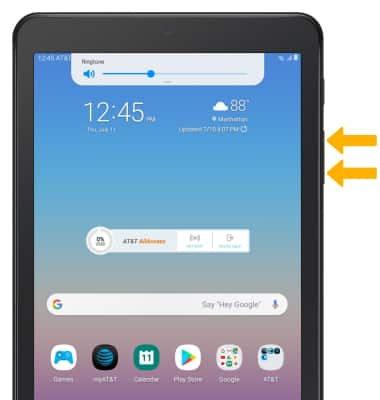
Note: When Vibrate mode is active, the Vibrate mode icon will display in the Notification bar. To mute the device, swipe down from the Notification bar, then select the Volume icon until the Mute icon appears. When the device on mute, the Mute icon will be displayed in the Notification bar.
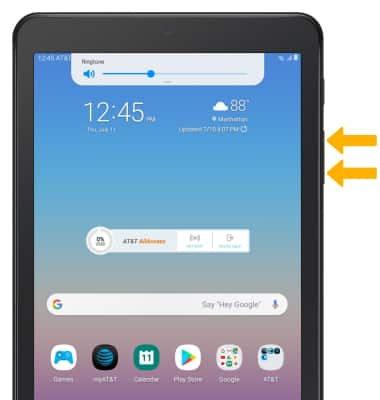
Access additional volume settings
1. Swipe down from the Notification bar, then select the  Settings icon.
Settings icon.
2. Select Sounds and vibration.
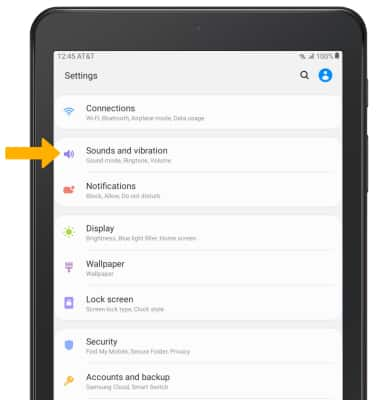
3. Edit sound settings as desired.
Note: To adjust other volume settings, press the Volume buttons on the right of the device then swipe down from the Drop-down window at the top of the screen. Adjust the Volume settings as desired.
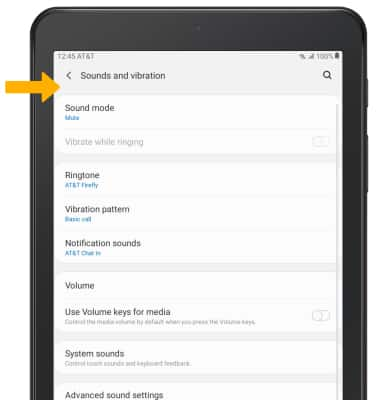
2. Select Sounds and vibration.
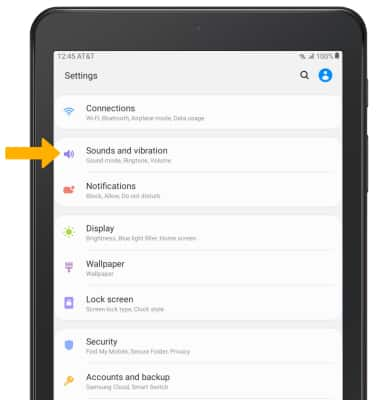
3. Edit sound settings as desired.
Note: To adjust other volume settings, press the Volume buttons on the right of the device then swipe down from the Drop-down window at the top of the screen. Adjust the Volume settings as desired.
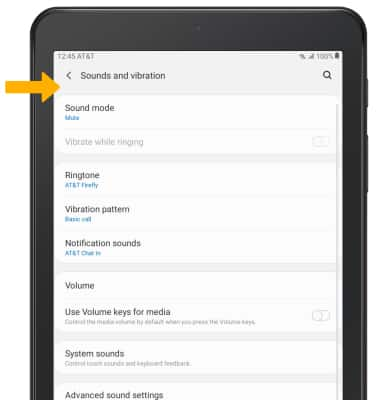
Change ringtone
1. From the Sounds and vibration screen, select Ringtone.

2. Select the desired ringtone, then select OK.
Note: For steps to assign a ringtone to a contact, please see the Contacts tutorial.
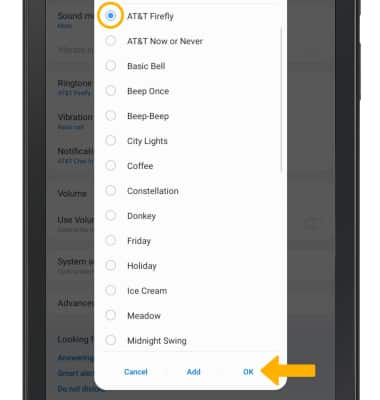

2. Select the desired ringtone, then select OK.
Note: For steps to assign a ringtone to a contact, please see the Contacts tutorial.
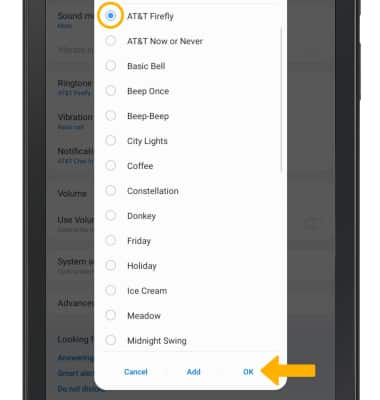
Turn on/off do not disturb mode
Swipe down from the Notification bar with two fingers, then select the Do not disturb icon.
Note: When Do not disturb mode is active, the Do not disturb icon will be displayed in the Notification bar. Do not disturb mode mutes sounds and the screen will remain off for incoming calls and alerts, but not alarms.
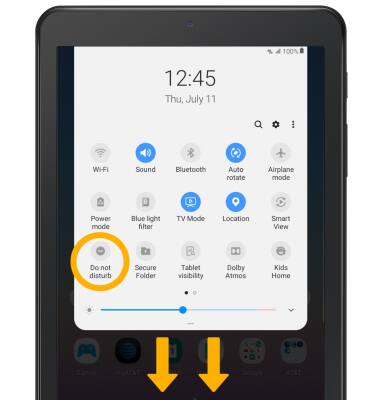
Note: When Do not disturb mode is active, the Do not disturb icon will be displayed in the Notification bar. Do not disturb mode mutes sounds and the screen will remain off for incoming calls and alerts, but not alarms.