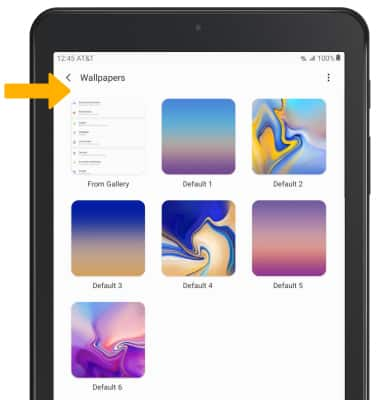• View battery usage
• Enable battery saver mode
• Turn off auto-sync
• Turn off auto-updates for apps
• Turn off unused services and activate Airplane mode
• Change display settings
• Disable infinity wallpapers
Use the original charger and battery to maintain optimal battery performance over the life of your device. The battery comes partially charged. Battery life and charge cycles vary by use and settings.
View battery usage
1. Swipe down from the Notification bar, then select the  Settings icon.
Settings icon.
2. Scroll to and select Device care.
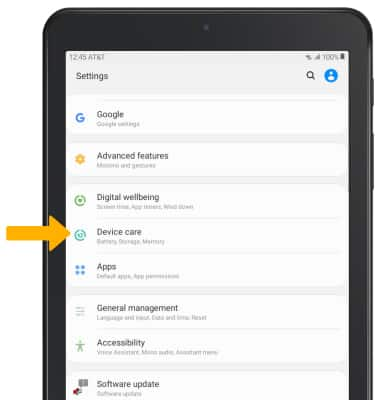
3. Select Battery. Battery usage information will be displayed.
Note: To view battery usage by app, select the desired app.
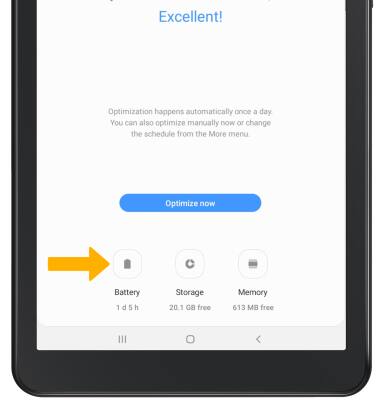
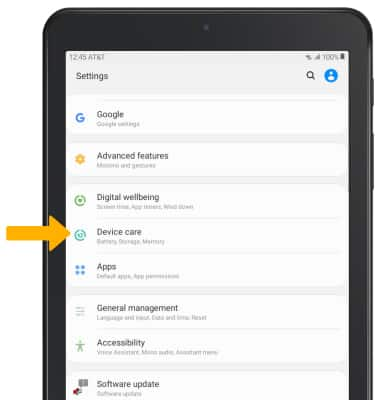
3. Select Battery. Battery usage information will be displayed.
Note: To view battery usage by app, select the desired app.
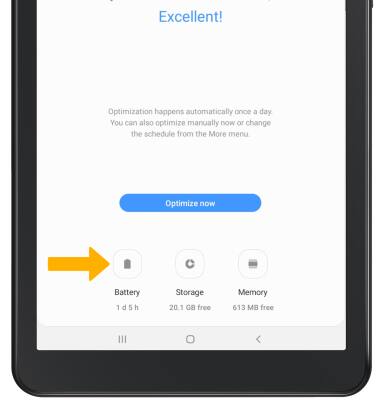
Enable battery saver mode
1. From the Battery screen, select Power mode.
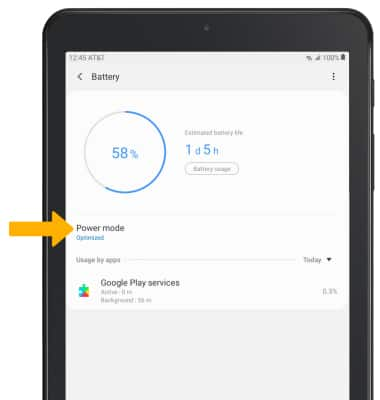
2. Select the desired Battery saving mode.
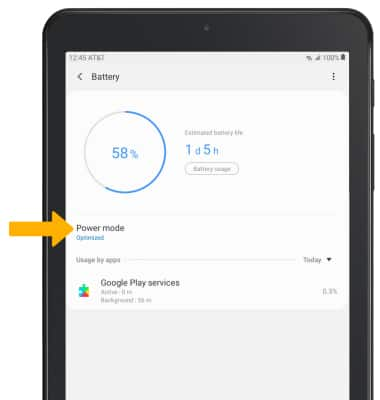
2. Select the desired Battery saving mode.
Note: After selecting the desired power saving mode, select Apply to confirm. Alternatively, swipe down from the Notification bar with two fingers then select and hold the Power mode icon. Select the desired power saving mode. Battery-smart features can help save your battery for what matters most. Seldom used apps go into App Standby to conserve battery.
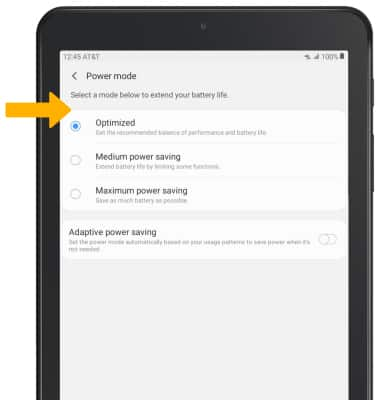
Turn off auto-sync
1. From the Settings screen, select Accounts and backup.
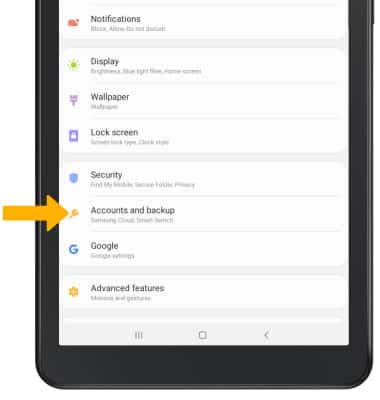
2. Select Accounts.
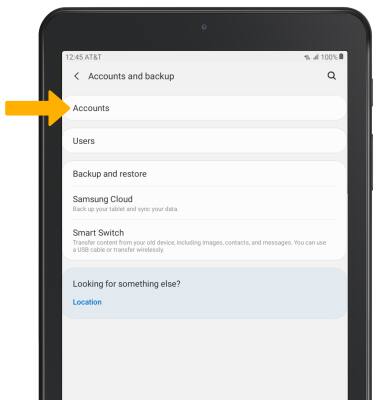
3. Select the Auto sync data switch to turn it off.
Note: Select OK to confirm. Turn Auto-sync back on to allow apps to download new data like email, social media posts, etc.
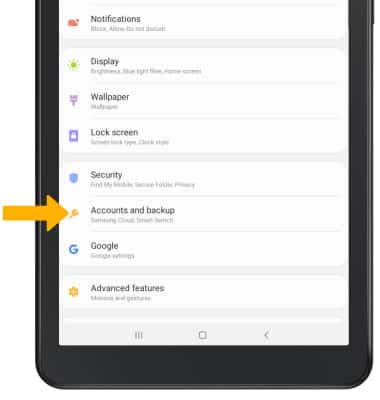
2. Select Accounts.
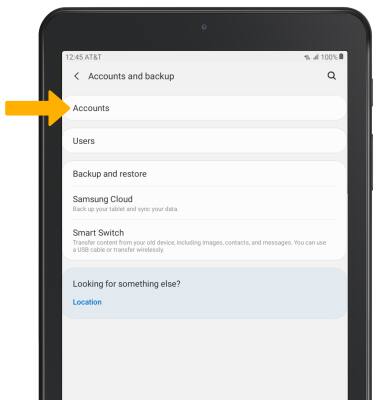
3. Select the Auto sync data switch to turn it off.
Note: Select OK to confirm. Turn Auto-sync back on to allow apps to download new data like email, social media posts, etc.
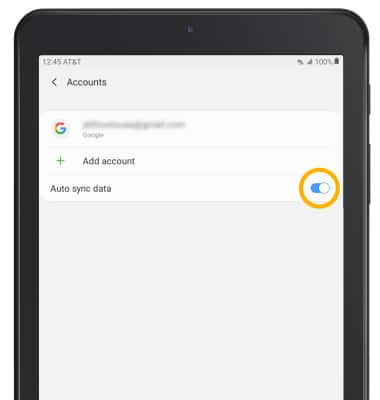
Turn off auto-updates for apps
1. From the home screen, select the Play Store app.
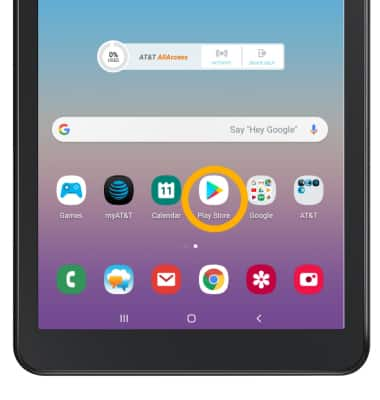
2. Select the Menu icon then select Settings.
Menu icon then select Settings.
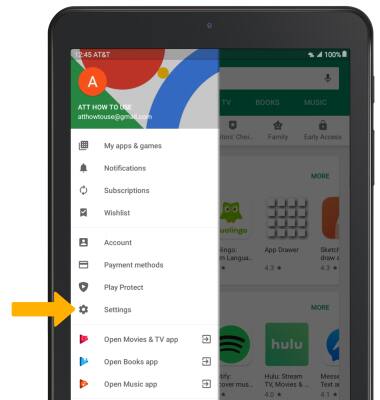
3. Select Auto-update apps.
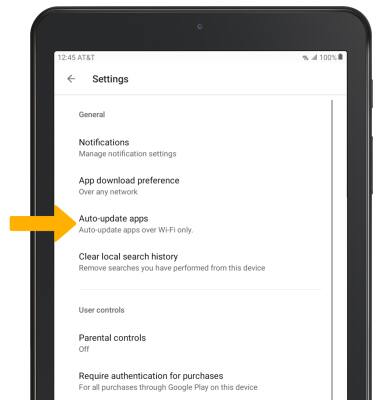
4. Select Don't auto-update apps then select DONE.
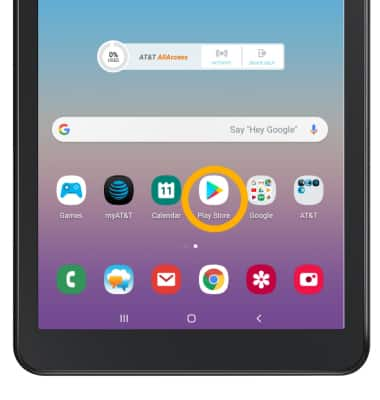
2. Select the
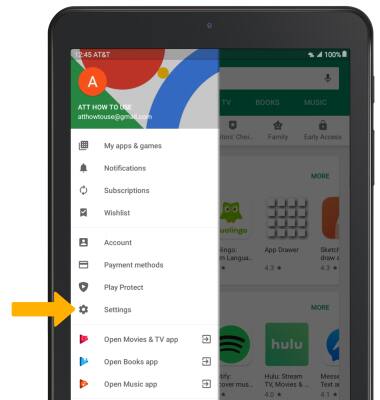
3. Select Auto-update apps.
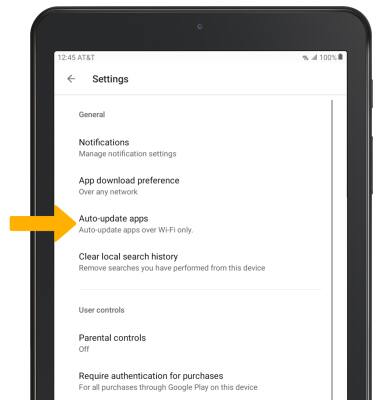
4. Select Don't auto-update apps then select DONE.
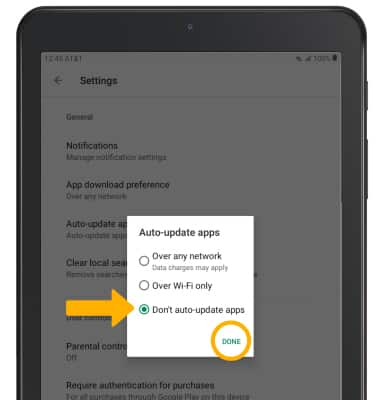
Turn off unused services and activate airplane mode
Swipe down from the Notification bar with two fingers, then if enabled select Bluetooth and Wi-Fi to disable. If you are traveling and do not have access to mobile or Wi-Fi networks, enable Airplane mode. Select Airplane mode.
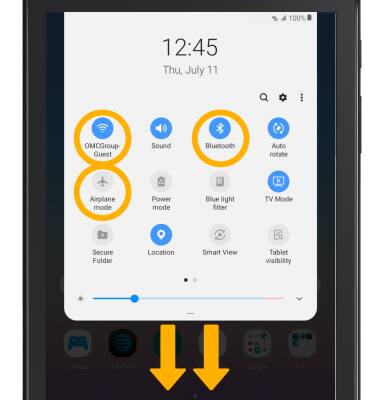
Change display settings
1. To extend battery life, turn off live wallpapers, set the screen to a lower brightness and decrease screen timeout. From the Settings screen, select Display.
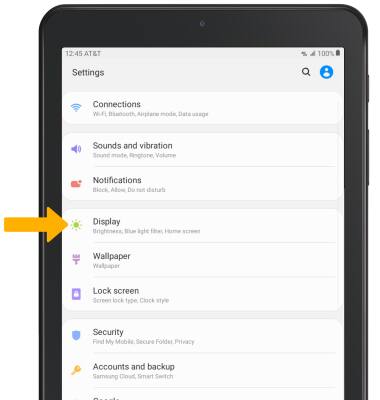
2. Adjust display settings as desired.
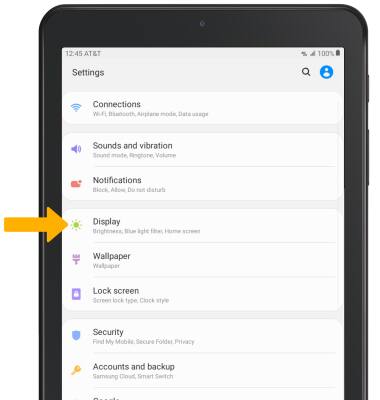
2. Adjust display settings as desired.
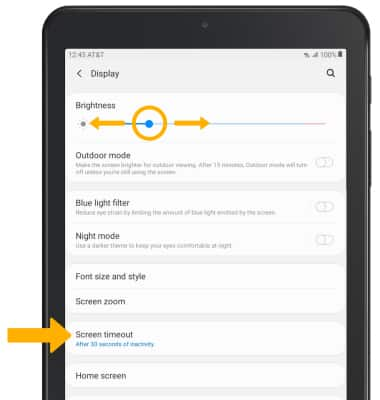
• LOWER SCREEN BRIGHTNESS: Select and drag the Brightness slider left to lower the screen brightness manually.
• DECREASE SCREEN TIMEOUT: Scroll to and select Screen timeout then select the desired option.
Disable infinity wallpapers
1. From the Settings screen, select Wallpaper.
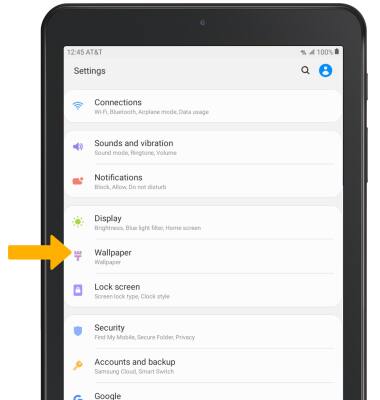
2. Navigate to and select the desired wallpaper that is not an Infinity wallpaper and follow the prompts.
Note: Visit the Learn & Customize the Home Screen tutorial for more information on wallpapers.
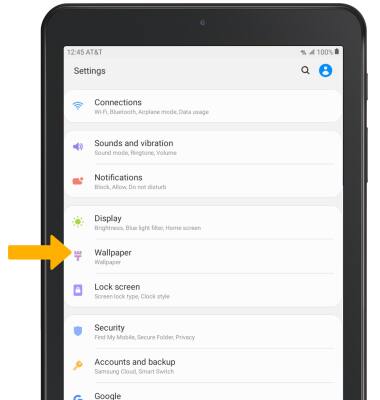
2. Navigate to and select the desired wallpaper that is not an Infinity wallpaper and follow the prompts.
Note: Visit the Learn & Customize the Home Screen tutorial for more information on wallpapers.