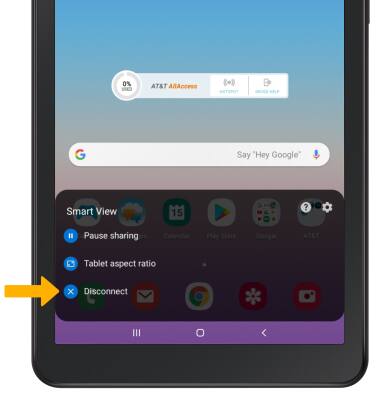In this tutorial, you will learn how to activate and deactivate screen projecting. In order to project your screen to another device, both devices need to be connected to the same Wi-Fi network.
Connect devices to Wi-Fi
1. Swipe down from the Notification bar, then select and hold the Wi-Fi icon.
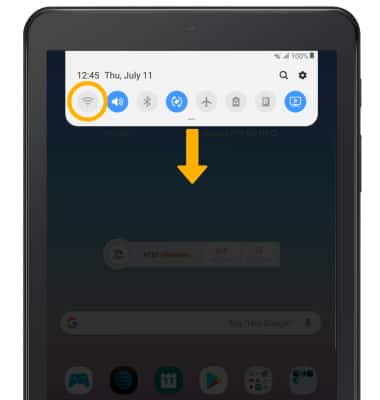
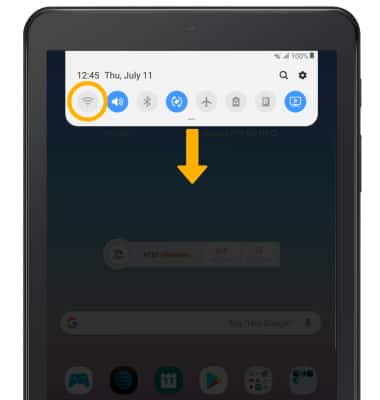
2. Select the Wi-Fi switch to turn Wi-Fi on, then select the desired Wi-Fi network.
Note: If necessary, enter the Password then select Connect. If you need futher assistance connecting to Wi-Fi, visit the Wi-Fi tutorial.
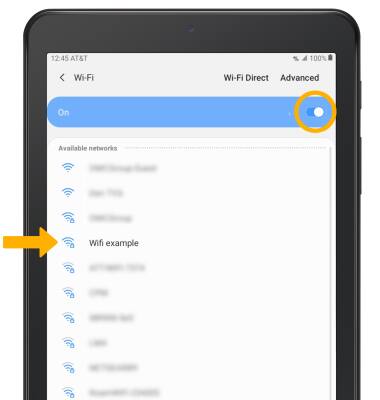
Note: If necessary, enter the Password then select Connect. If you need futher assistance connecting to Wi-Fi, visit the Wi-Fi tutorial.
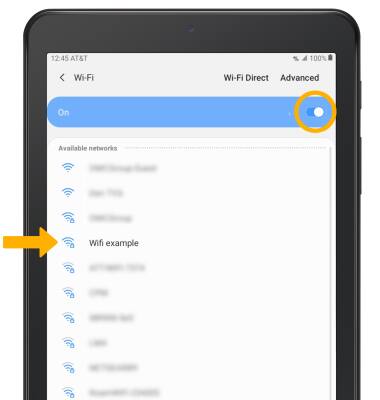
Activate Screen Projecting
1. Swipe down from the Notification bar with two fingers, then select Smart View.
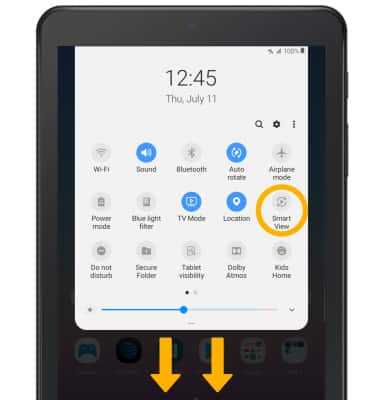
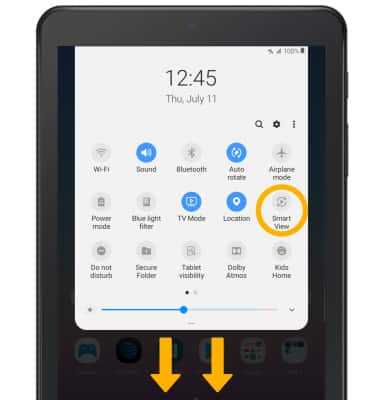
2. Select the desired device.
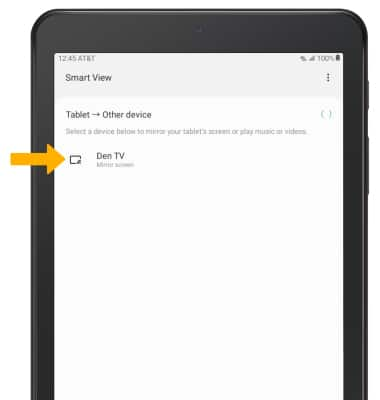
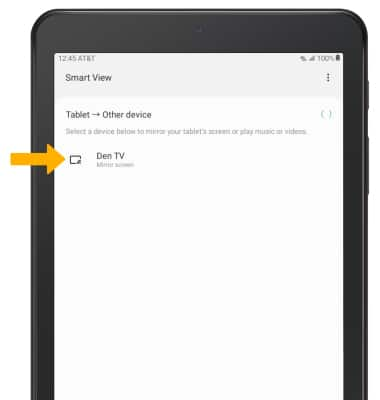
3. When Casting your screen, the  Cast icon will be displayed in the Notification bar.
Cast icon will be displayed in the Notification bar.
Turn off Screen Projecting
1. From the home screen, select the Smart View icon.

2. Select Disconnect.
Note: Alternately, you can turn off Screen projecting through Settings. Swipe down from the Notification bar > select the Casting screen notification > select the desired connected device to disconnect. The device will disconnect.
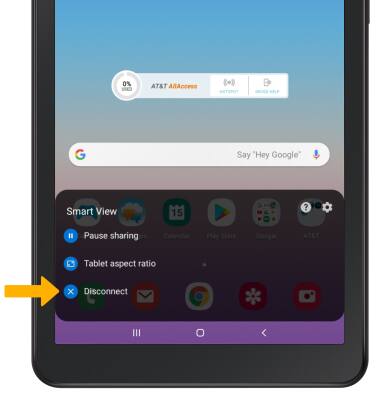

2. Select Disconnect.
Note: Alternately, you can turn off Screen projecting through Settings. Swipe down from the Notification bar > select the Casting screen notification > select the desired connected device to disconnect. The device will disconnect.