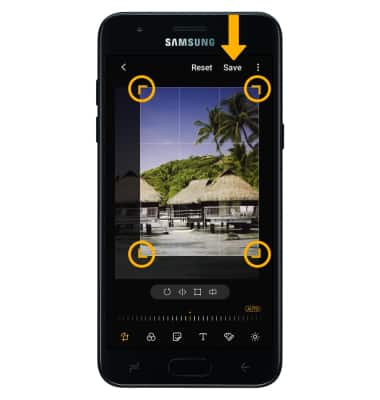Advanced Photo & Video Features
Access camera modes and filters
From the Camera app, swipe left to access modes such as Pro, Panorama, and Continuous shot.
Note: Pro allows you to manually adjust settings such as ISO, shutter speed and exposure levels. Panorama allows you to create wider photos by stitching together multiple photos. Continuous shot allows you to select and hold the capture icon to take pictures continuously.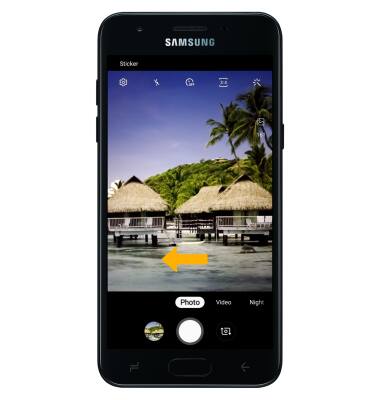
To access filters, select the Filters icon then select the desired filter.
Note: Filters are not available in some camera modes.
Customize photo and video settings
From the Camera app, select the ![]() Settings icon then edit settings as desired.
Settings icon then edit settings as desired.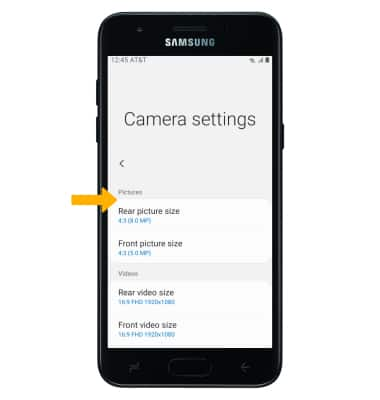
Turn shutter sound on/off
From the Camera settings screen, scroll to and select the Shutter sound switch.
Crop a photo
1. From the Camera app, select the Gallery icon. Navigate to the desired photo, then select the Edit icon.
Note: Alternately, from the home screen select the Gallery app then navigate to and select the desired photo.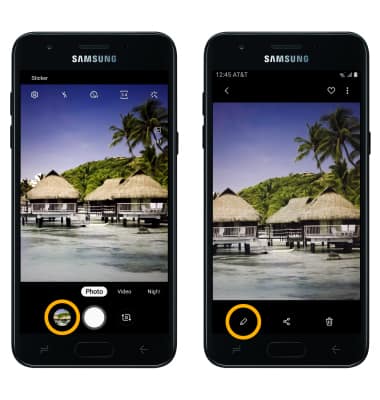
2. Select and drag the crop corners to crop as desired, then select Save.