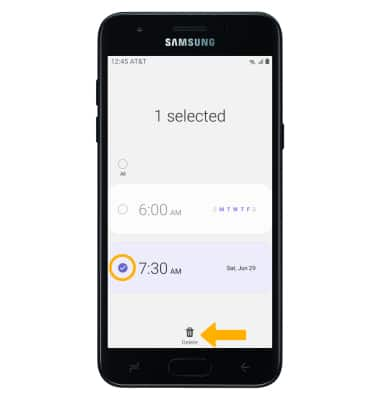Date, Time & Alarm
In this tutorial, you will learn how to:
• Set the date and time
• Change the time zone
• Set an alarm
• Turn an alarm on or off
• Delete an alarm
Set the date and time
1. From the home screen, swipe down from the Notification bar then select the ![]() Settings icon.
Settings icon.
2. Scroll to and select General management.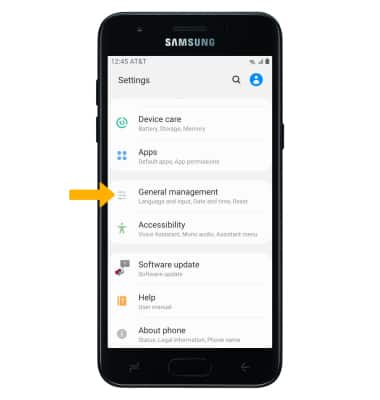
3. Select Date and time, then select the Automatic date and time switch to disable.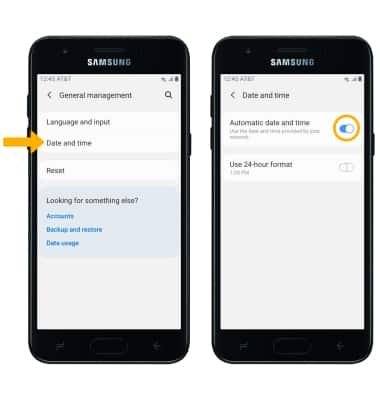
4. To change the date or time, select the desired option. Edit as desired, then select Done.
Note: For this tutorial Set date was selected.
Change the time zone
From the Date and time screen, select Select time zone > Time zone > desired time zone.
Note: To select a timezone in a different region, from the Select time zone screen, select Region then select the desired region.
Set an alarm
1. Swipe up or down from the center of the home screen to access the Apps tray, then select the Clock app.

2. Select the Alarm tab, then select the Add icon. Set desired alarm time and settings, then select Save when finished.
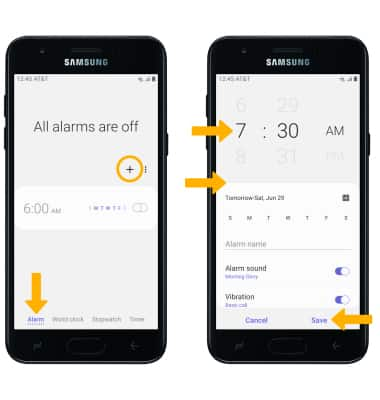
Turn the alarm on or off
Select the switch next to the desired alarm to turn on or off.
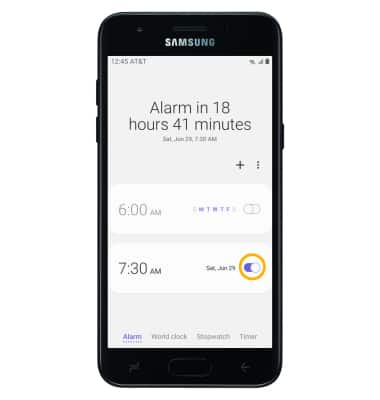
Delete an alarm
Select and hold the desired alarm, then select Delete.