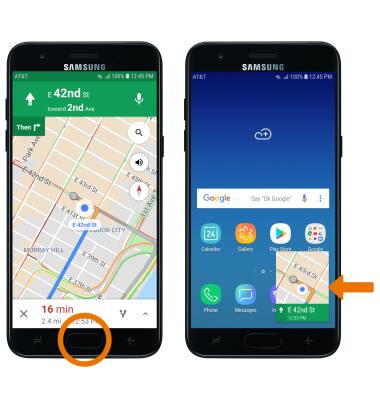Multi Window
Which device do you want help with?
Multi Window
The Multi Window feature provides split-screen functionality, which allows you to use two applications at the same time. Complete multiple tasks on one screen, take notes while watching a video, or search the web and check your email messages simultaneously.
INSTRUCTIONS & INFO
- Select the Recent apps key.

- Select the Multi-Window icon on the desired app.
Note: Only apps which display the Multi-Window icon can use the Mutli-Window feature.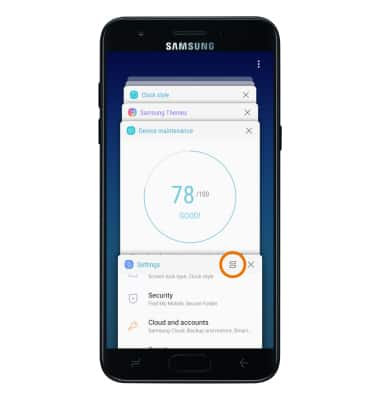
- Select the desired app at the bottom of the screen to open in split screen.
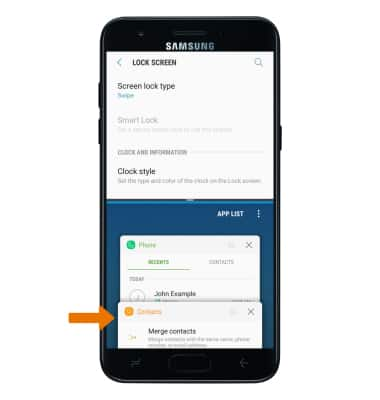
- You will now be able to navigate two applications at once. To add an App pair to the home screen, select the App pair icon. To reverse the apps from top to bottom, select the Reverse icon. To close an app, select the X icon.
Note: The App pair icon adds whichever two apps are open in multi window as an App icon on the home screen.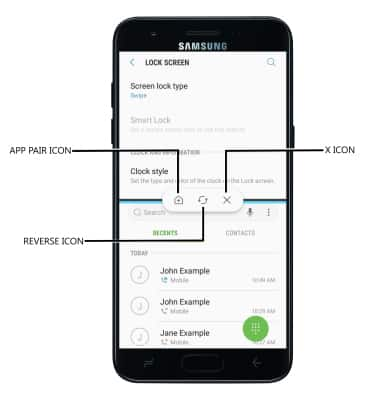
- OPEN NEW APP: Select the Recent apps key, then select the desired app.
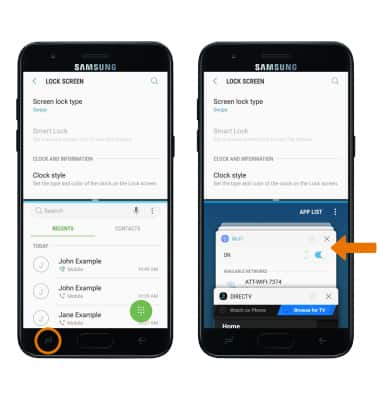
- OPEN AN APP COMPLETELY: The app with the blue line is the active app. Select and drag the divider in the middle of the screen down to the bottom or up to the top of the screen, depending on which app you want to open completely.
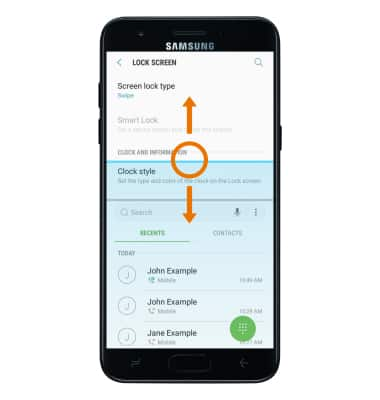
- EXIT MULTI WINDOW: Select the divider, then select the X icon.
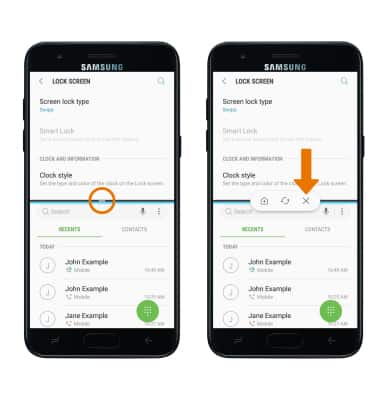
- USE PICTURE-IN-PICTURE: While using Maps or watching a video in fullscreen, press the Home button. The app will display as a Picture-in-picture window in the corner of the screen.
Note: You can select and drag the window as desired. Picture-in-picture is enabled by default on select apps. To view which apps can use Picture-in-picture, swipe down from the Notification bar > select the Settings icon > Apps > Menu icon > Special access > Picture-in-picture > the apps that can use Picture-in-picture will be displayed. To enable or disable Picture-in-picture, select the desired app then select the Allow picture-in-picture switch.