- ACCESS NOTIFICATIONS AND QUICK SETTINGS: Swipe down from the Notification bar. Notifications will be displayed.
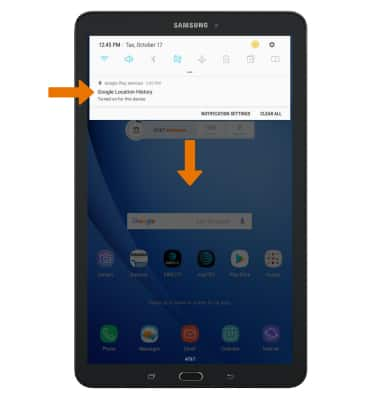
- ACCESS EXPANDED QUICK SETTINGS: Swipe down from the Notification bar with two fingers.
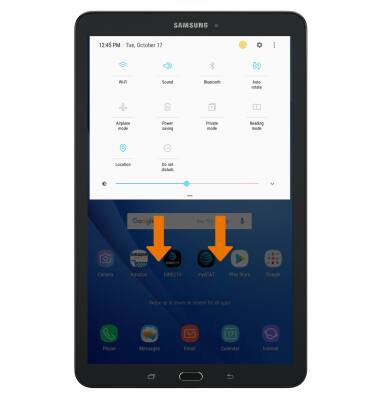
- EDIT QUICK SETTINGS MENU: Select the Menu icon, then select Button order.
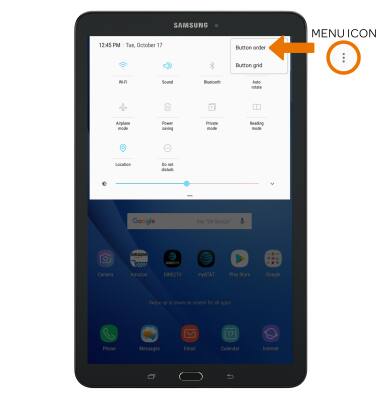
- Select and drag the desired icon to the desired location, then select DONE.

- ACCESS THE APPS TRAY: Swipe up or down from the center of the home screen.

MOVE AN APP OR WIDGET: Select and hold the desired app, then drag it to the desired location.

- ZOOM IN/OUT: With two fingers on the screen, move fingers apart to zoom in and pinch fingers together to zoom out on webpages or pictures.
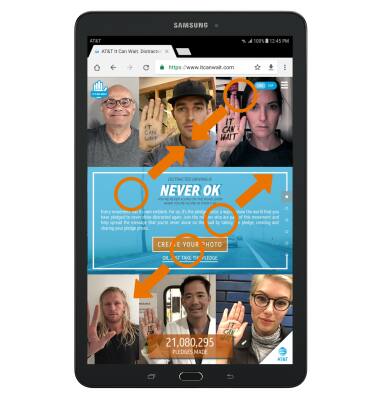
- ACCESS ADDITIONAL MOTIONS & GESTURES: Swipe down from the Notification bar, then select the Settings icon.
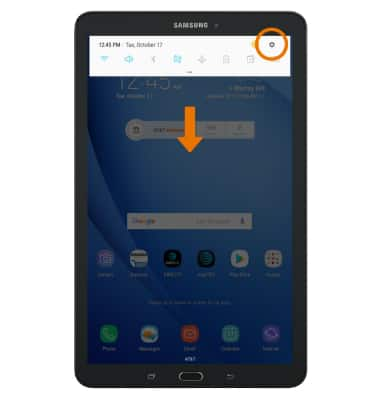
- Select the desired switch to turn the desired advanced feature on or off.
Note: From the Advanced features screen, select the corresponding switch to enable Smart capture, Palm swipe to capture, and Easy mute. To enable the Pop-up view action in Multi window mode, select Multi window then select the Pop-up view action switch.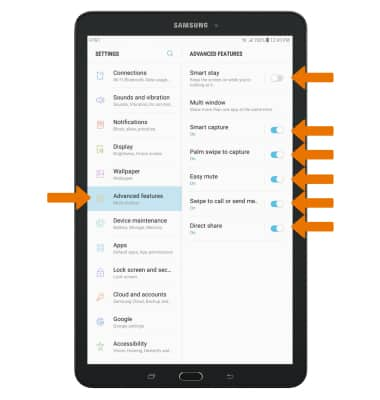
Gestures & Navigation
Samsung Galaxy Tab E 8.0 (T377A)
Gestures & Navigation
Control your device by making specific movements with your hand.
INSTRUCTIONS & INFO
