- ACCESS BROWSER: From the home screen, select the Internet app.

- To navigate to a website, select the Search field then enter the desired website. Select a Suggestion or the Go key.
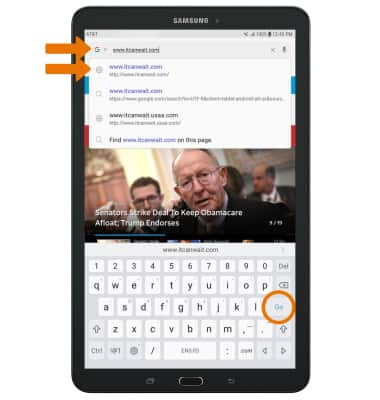
- BOOKMARK A SITE: Select the Menu icon, then select Add to Bookmarks.
Note: Bookmarks can also be created by selecting the Bookmarks icon in the Search field.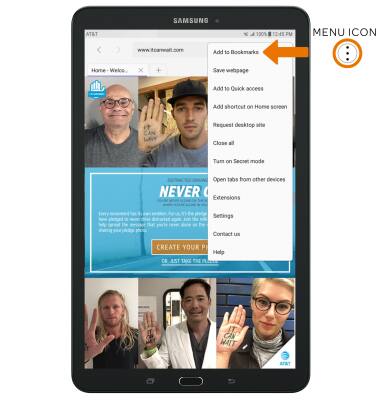
- Enter the desired bookmark name, then select SAVE.
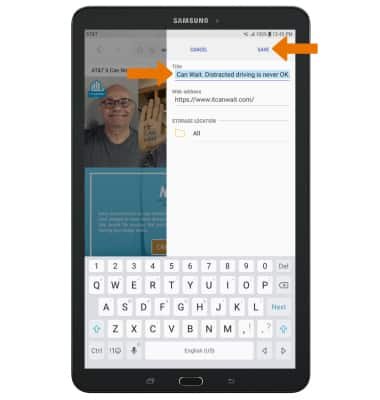
- ACCESS BOOKMARKS: Select the Bookmarks icon, then select the desired bookmark.
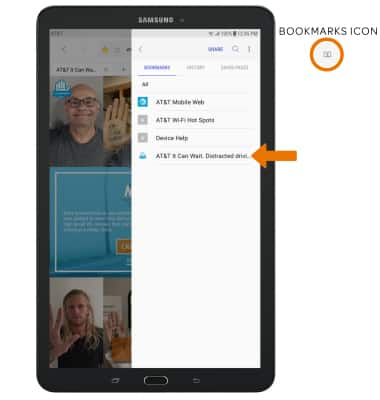
- ACCESS BROWSER TABS: View your Open tabs under the web address field. To open a tab, select the desired tab.
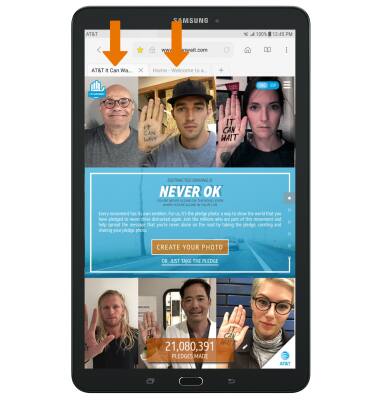
- OPEN A NEW TAB: Select the New tab icon.
Note: Select the Menu icon, then select Turn on Secret mode to open a Secret mode tab. Secret mode helps you protect your privacy while browsing the internet. When in secret mode the browser background changes to dark grey. Secret mode has a separate bookmark list that can be password protected. When you turn off Secret mode, all history and cookies are deleted. To set a Secret mode password, from the browser select the Menu icon > Settings > Privacy > Secret mode security.
- CLOSE A TAB: Select the X icon on the desired tab.
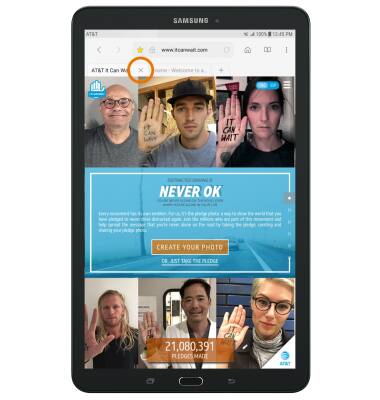
- CLOSE ALL TABS: Select the Menu icon, then select Close all.
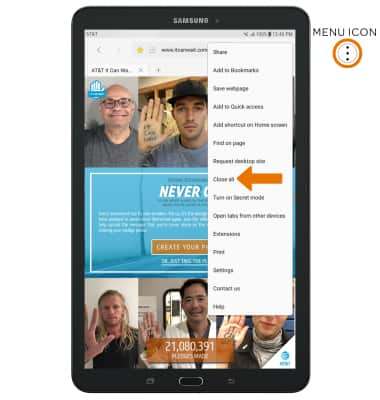
- ACCESS BROWSER SETTINGS: Access your browser settings to clear browsing history, set a default homepage, adjust text size, block or unblock pop-ups, and change the default browser. Select the Menu icon, then select Settings.
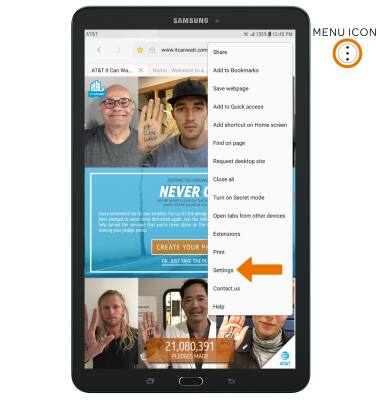
Browse the Web
Samsung Galaxy Tab E 8.0 (T377A)
Browse the Web
Browse the web, add bookmarks, and access browser settings to clear history and block or unblock pop-ups.
INSTRUCTIONS & INFO
