- TRANSFER MEDIA TO/FROM A PC: With the device powered on, insert the microUSB end of the microUSB cable into the USB port on the top of the device. Insert the USB end of the microUSB cable into an open port on the computer.

- To place the device into the correct USB mode, swipe down from the Notification bar then select the Android System Charging notification.
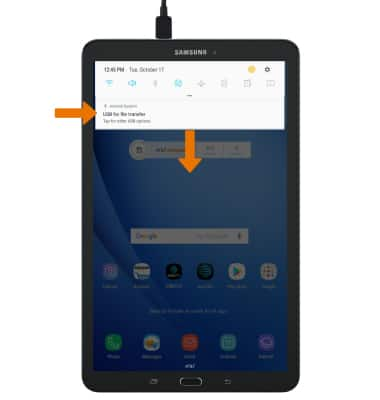
- Select Transfer files or Transfer images.

- Click the File Explorer icon, then click This PC.
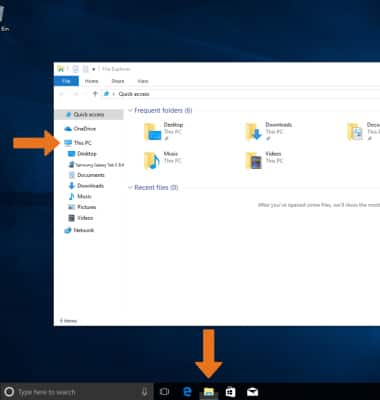
- Click the device name, then navigate to the desired folder.
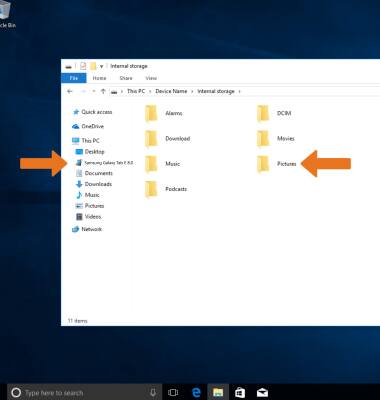
- Drag and drop files to/from the device drive to transfer.
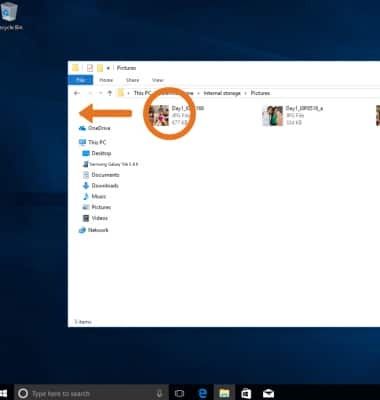
- TRANSFER MEDIA TO/FROM A MAC: You need the Android File Transfer App to facilitate the communication between the camera and computer. Download and install the Android File Transfer app.
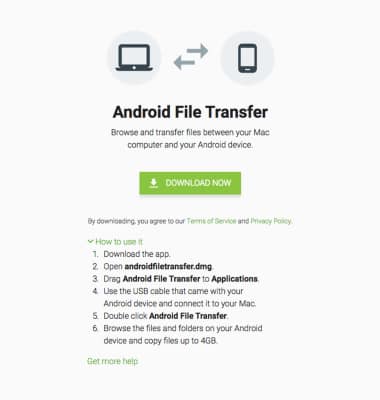
- With the device powered on, insert the microUSB end of the microUSB cable into the port on the device. Insert the USB end of the microUSB cable into an open port on the computer.

- To place the device into the correct USB mode, swipe down from the Notification bar then select the Android System Charging notification.

- Select Transfer files or Transfer images.

- Once the phone is connected to the computer, the Android File Transfer App will open automatically. Drag and drop the desired files to/from the device to transfer.
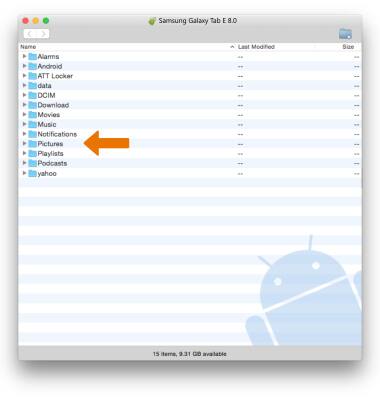
Transfer Media To & From a Computer
Samsung Galaxy Tab E 8.0 (T377A)
Transfer Media To & From a Computer
Transfer files to or from your device and a computer.
INSTRUCTIONS & INFO
