- BACKUP/RESTORE PHOTOS & FILES: Swipe up or down from the center of the home screen to access the Apps tray.
Note: Inserting a memory card (microSD card) into your device allows you to transfer and store contacts, music, pictures, and videos. MicroSD cards are sold separately.
- Select the Tools folder.

- Select the My Files app.

- Navigate to, then select and hold the desired file(s).
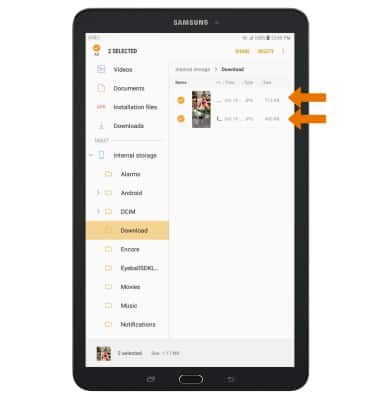
- Select the Menu icon, then select Copy.
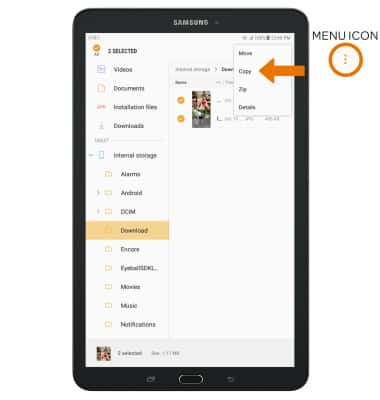
- Select SD card.
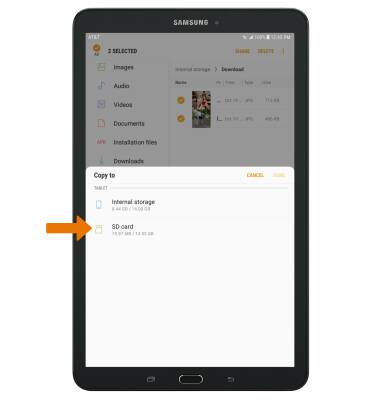
- Navigate to the desired folder, then select DONE.
Note: When you first open the app you will be prompted to review all permissions, select ALLOW to continue.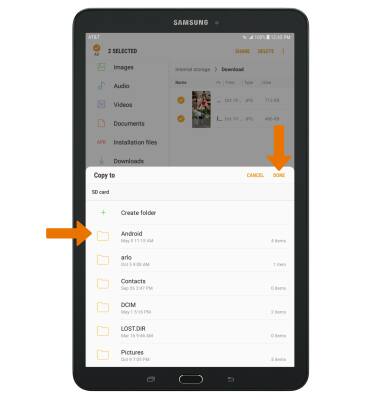
- BACKUP/RESTORE CONTACTS: Swipe up or down from the center of the home screen to access the Apps tray.

- Select the Contacts app.

- Select the Menu icon, then select Manage contacts.
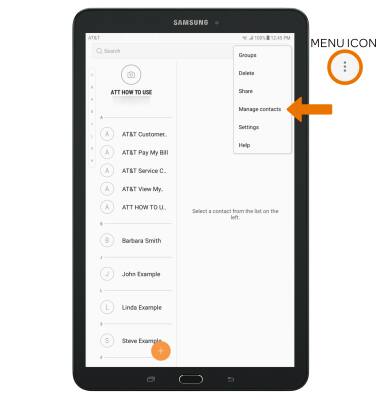
- Select Import/Export contacts > EXPORT.
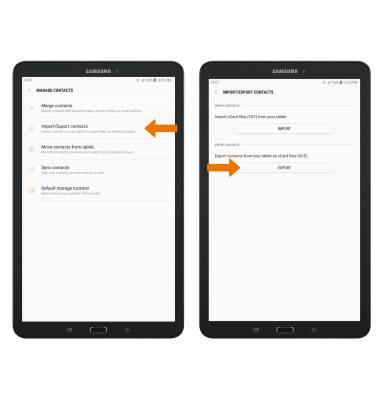
- Select SD card, then select EXPORT. Your contacts are now backed up to your SD card.
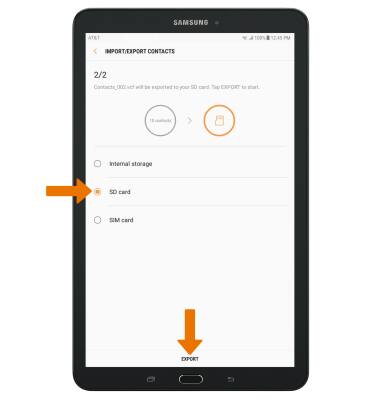
Backup & Restore with Memory Card
Samsung Galaxy Tab E 8.0 (T377A)
Backup & Restore with Memory Card
Backup contacts, photos, and files to increase device memory or transfer to another device.
INSTRUCTIONS & INFO
