- ACCESS CALENDAR: Swipe up or down from the center of the home screen to access the Apps tray.

- Select the Calendar app.

- CHANGE CALENDAR VIEW: Select VIEW.
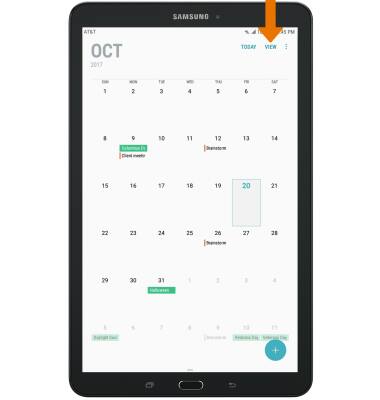
- Select the desired calendar view.
Note: For this demonstration, Month was selected.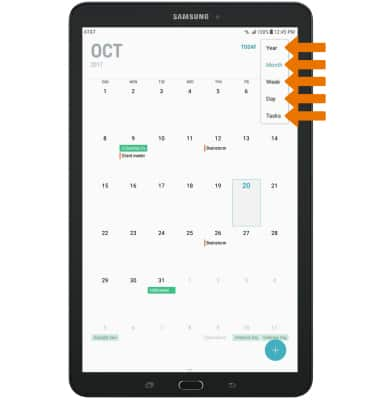
- CREATE AN EVENT: Select the Add icon.
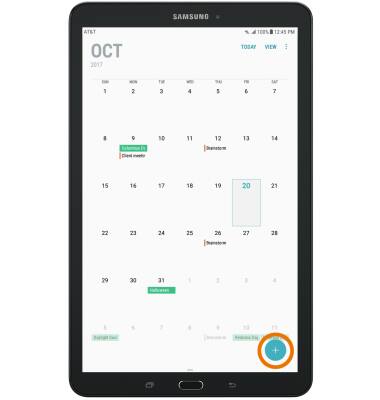
- Enter Event details and Preferences as desired, then select SAVE.
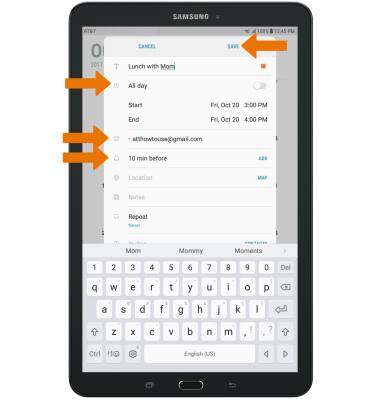
- EDIT AN EVENT: Select and hold the desired event.
Note: You can only edit events that you created.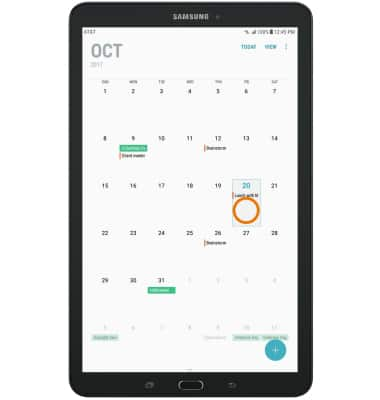
- Edit event as desired, then select SAVE.
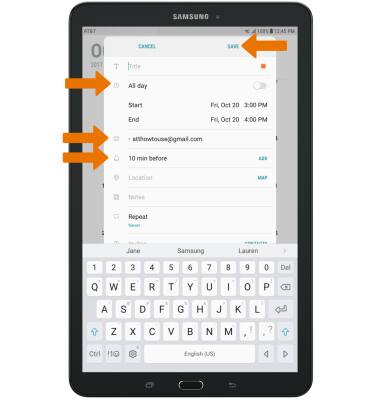
- DELETE AN EVENT: Select the desired event.
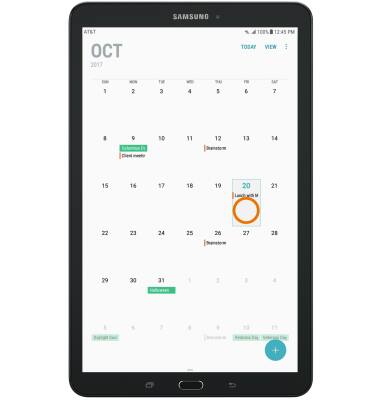
- Select the desired event again.
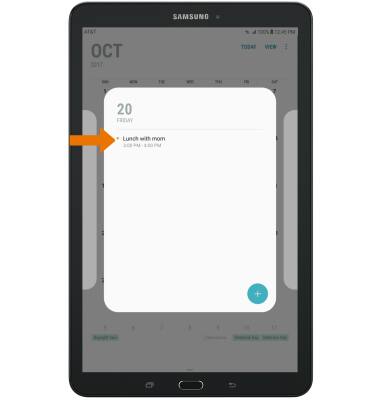
- Select DELETE.
Note: You will be prompted to select DELETE again to confirm.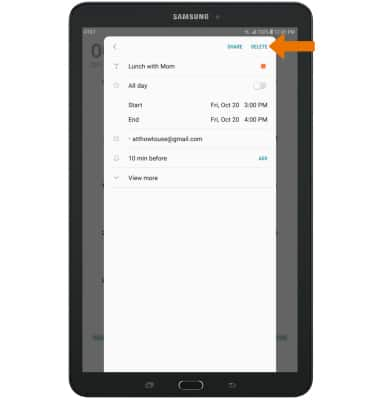
- At the time of the event, an Event icon will be displayed in the Notification bar.
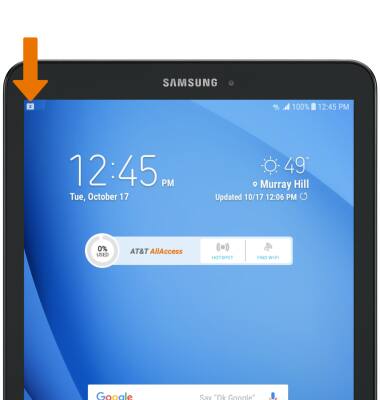
Calendar
Samsung Galaxy Tab E 8.0 (T377A)
Calendar
Access the calendar and manage events.
INSTRUCTIONS & INFO
