- SEND MESSAGE: From the home screen, select the Messages app.
Note: In order to send and receive messages, you must have already set up AT&T Messages.
- Select the Compose icon.
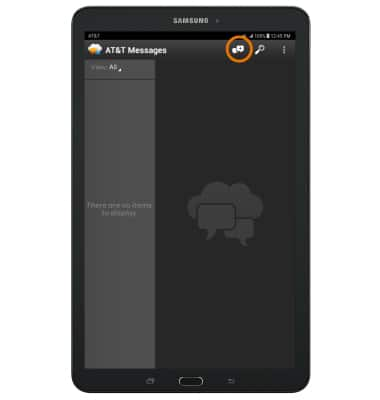
- Enter the desired contact(s) in the recipient field. Enter the desired message in the message field. To add an attachment, select the Attach icon.
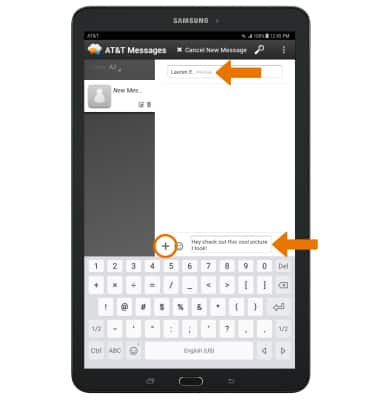
- Select the desired attachment type.
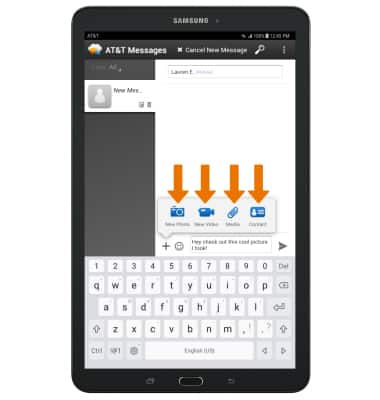
- Select the Send icon when finished.
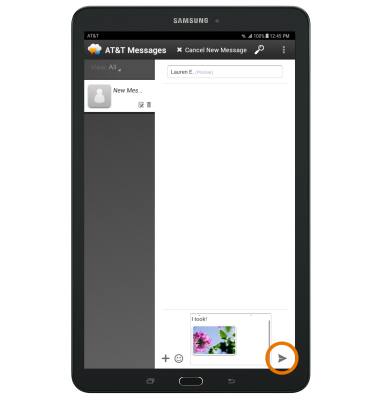
- The New Message icon will be displayed in the Notification bar when you have received a new message.
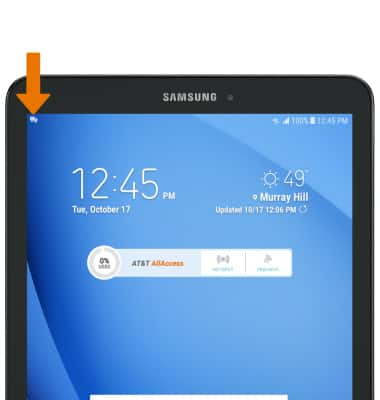
- VIEW MESSAGE/ATTACHMENT: From the Messages inbox, select the desired message thread. To view an attachment, select the desired attachment.
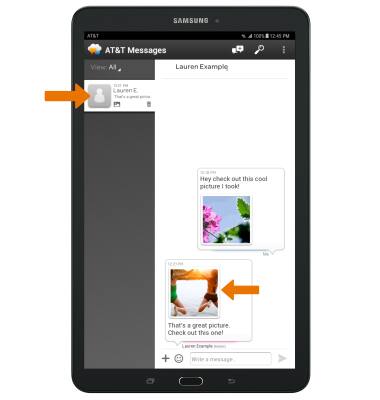
- To return to the message thread, select the Back key.

- SAVE ATTACHMENT: Select and hold the desired attachment, then select Download.
Note: To access saved attachments, from the home screen swipe up or down to access the Apps tray > select the Tools folder > My Files app > navigate to the desired file.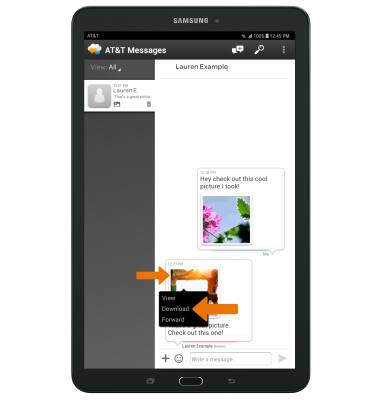
- FORWARD A MESSAGE: From the desired message thread, select and hold the desired message then select Forward and follow the prompts.
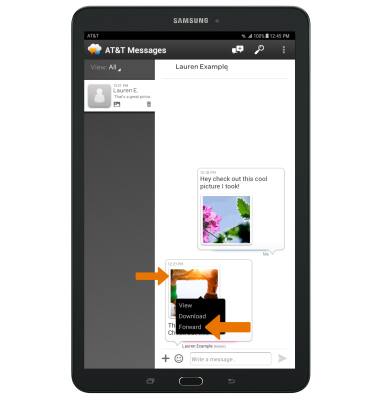
- DELETE A MESSAGE: Select and hold the desired message, then select Delete.
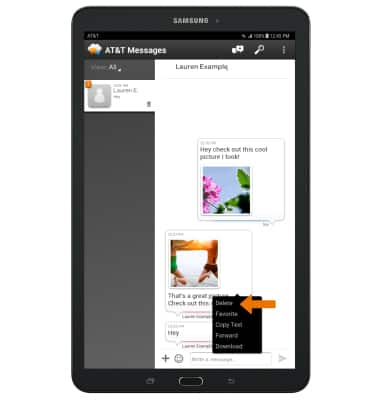
- DELETE A MESSAGE THREAD: From the desired message thread, select the Delete icon then select Delete to confirm.
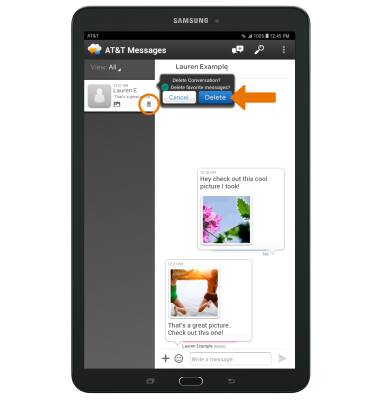
Send & Receive Messages
Samsung Galaxy Tab E 8.0 (T377A)
Send & Receive Messages
Create and respond to text (SMS) or picture (MMS) messages, add, save, and view received attachments and more.
INSTRUCTIONS & INFO
