- SET A SECURITY LOCK: Swipe down from the Notification bar, then select the Settings icon. Scroll to and select Lock screen and security.
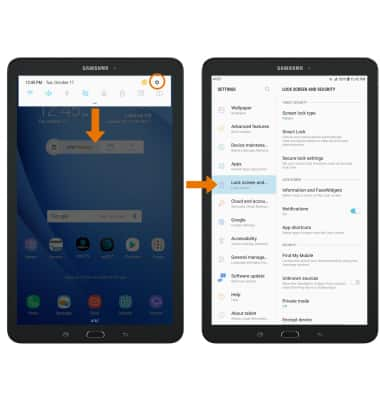
- Select Screen lock type. Select the desired screen lock type, then follow the prompts to complete setup.
Note: For this demonstration "PIN" was selected. If you choose Pattern lock, you will have to reset your device if you forget your Pattern lock. See the Reset Device tutorial for alternate reset instructions.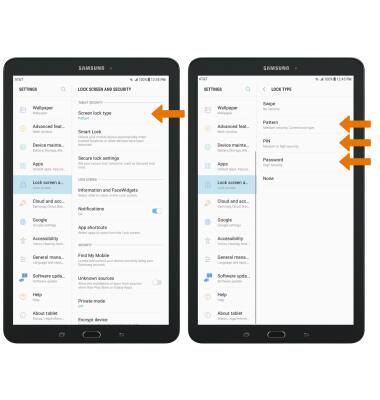
- Enter the desired PIN then select CONTINUE. Enter the PIN again to confirm, then select OK.
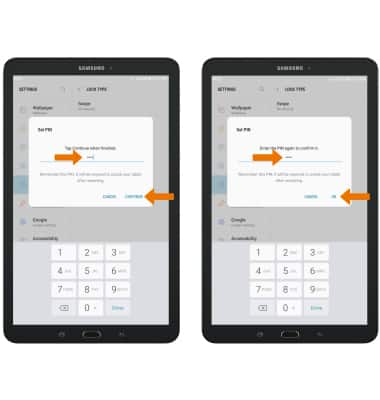
- Select desired display option for notifications, then select DONE.
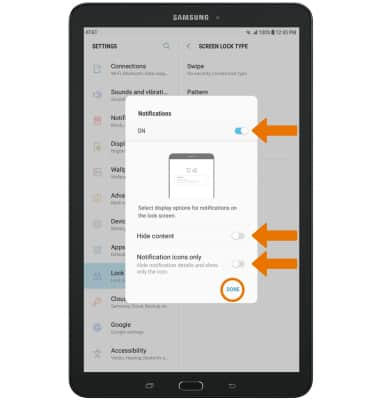
- LOG IN USING THE SECURITY LOCK: From the lock screen, swipe up or down then enter the screen lock to unlock.

- CHANGE LOCK SCREEN TIMEOUT: From the Lock screen and security screen, select Secure lock settings. Enter your PIN, then select CONTINUE.
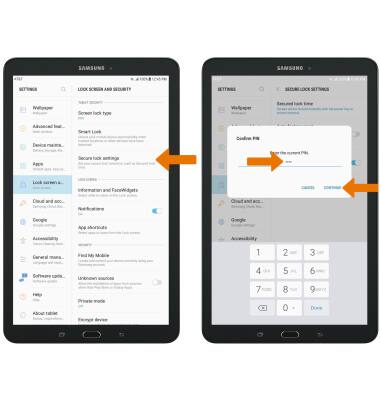
- Select Secured lock time, then select the desired option.
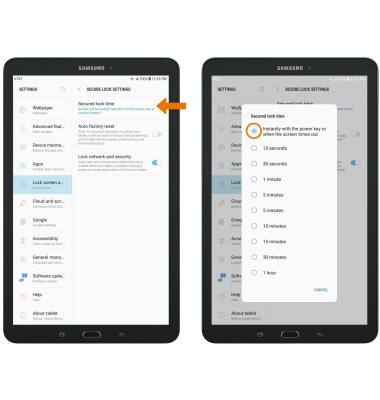
- CHANGE LOCK TYPE: From the Lock screen and security screen, select Screen lock type.
Note: To learn more about requesting a device unlock for your AT&T mobile device so that it can operate on another compatible wireless network, visit www.att.com/deviceunlock. If your device is locked and is requesting a "PUK" code, click here for instructions on how to obtain your PUK or PUK 2 code.
- Enter your PIN, then select CONTINUE.
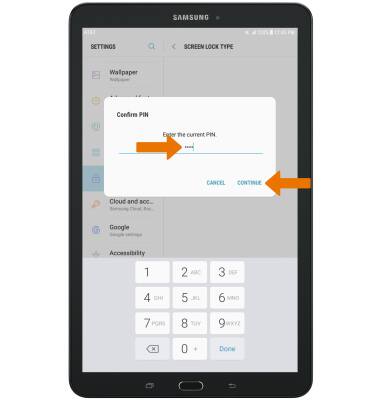
- Select the desired screen lock type, then follow the prompts to complete setup.
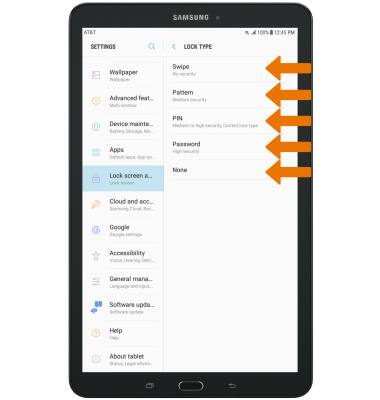
Secure My Device
Samsung Galaxy Tab E 8.0 (T377A)
Secure My Device
Lock or unlock your display, set a screen security lock type (pin, password, pattern, or fingerprint), get your PUK code, or request your device be unlocked from the AT&T network.
INSTRUCTIONS & INFO
