- SET UP PRIVATE MODE: Swipe down from the Notification bar, then select the Settings icon.
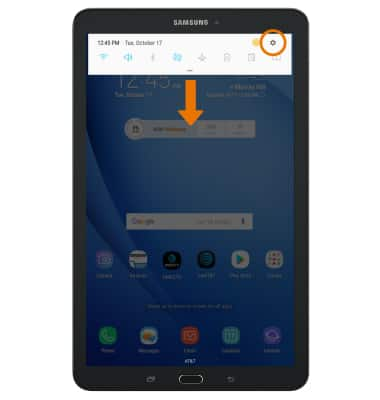
- Select Lock screen and security, then select Private mode.
Note: Upon first access you will be prompted with a Disclaimer. Select CONFIRM to continue.
- Select the Private mode switch ON to enable Private mode.
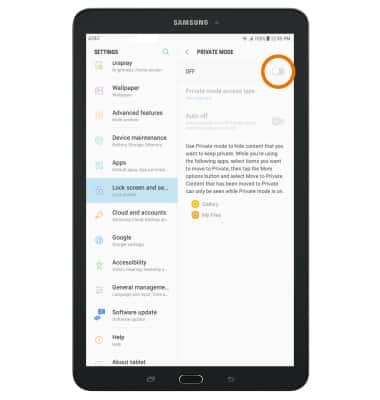
- Select the desired lock type, then follow the prompts.
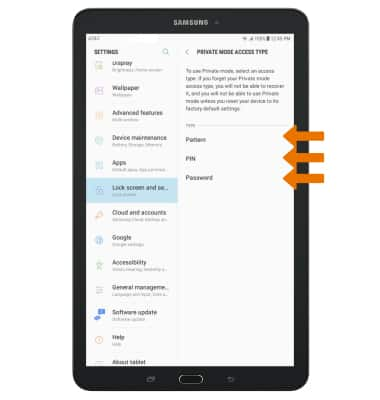
- USE PRIVATE MODE: From the Gallery app, select and hold the desired photo then select the Menu icon. Select Move to Private.
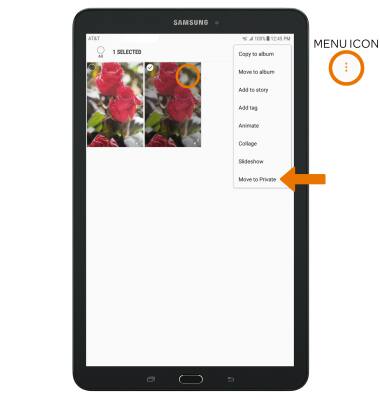
- Photos moved to Private mode will be automatically placed in the Private folder.
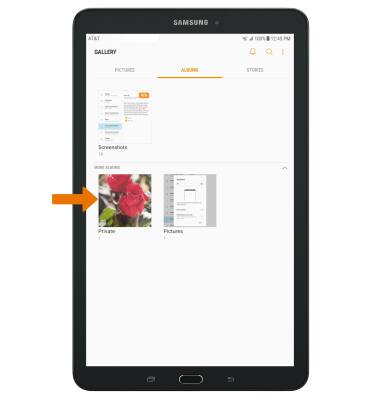
- HIDE FILES: From the Private Mode settings screen, select the PRIVATE MODE switch. Photos and files in private mode will be hidden from view when Private mode is off.
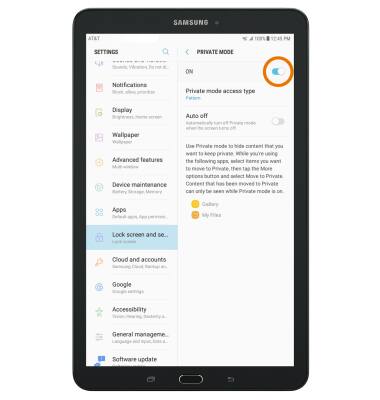
- VIEW PRIVATE MODE PHOTOS ON A COMPUTER: From the Android File Transfer app, select the Private mode tab.
Note: For steps on how to tranfer media to a computer, see Backup & Restore with a Computer.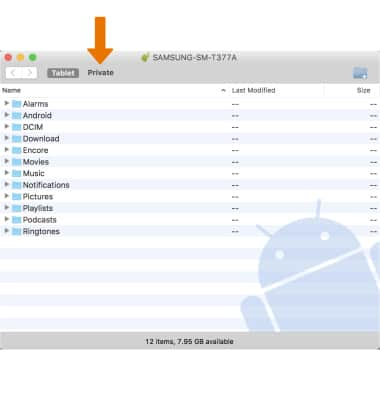
Private Mode
Samsung Galaxy Tab E 8.0 (T377A)
Private Mode
Private Mode lets you hide specific files within some Samsung apps so that they're no longer in view when Private Mode is disabled. It works in the Gallery, Calendar, Contacts, Email, Camera, Internet, Samsung Notes, and My Files apps.

0:00
INSTRUCTIONS & INFO
