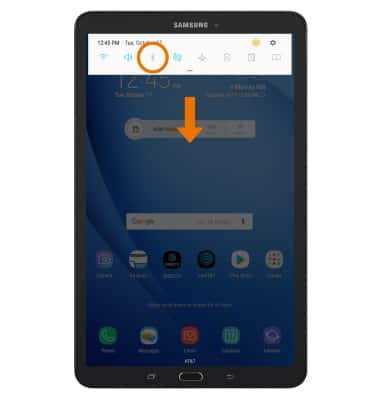Bluetooth
Which device do you want help with?
Bluetooth
Turn Bluetooth on or off, scan and connect to other Bluetooth devices, and unpair a connected device.
INSTRUCTIONS & INFO
- Swipe down from the Notification bar, then select the Settings icon.
Note: To optimize battery life, turn Bluetooth off when not in use.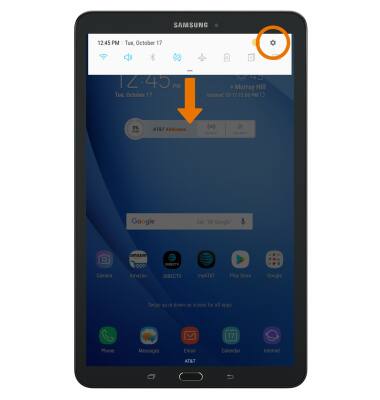
- Select Connections, then select the Bluetooth switch to turn Bluetooth on or off.
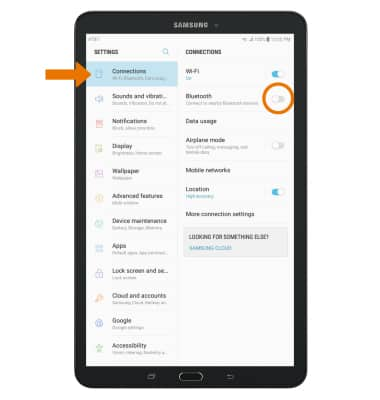
- While Bluetooth is enabled, the Bluetooth icon will be displayed in the Notification bar.
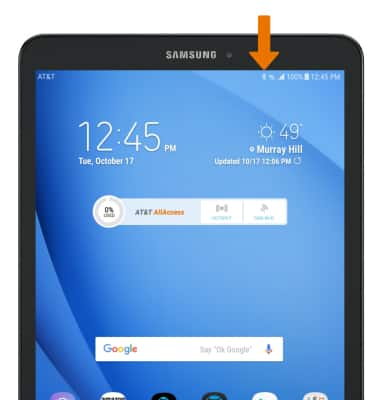
- PAIR TO A DEVICE: From the Connections screen, select Bluetooth.
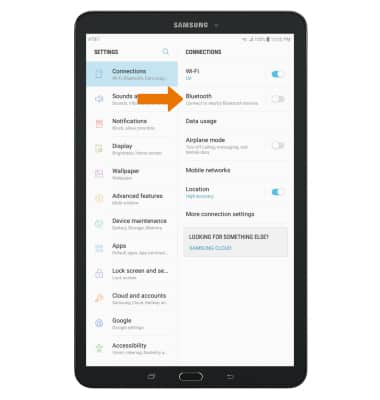
- Bluetooth will automatically scan for devices. Select the desired device to pair.
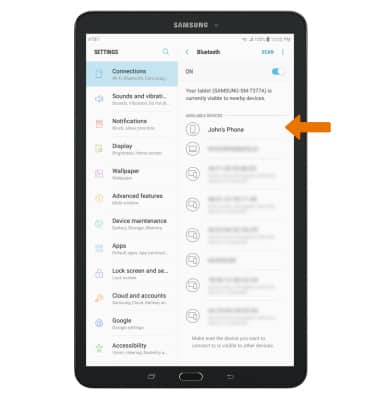
- Select OK when prompted to request a pairing.
Note: You may be prompted to enter a passcode (common default passcode is 0000).
- UNPAIR A DEVICE: Select the Settings icon next to the desired paired device.
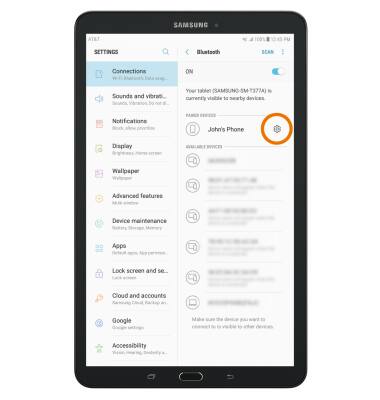
- Select Unpair to unpair the device.
Note: If having trouble pairing/unpairing your device with your vehicle, please refer to your vehicle's user manual for additional information.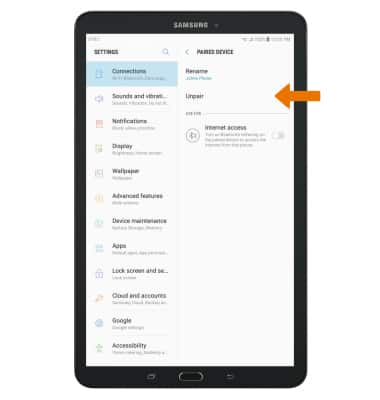
- QUICKLY TURN ON/OFF BLUETOOTH: Swipe down from the Notification bar then select the Bluetooth icon.