- INSTALL BROWSER: Select the Power/Home button > rotate the bezel to and select Galaxy Apps > select Search > enter the desired app name > Search icon > desired app > INSTALL.
Note: Samsung Galaxy Watch does not come with a browser installed. For further instruction on how to download an app, see the Download Apps & Games tutorial.
- ACCESS BROWSER: On your watch, select the Power/Home button, then rotate the bezel to and select Internet.

- To navigate to a website, select Search then enter the desired website. Select the search key.

- Scroll to and select the desired website.
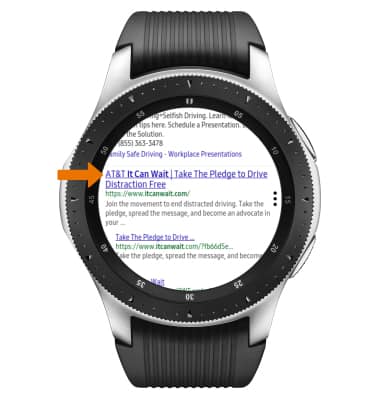
- BOOKMARK A SITE: Select the Menu icon, then select Add to Bookmarks.

- ACCESS BOOKMARKS: Select the Menu icon, then rotate the bezel to and select Bookmarks.

- SHOW ON PHONE: Select the Menu icon, then rotate the bezel to and select Show on phone.

- EASY VIEW: Select the Menu icon, then rotate the bezel to and select Easy view.

Browse the Web
Samsung Galaxy Watch (R805U/R815U)
Browse the Web
Browse the web, manage browser tabs, and bookmarks.
INSTRUCTIONS & INFO
