- RAISE OR LOWER VOLUME: From the clock screen, swipe down from the top of the screen to view the Moments bar.

- Select the Volume icon.

- Rotate the bezel to increase or decrease the volume.

- VIBRATE MODE: Rotate the bezel to the lowest volume until the Vibrate icon appears.

- SILENT MODE: From the Moments screen, select the Do not disturb icon.

- Select the desired option, then select the Checkmark icon.
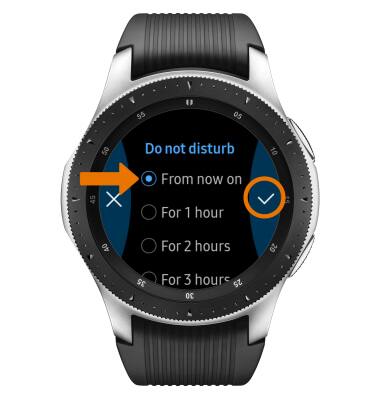
- When Do not disturb mode is enabled, the Do not disturb icon will be displayed at the top of the screen on the clock screen.
Note: Do not disturb mode mutes sounds and the screen will remain off for incoming calls and alerts, but not alarms.
- ACCESS ADDITIONAL VOLUME SETTINGS: From the clock screen, press the Power/Home button.

- Rotate the bezel to and select the Settings app.

- Scroll to and select Sound and vibration. Edit settings as desired.
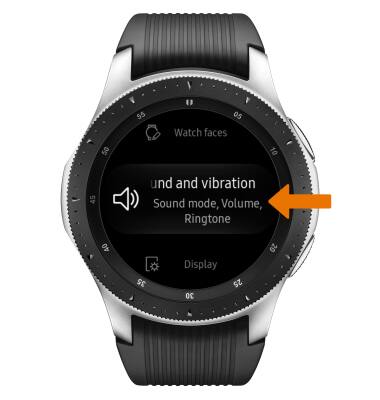
Sounds
Samsung Galaxy Watch (R805U/R815U)
Sounds
Change volume settings, ringtones, and notification alerts.
INSTRUCTIONS & INFO
