- ACCESS CONTACTS: From the clock screen, press the Power/Home button. Rotate the bezel to and select the Contacts app.
Note: You can also access Contacts via the Phone app. Rotate the bezel to and select the Phone app, then select the Contacts icon. You can only view contacts that are synced from your companion device.
- Rotate the bezel to and select the desired contact to view contact details.
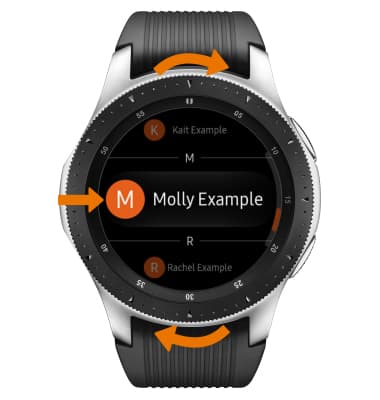
- To call the contact, select the Call icon. To send a message, select the Message icon.

- EDIT A CONTACT: From the Contacts app on the paired device, select the desired contact then select Details. Select EDIT.

- Edit the contact information as desired, then select SAVE.
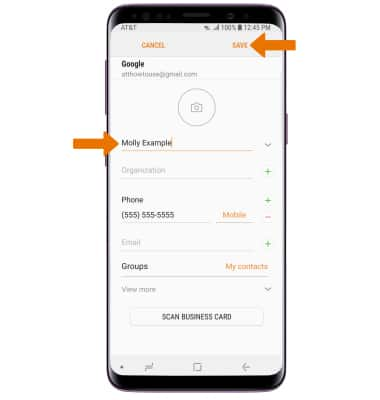
- ADD PICTURE TO A CONTACT: From the edit screen for the desired contact, select the Picture icon > desired picture > SAVE.
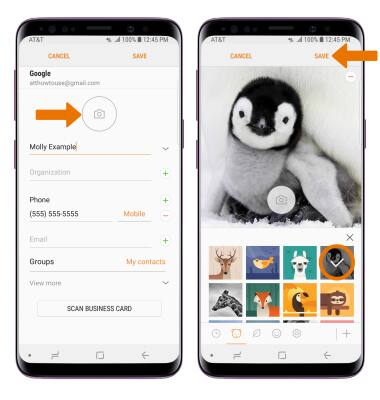
- ADD A RINGTONE: From the edit screen for the desired contact, select View more > Ringtone > desired ringtone > Back icon when finished.
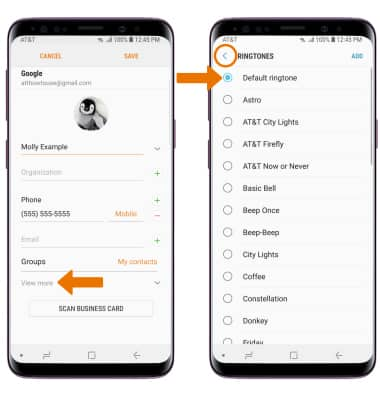
- Select SAVE to save your edits.
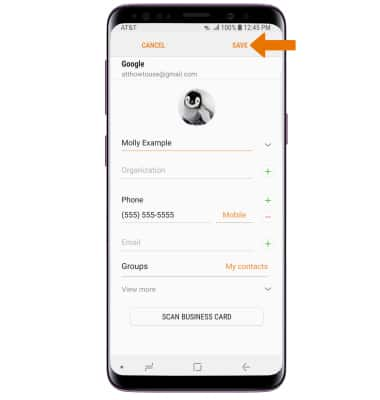
- DELETE A CONTACT: Select and hold the desired contact from the Contacts screen, then select DELETE. Select DELETE again to confirm.

- BACKUP CONTACTS: Select the Menu icon from the contacts screen > Manage contacts > Import/export contacts > follow the prompts.
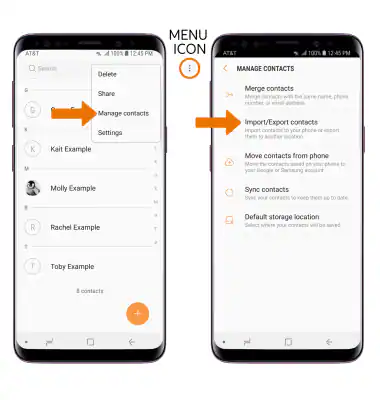
Contacts
Samsung Galaxy Watch (R805U/R815U)
Contacts
View, call and message contacts.
INSTRUCTIONS & INFO
