- VIEW & MANAGE DATA: From the clock screen, press the Power/Home button.
Note: Your myAT&T account is also another way to manage your wireless usage.
- Rotate the bezel to and select the Settings app.

- Rotate the bezel to and select Connections.
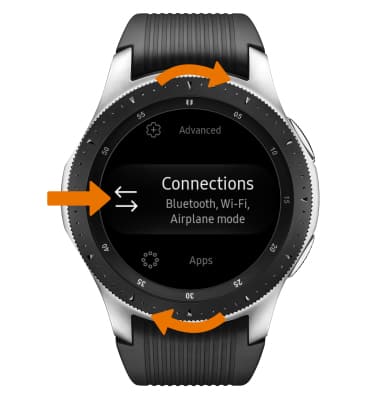
- Rotate the bezel to and select Data usage.
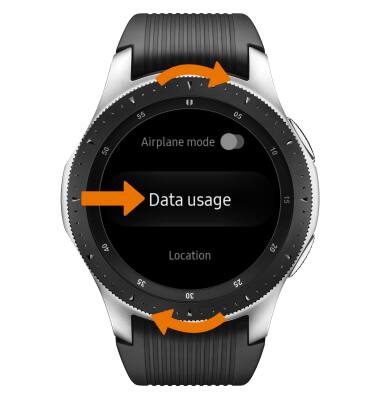
- SET DATA LIMIT: Rotate the bezel to and select Data limit.

- Review the permissions and if you agree, select the Checkmark icon.
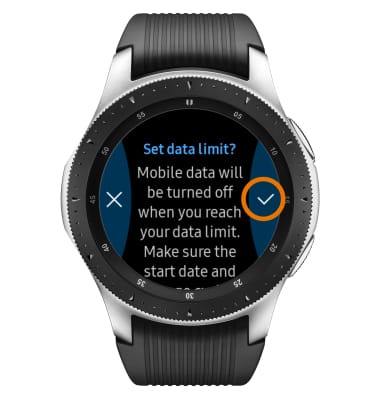
- ADJUST CYCLE DURATION: Rotate the bezel to and select Data usage cycle.
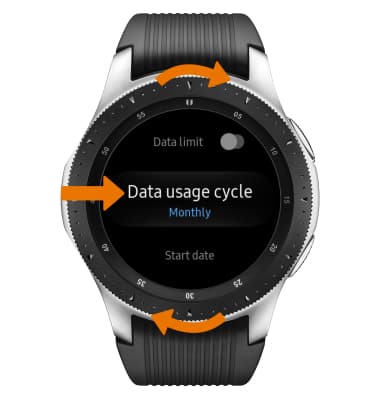
- VIEW DATA USAGE DETAILS: Rotate the bezel to and select Usage details.
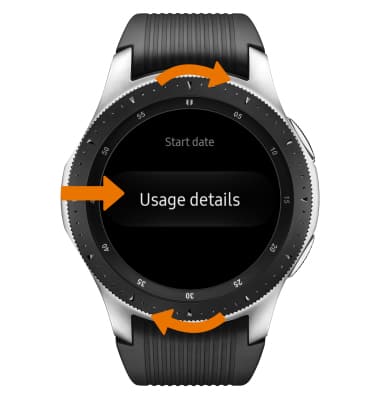
- RESET DATA USAGE TRACKER: Rotate the bezel to and select Start date.
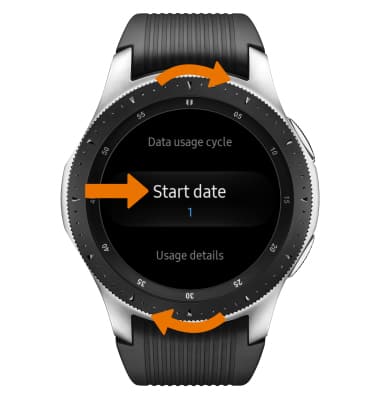
View & Manage Data
Samsung Galaxy Watch (R805U/R815U)
View & Manage Data
Access Usage Manager to view data usage, set data limits, and see the apps using the most data.
INSTRUCTIONS & INFO
