- SET SCREEN LOCK: From the clock screen, press the Power/Home button.
Note: Samsung Galaxy Watch will automatically lock when Bluetooth connection is ended. If PIN is forgotten, reconnect to phone via Bluetooth to unlock the device and adjust PIN setting.
- Rotate the bezel to and select the Settings app.

- Rotate the bezel to and select the Security. Rotate the bezel to and select Lock.
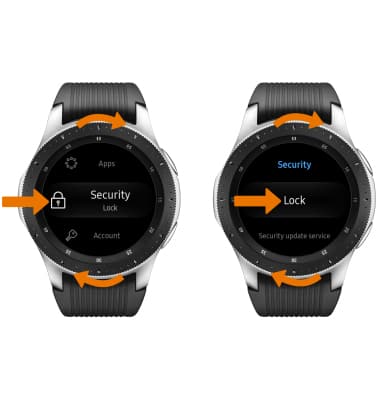
- Select Type.

- Select the desired screen lock.
Note: For this demonstration, PIN was selected.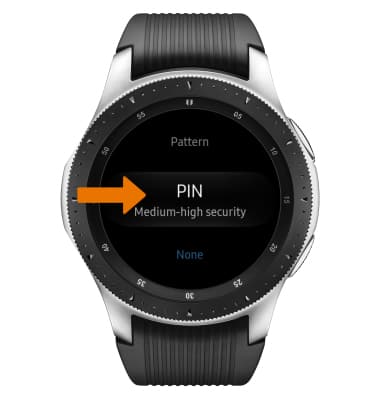
- Enter desired 4 digit PIN.

- Re-enter the 4 digit PIN.

- UNLOCK DEVICE USING SECURITY LOGIN: When the screen is locked, enter your security code to unlock the device.

- CHANGE SECURITY LOCK: From the lock screen, select Type > enter the current security lock code > select the desired lock > enter the desired lock code.

Secure My Device
Samsung Galaxy Watch (R805U/R815U)
Secure My Device
Lock the device screen, set and change security lock.
INSTRUCTIONS & INFO
To learn more about requesting a device unlock for your AT&T mobile device so that it can operate on another compatible wireless network, visit www.att.com/deviceunlock. If your device is locked and is requesting a "PUK" code, click here for instructions on how to obtain your PUK or PUK2 code to unlock your SIM card.
