- ACCESS KEYBOARD: From a text entry option, select the Keyboard icon.
Note: When replying to an email or sending a text message, you have multiple text entry options including Handwriting, T9 Word, Emojis, Microphone, and Quick Message.
WRITE WITH HANDWRITING: Draw the desired letter with your finger. The letter will appear at the top of the screen.
Note: You can only draw one letter at a time.
- WRITE WITH T9 WORD: T9 ("Text on 9 keys") allows words to be entered by a single keypress for each letter, as opposed to the multi-select approach used in conventional mobile phone text entry, in which several letters are associated with each key, and selecting one letter often requires multiple keypresses. It combines the groups of letters on each device key with a dictionary of words. From the Handwriting keyboard, rotate the bezel to the right. Select the desired key for each letter of the word.
Note: Predictive text is disabled by default. To enable Predictive text, from the clock screen press the Power/Home button > rotate the bezel to and select Settings > General > Input > Keyboard settings > Smart typing > select Predictive text > select the Predictive text switch.
- ENABLE CAPS/CAPS LOCK: Select the Shift key to capitalize the next character typed. Double-tap the Shift key to enable caps lock.

- DELETE A CHARACTER/ENTER A SPACE: Select the Delete key to delete a character. Select the Space key to enter a space.

- Rotate the bezel to change from the T9 keyboard to the numbers keyboard, symbols keyboard or emoji keyboard.

- ACCESS ADDITONAL SYMBOLS: From the Symbols keyboard, select the 1/5 key to cycle through the different symbol pages.

- USE EMOJIS: From the emoji keyboard, select the desired emoji. Select More to see more emojis.

- USE MICROPHONE: From the Microphone screen, say the desired message when Speak now is displayed on screen. Select the language icon to change the language.
Note: To access the S voice screen, from a text entry option select the S voice icon.
- RESPOND WITH QUICK MESSAGE: From the text entry selection screen, scroll to and select the desired quick response.
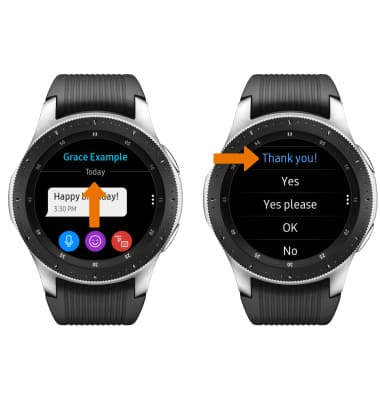
- ACCESS KEYBOARD SETTINGS: From the Keyboard, rotate the bezel to the number or symbols keyboard then select the Settings icon.

Keyboard & Typing
Samsung Galaxy Watch (R805U/R815U)
Keyboard & Typing
Cut and paste, use speech-to-text, and access keyboard settings.

0:00
INSTRUCTIONS & INFO
