- ACCESS INBOX: From the clock screen, press the Power/Home button.
Note: New accounts and account settings are managed via your companion device. When an Exchange email account is set up on the phone, your Gear device may prompt you to set an appropriate password or PIN per security policies. If you don’t know the Exchange email account password policies, please contact your email administrator.
- Rotate the bezel to and select the Email icon.
Note: To add an additional email account, from the email app on your paired device, select the Menu icon > Settings icon > Add account > follow the prompts.
- Rotate the bezel to and select the desired email to view.
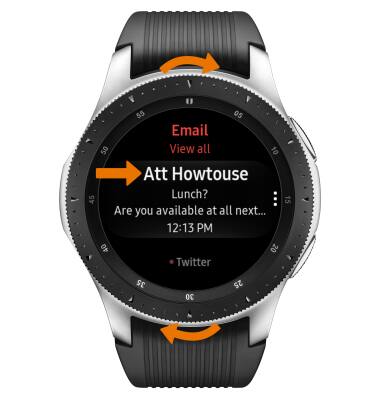
- REPLY TO AN EMAIL: From the desired email, scroll down to and select the desired text entry form. To enter text with the device keyboard, select the Keyboard icon. To enter Emojis, select the Emoji icon. To use the microphone for speech-to-text capability, select the Microphone icon.

- To use text templates to send your email, from the desired email screen, scroll down to and select desired message.
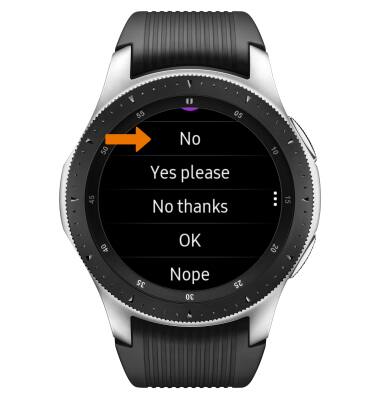
- The T9 keyboard combines groups of letters on each key. To enter your text, simply select the desired character on the corresponding key.

- SEND AN EMAIL: Select Send.
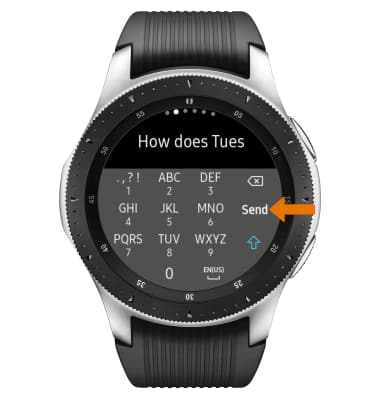
- DELETE AN EMAIL: From the inbox, select the Menu icon then rotate the bezel to and select Delete.

- Scroll to and select the desired email(s), then select DELETE.
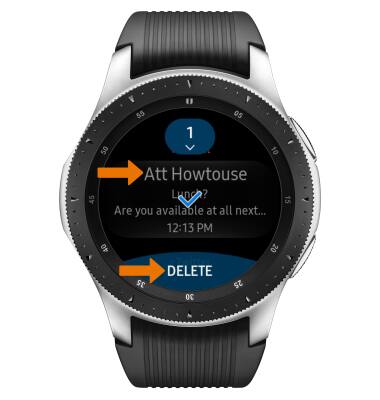
Manage Email
Samsung Galaxy Watch (R805U/R815U)
Manage Email
This tutorial shows how to manage email on your device.
INSTRUCTIONS & INFO
