- ACCESS NOTIFICATIONS & QUICK SETTINGS: Swipe down from the Notification bar.

- ACCESS AND EDIT EXPANDED QUICK SETTINGS: Swipe down from the Notification bar with two fingers to access Expanded Quick settings. Select the Edit icon to edit the Expanded Quick settings.
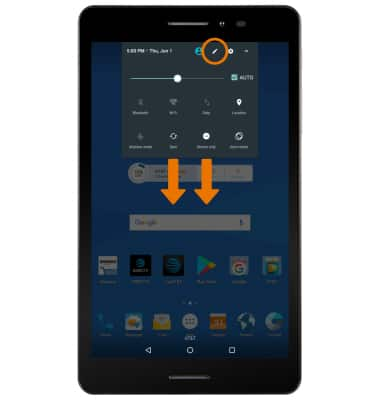
- To change the order of your quick settings menu, select and drag the desired icon to the desired location.
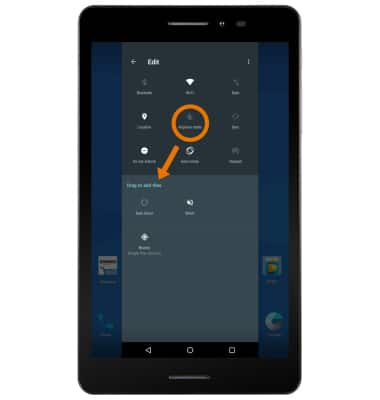
- MOVE AN APP OR WIDGET: Select and drag the desired app to the desired location.
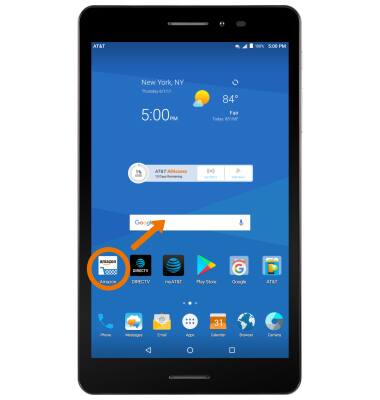
- ZOOM IN OR OUT: With two fingers on the screen, move fingers apart to zoom in and pinch fingers together to zoom out.
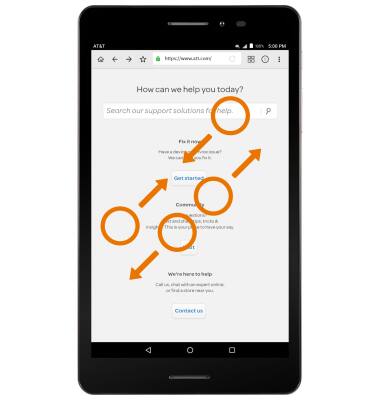
- ACCESS ADDITIONAL MOTIONS & GESTURES: Swipe down from the Notification bar, then select the Settings icon.
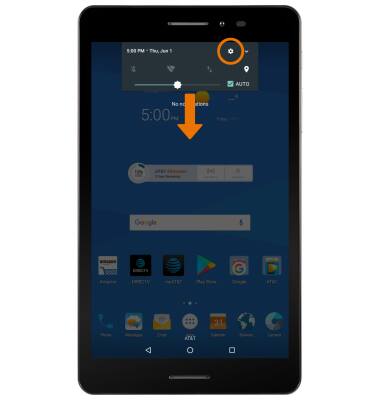
- Select Display.
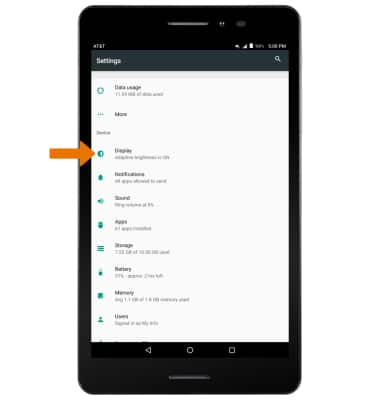
- Select the desired switch to turn the desired advanced feature on or off.
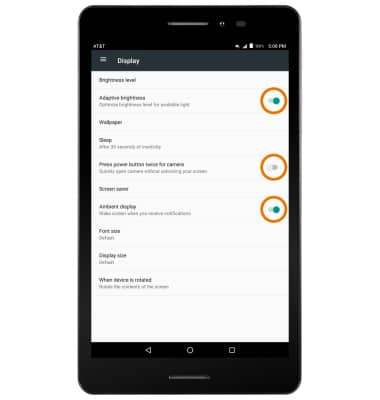
Gestures & Navigation
AT&T Trek 2 HD (K88)
Gestures & Navigation
Control your device with specific hand movements to access Notifications and Quick Settings, wake your screen, use various features.
INSTRUCTIONS & INFO
