- From the home screen, select the AT&T AllAccess widget.
Note: To learn more, visit the AT&T AllAccess website. Review the Terms and Conditions, then select ACCEPT.
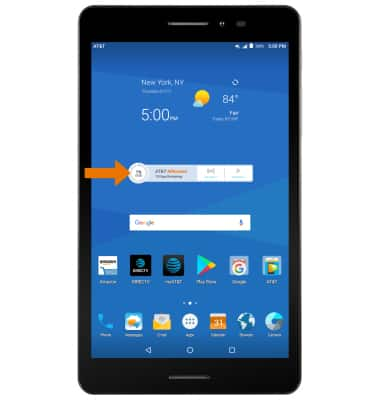
- VIEW DATA USAGE: Data usage information for this tablet and Mobile Share Plan will be displayed in the center of the screen. Select the App Usage icon to view usage by app.
Note: When accessing App Usage for the first time, you will be prompted to permit usage access. Select AT&T AllAccess > slide the Permit usage access switch to the ON position > Back key > Back key > App Usage icon.
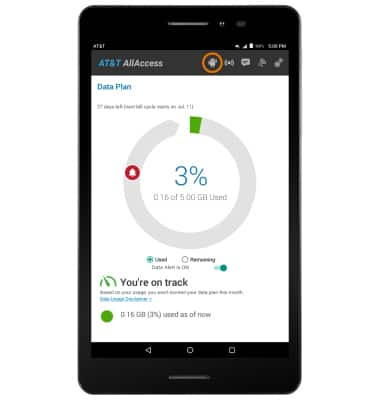
- SET DATA USAGE ALERTS: Set data usage alerts by sliding the Data Alert Switch to the ON position, then select and drag the red Alert icon to the desired location to set the alert.
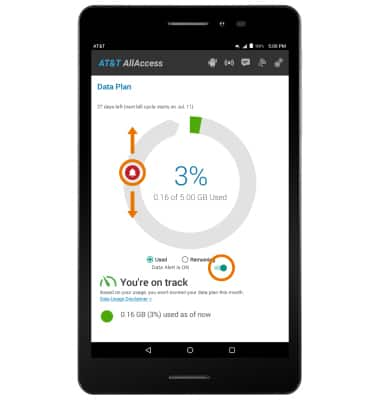
- TURN ON/OFF & CONFIGURE MOBILE HOTSPOT: Select the Hotspot icon.
Note: See the Mobile Hotspot tutorial for more information.
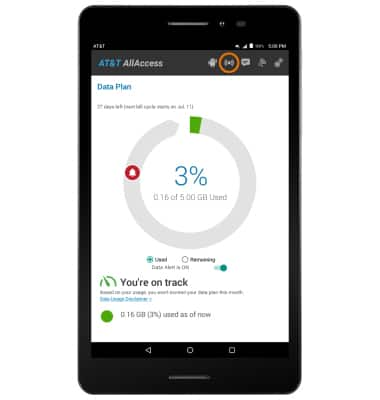
- LOCATE AT&T WI-FI HOTSPOTS: Select the Wi-Fi Search icon.
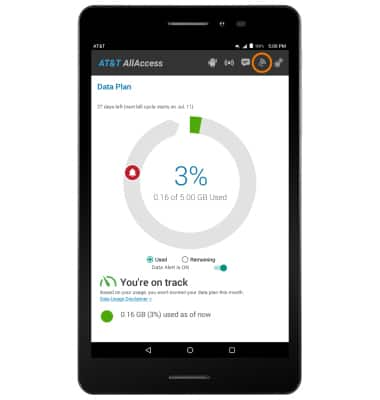
- VIEW NOTIFICATIONS: Select the Notifications icon.
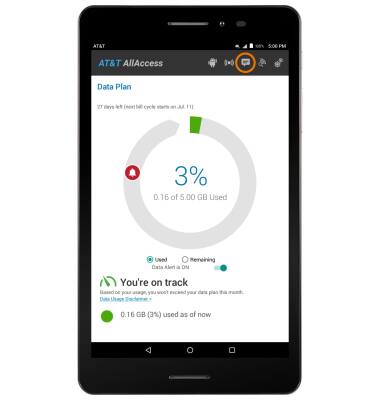
- ACCESS SETTINGS: Select the Settings icon to view the Privacy Policy, Terms and Conditions, turn on or off your bill ready alert, and more.
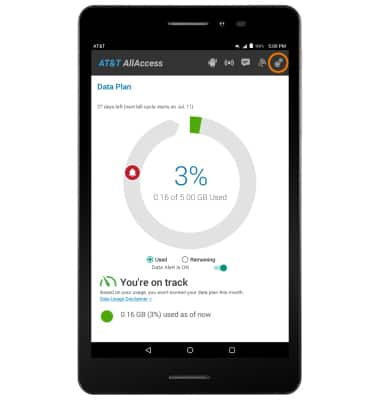
AT&T AllAccess
AT&T Trek 2 HD (K88)
AT&T AllAccess
View data usage, set data usage alerts, pay bills, add features, and more.

0:00
INSTRUCTIONS & INFO
Starting December 31, 2022, the AT&T AllAccess app is going away. As a result, some features on your device may no longer be supported. You'll be able to view data usage and notifications on your myAT&T account page, and you can explore other options to stay connected with your device on the go. Learn more about mobile hotspot options.
