- ACCESS CAMERA: From the home screen, select the Camera app.
Note: Upon first access, a Change mode overlay will appear. Select OK to continue. This device has a 5MP rear-facing camera and a 5MP front-facing camera. The video recorder is 720p.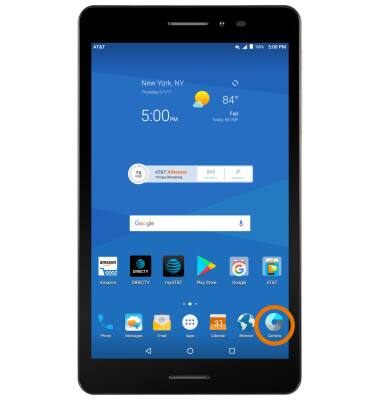
- SWITCH BETWEEN FRONT/REAR CAMERAS: Select the Switch camera icon.

- CHANGE CAMERA MODE: Swipe Left to access the MANUAL camera mode or Right to access the FUN camera mode.
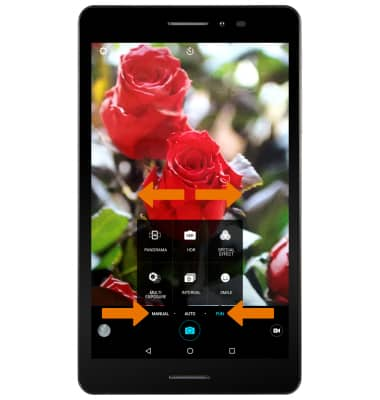
- TAKE A PHOTO: Select the Capture icon.

- FOCUS CAMERA: Select the desired area of the screen you wish to focus the camera on. A square will appear when the area is selected.

- ZOOM IN/OUT: Move two fingers apart towards the edge of the screen to zoom in. Move two fingers inward towards the middle of the screen to zoom out.

- ACCESS VIDEOS/PHOTOS: Select the Gallery icon.
Note: Photos and videos can also be viewed from the home screen by selecting the Apps tray > Gallery app > follow the prompts to access photos.
- TAKE A SCREENSHOT: Press and hold the Power/Lock button and Volume down button simultaneously.
Note: To access screenshots, from the home screen select the Apps tray > Gallery > Drop-down icon > Album > Screenshot.
- RECORD A VIDEO: Select the Video icon. Video will automatically begin recording.

- PAUSE/STOP/TAKE PICTURE WHILE RECORDING: Select the Pause icon to pause a video. Select the Stop icon to stop recording a video. Select the Capture icon to capture a still photo while recording a video.
Note: Videos are automatically saved when recording ends.
- ACCESS SAVED VIDEOS: Select the Gallery icon to access the Photos app.

Take a Picture or Video
AT&T Trek 2 HD (K88)
Take a Picture or Video
Take and edit a picture or video, use the front and rear camera, and switch between camera and video modes.

0:00
INSTRUCTIONS & INFO
