- BACKUP/RESTORE CONTACTS: From the home screen, select the Apps tray.
Note: Inserting a memory card (microSD card) into your device allows you to transfer and store contacts, music, pictures, and videos. MicroSD cards are sold separately.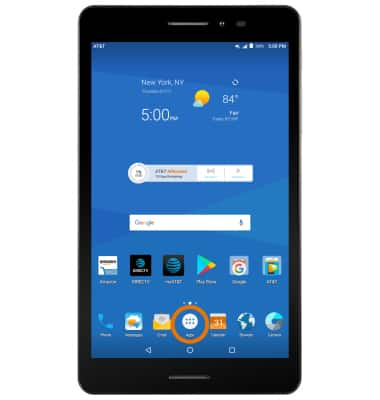
- Select the Contacts app.

- Select the Menu icon, then select Import/Export.
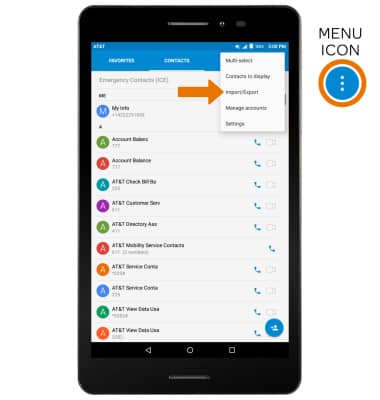
- Select Export to SIM card.
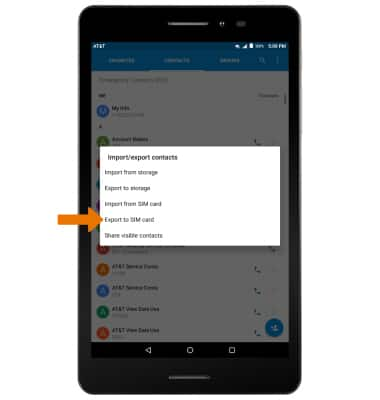
- Select desired contacts, then select the Transfer icon.

- BACKUP/RESTORE PHOTOS & FILES: From the home screen, select the Apps tray.
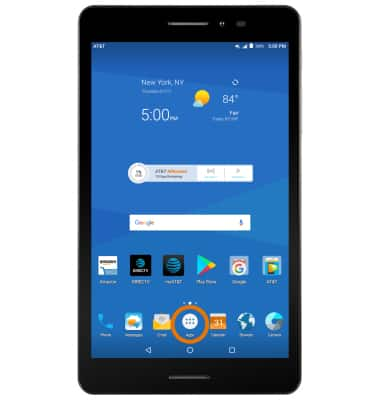
- Select the File Manager app.
Note: When you first open the app you will be prompted to review all permissions, select ALLOW to continue.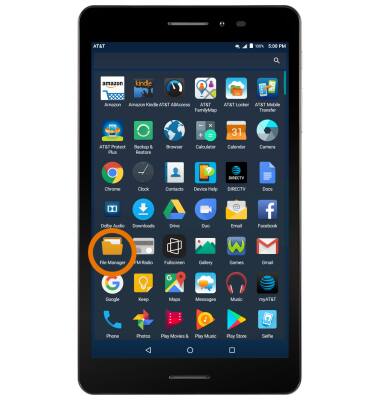
- Select the LOCAL tab, then select Tablet.

- Navigate to and select and hold the desired file(s). Select the Copy icon.

- From the LOCAL tab, select SD Card.
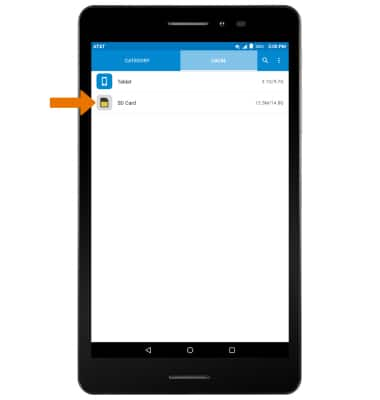
- Navigate to the desired destination on the SD card.
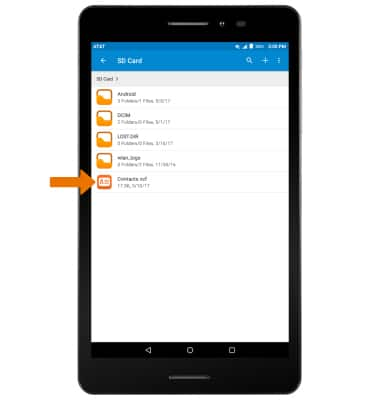
- Select the desired account to save the files under.
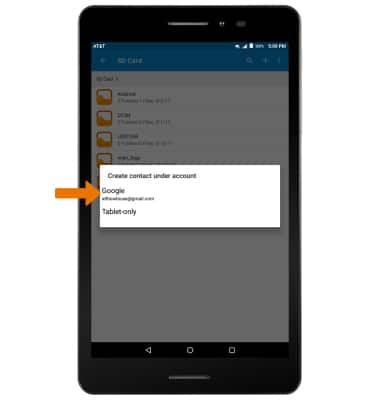
Backup & Restore with Memory Card
AT&T Trek 2 HD (K88)
Backup & Restore with Memory Card
Backup contacts, photos, and files to increase device memory or transfer to another device.
INSTRUCTIONS & INFO
