- SET DATE/TIME: Swipe down from the Notification bar, then select the Settings icon.
Note: The device will automatically attempt to set the date and time from the network. This tutorial demonstrates how to manually set the date and time on your device.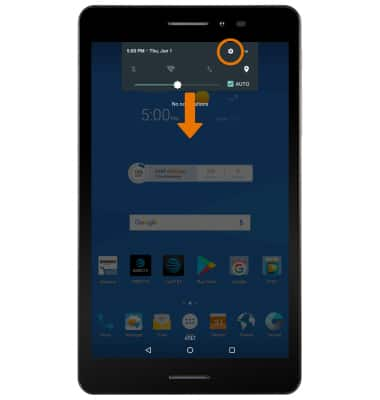
- Scroll to and select Date & time.
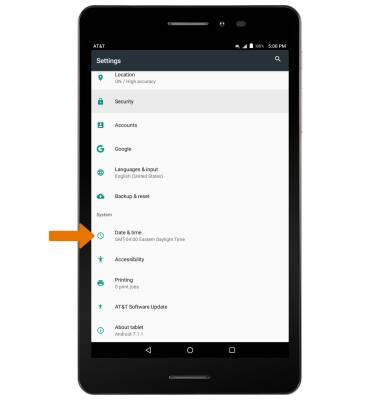
- Select the Automatic date & time switch to disable.
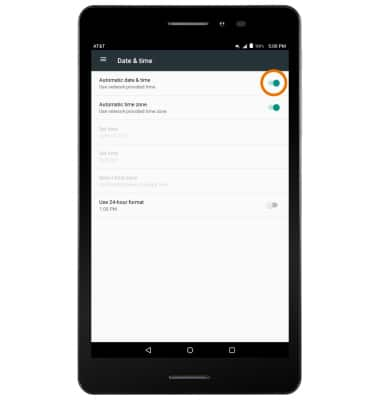
- To change the date, select Set date.
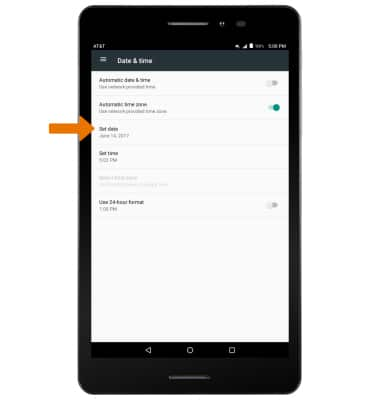
- Select the desired date, then select OK.
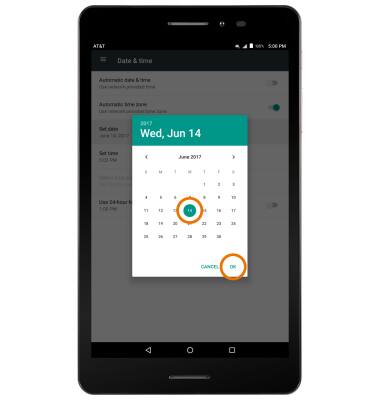
- To change the time, select Set time.
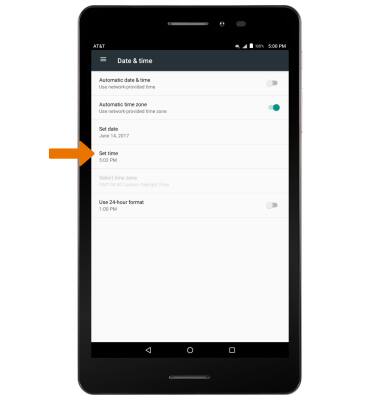
- Select the desired time, then select OK.
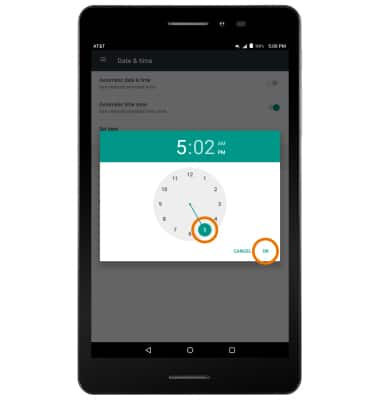
- SET AN ALARM: From the Apps tray, select the Clock app.
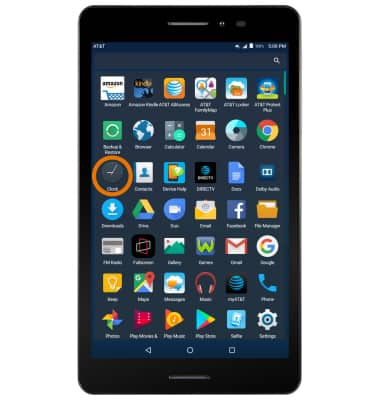
- Select the Add icon.
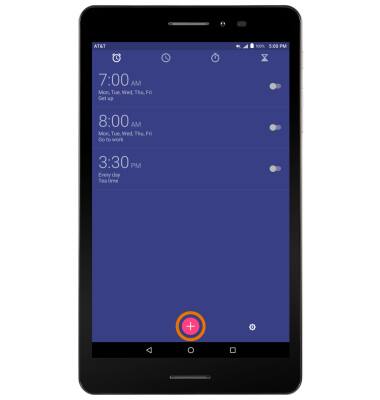
- Edit the desired options, then select Save.
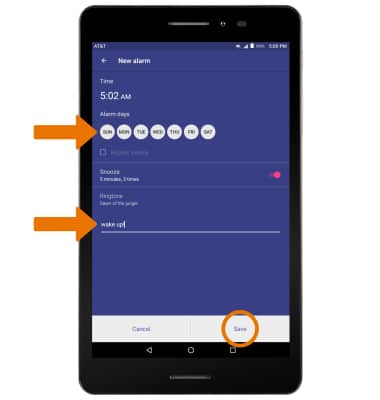
- TURN OFF/DELETE AN ALARM: Select the switch on the desired alarm to turn it on or off. Select and hold the desired alarm, then select Delete to delete an alarm.
Note: Select OK to confirm.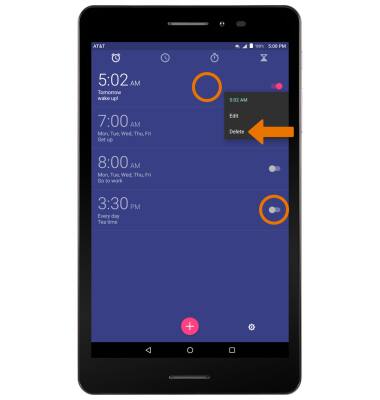
Date & Time
AT&T Trek 2 HD (K88)
Date & Time
Set the date and time. Set, disable, and delete alarms.
INSTRUCTIONS & INFO
