- TRANSFER MEDIA TO/FROM A PC: With the device powered on, insert the USB-C end end of the USB-C cable into the port on the bottom of the device. Insert the USB end of the USB-C cable into an open port on the computer.

- To place the device into the correct USB mode, swipe down from the Notification bar, then select the Android System notification.
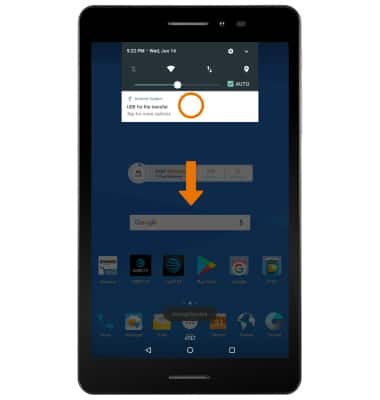
- Select Media device (MTP).
Note: Select the Don't ask me again checkbox to save your preference.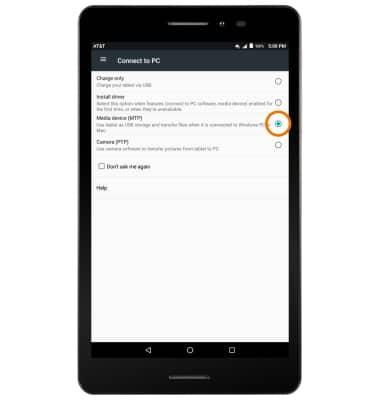
- Select the File Explorer icon, then select This PC.
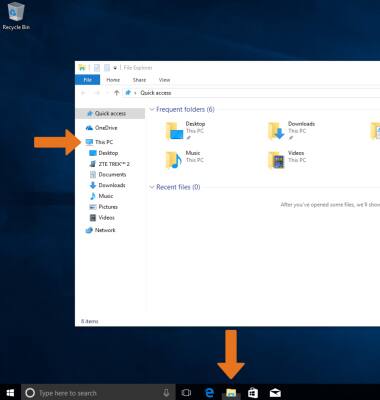
- Open the newly connected device drive > open the desired storage location > navigate to the desired folder.
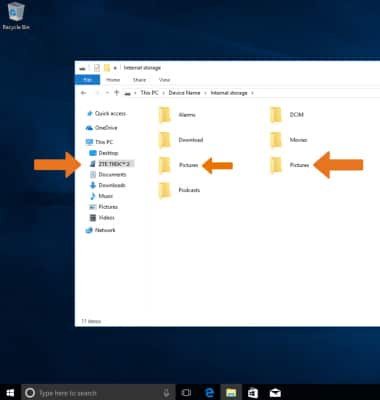
- Drag and drop files to/from the device drive to transfer.
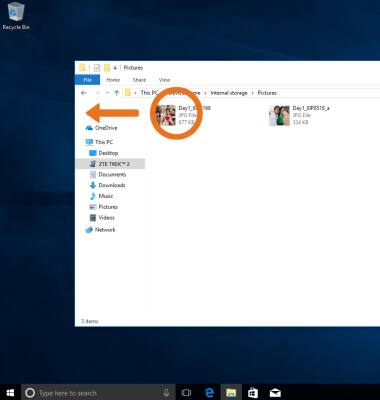
- TRANSFER MEDIA TO/FROM A MAC: You need the Android File Transfer App to facilitate the communication between the camera and computer. Download and install the Android File Transfer app.
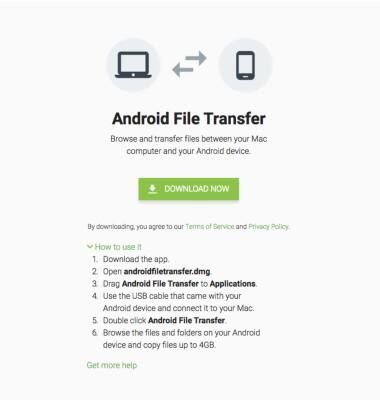
- With the device powered on, insert the USB-C end of the USB-C cable into the port on the device. Then insert the USB end of the USB-C cable into an open port on the computer.
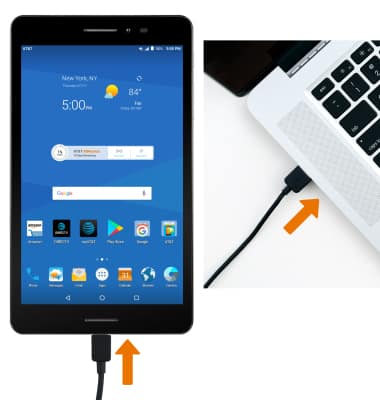
- To place the device into the correct USB mode, swipe down from the Notification bar, then select the Android System notification.
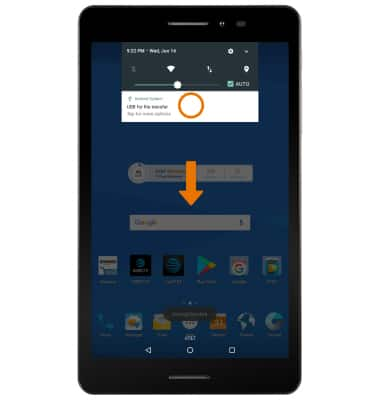
- Select Media device (MTP).
Note: Select the Don't ask me again checkbox to save your preference.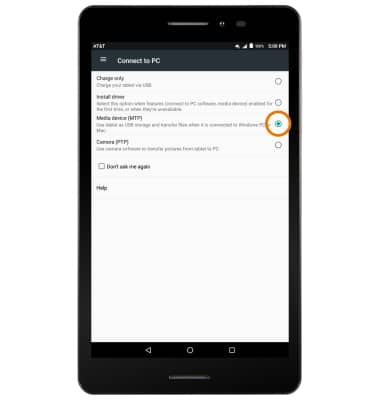
- Drag and drop the desired files to/from the device to transfer.
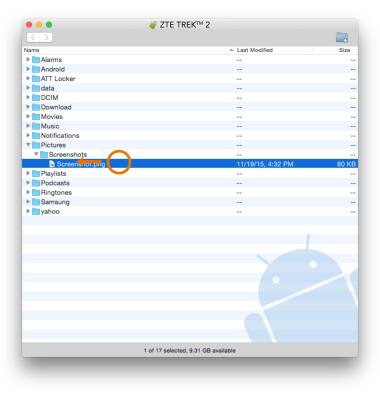
Backup & Restore with Computer
AT&T Trek 2 HD (K88)
Backup & Restore with Computer
Backup and restore your device with a computer.
INSTRUCTIONS & INFO
