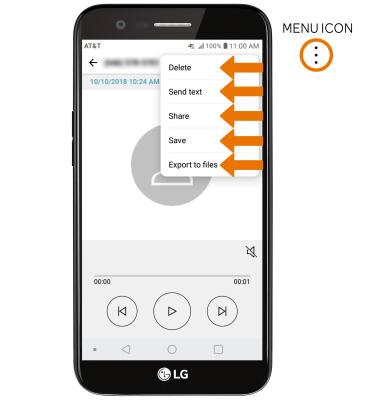Access Voicemail
Which device do you want help with?
Access Voicemail
Access voicemail, check voicemail messages, and view voicemail options.
INSTRUCTIONS & INFO
- When a new voicemail is received, the Voicemail icon will be displayed in the Notification bar.
Note: To access Visual Voicemail, you must have already Set Up Voicemail. Alternatively, you can check your voicemail messages by selecting the Phone app from the home screen > select and hold the 1 key > if prompted, enter your voicemail password > follow the prompts to listen to your messages. If you have forgotten your existing voicemail password, you will not be able to access voicemail until you reset your voicemail password.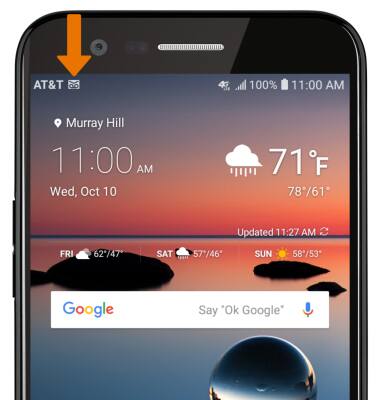
- ACCESS VOICEMAIL: From the home screen, select the Phone app.

- Select the Dial tab, then select the Visual Voicemail icon.
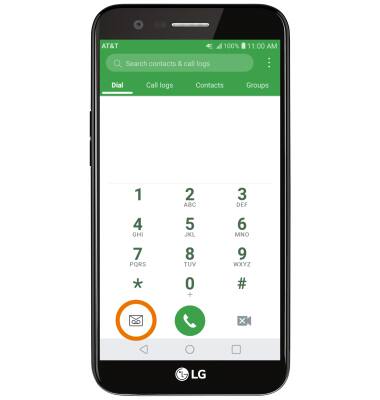
- LISTEN TO A VOICEMAIL: Select the desired voicemail.
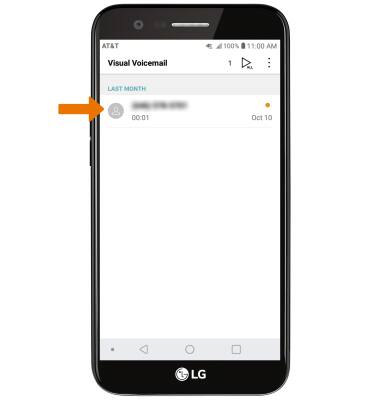
- VOICEMAIL OPTIONS: Select the corresponding icon.
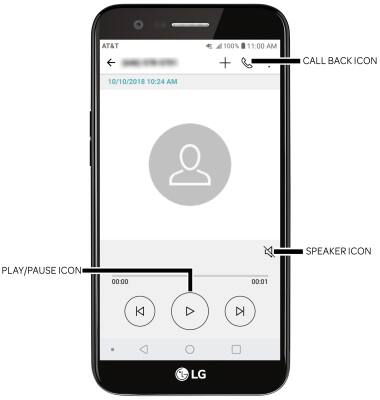
- To delete, send text, share, save, or export a voicemail, select and hold the desired voicemail then select the desired option.
Note: View Access voicemail messages for tips to manage your voicemail. View Troubleshoot Voicemail for solutions to common voicemail problems.