View & Manage Data
Which device do you want help with?
View & Manage Data
Access Data Manager to view data usage, see the apps using the most data, and set data limits.
INSTRUCTIONS & INFO
- VIEW DATA USAGE: Swipe down from the Notification bar, then select the Settings icon.

- Select the Network tab, then select Data Manager. Data usage for the current cycle will be displayed.
Note: To check your current month's data usage dial *data# (*3282#) on your device to receive a text message with the current bill cycle's usage.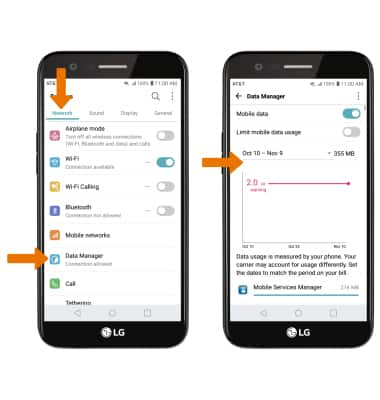
- VIEW DATA USAGE BY APP: Scroll to and select the desired app.
Note: To restrict apps from using data while running in the background, select the desired app then select the Background data switch.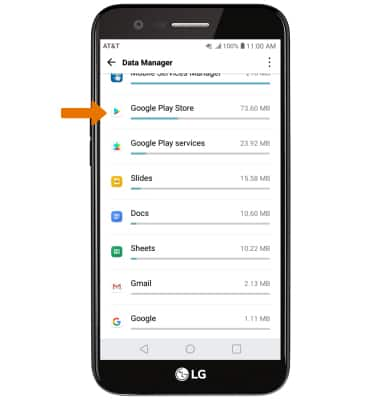
- CHANGE THE BILLING CYCLE: Select the Data usage cycle drop-down icon > Change cycle... > desired date > SET.
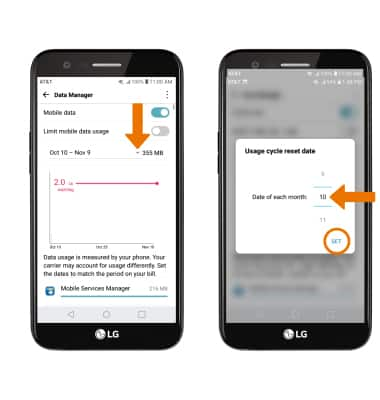
- SET A MONTHLY DATA LIMIT: Select the Limit mobile data usage switch, then select OK.
Note: When the mobile data limit is active and has been reached, the mobile data block will remain in effect until mobile data is manually re-enabled on the device, the limit threshold is changed to a higher value, or a new data usage cycle begins. If you set data usage limits on your device, they do not communicate with AT&T systems. You will still receive AT&T system generated notifications as you approach your data limits.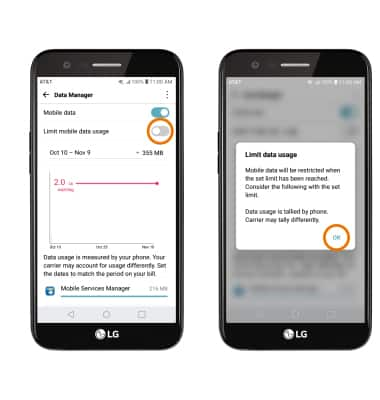
- Drag the warning marker up or down to set the level at which you will be warned about your monthly data usage. Drag the limit marker up or down to set the monthly data limit.
Note: Your myAT&T account is also another way to manage your wireless usage.