- VIEW BATTERY USAGE: Swipe down from the Notification bar, then select the Settings icon. Select the General tab, then select Battery.
Note: Use the original charger and battery to maintain optimal battery performance over the life of your device. The battery comes partially charged. When new, a fully discharged battery requires approximately 90 minutes to charge to 50% and 250 minutes to charge to 100%. The device has a standby time of up to 15.5 days and a Use/Talk time of up to 14 hours. You can use the device while charging. Battery life and charge cycles vary by use and settings.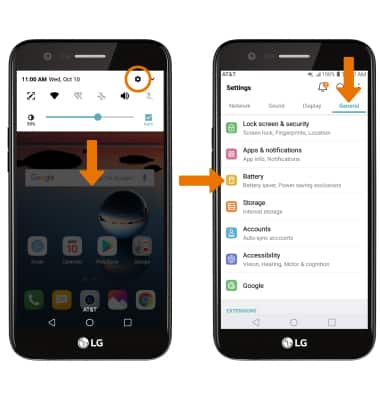
- Select Battery usage to view Battery Usage details. From the Battery screen, scroll to and select the desired app to view the battery usage details of a particular app or feature.
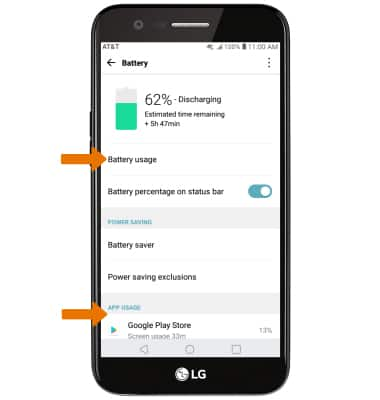
- BATTERY SAVER MODE: From the Battery screen, select Battery saver. Select the desired option to extend battery life.
Note: Battery saver features can help save your battery for what matters most. Seldom used apps go into App Standby to conserve battery.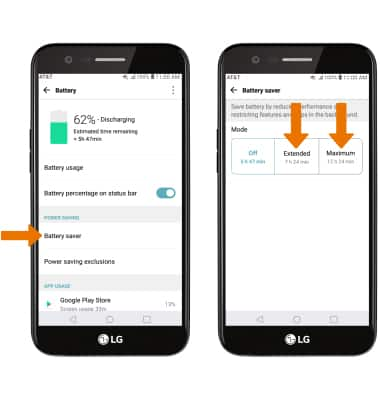
- EXTEND BATTERY LIFE THROUGH DISPLAY SETTINGS: From the Settings screen, select the Display tab. Scroll to, then select and drag the Brightness slider left to lower the screen brightness manually. Select Screen timeout, then select a shorter screen lock duration.
Note: To turn Auto-brightness on or off, select the Auto switch.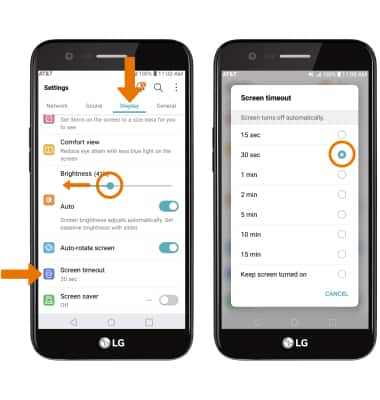
- TURN OFF BLUETOOTH, WI-FI, NFC & LOCATION SERVICES: Swipe down from the Notification bar with two fingers, then select Wi-Fi, Bluetooth or NFC. Swipe left to, then select Location.
Note: To edit the quick settings screen, from the expanded quick settings menu select EDIT then select and drag the desired icons to the desired location.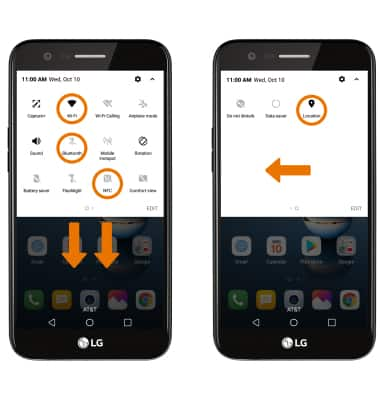
- TURN OFF AUTO-UPDATE FOR APPS: From the home screen, select the Play Store app > Menu icon > Settings > Auto-update apps > Do not auto-update apps.
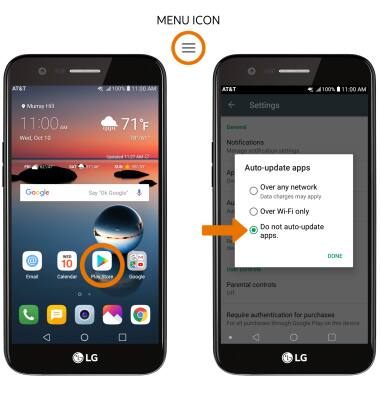
- TURN OFF AUTO-SYNC: From the General tab in the Settings screen, select Accounts then select the Auto-sync accounts switch to turn off auto-sync.
Note: Turn Auto-sync back on to allow apps to download new data like email, social media posts, etc.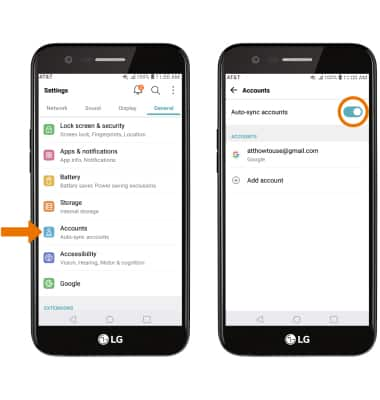
- AIRPLANE MODE: If you are traveling and do not have access to mobile or Wi-Fi networks, switch to Airplane mode by swiping down from the Notification bar and selecting the Airplane mode icon.
Note: You will be prompted to select TURN ON to confirm.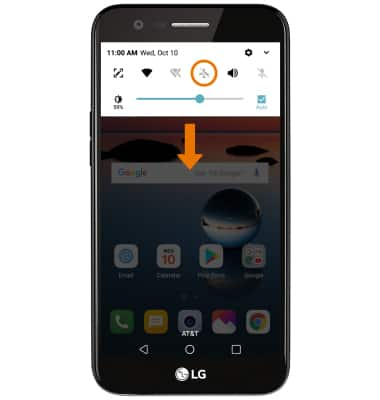
- TURN OFF LIVE WALLPAPERS: From the home screen, select and hold an empty part of the home screen. Select Wallpapers > desired wallpaper excluding Live wallpaper > SET WALLPAPER.
Note: For additional information about charging your battery, please see the Charge the Battery tutorial.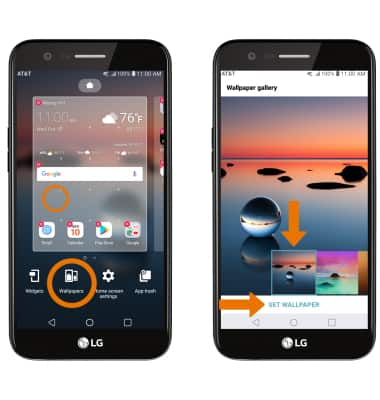
Optimize Battery Life
LG K20 (M255)
Optimize Battery Life
Tips and tricks to extend your battery performance.

0:00
INSTRUCTIONS & INFO
